Birou Înregistrare¶
Folosește funcția Registration Desk din Odoo Events pentru a acorda acces participanților înregistrați la sosire și pentru a stoca datele acestora în metricile de raportare.
Pagina Registration Desk¶
Pe un dispozitiv mobil (în aplicația Odoo sau într-un browser), deschide și apasă pe Registration Desk pentru a vedea pagina Registration Desk.
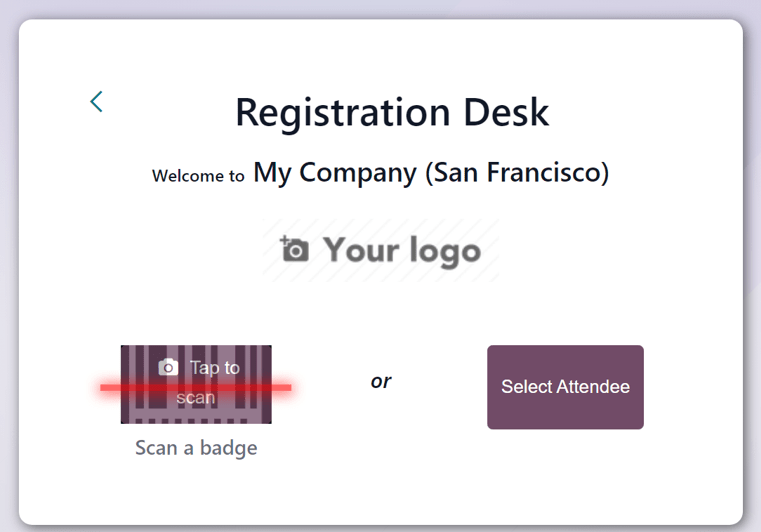
La baza casetei Registration Desk există opțiunile Scan a badge sau Select Attendee.
Scanați un ecuson¶
Scanează codurile de pe badge-urile participanților la eveniment navigând la și selectând opțiunea Scan a badge.
Important
Odoo trebuie să aibă acces la camera folosită pentru ca opțiunea Scan a badge să funcționeze.
După ce Odoo are acces la cameră, apare o fereastră pop-up Barcode Scanner care afișează imaginea camerei. Există și o casetă de vizualizare a codului, a cărei dimensiune poate fi ajustată manual folosind pictograma (crop).
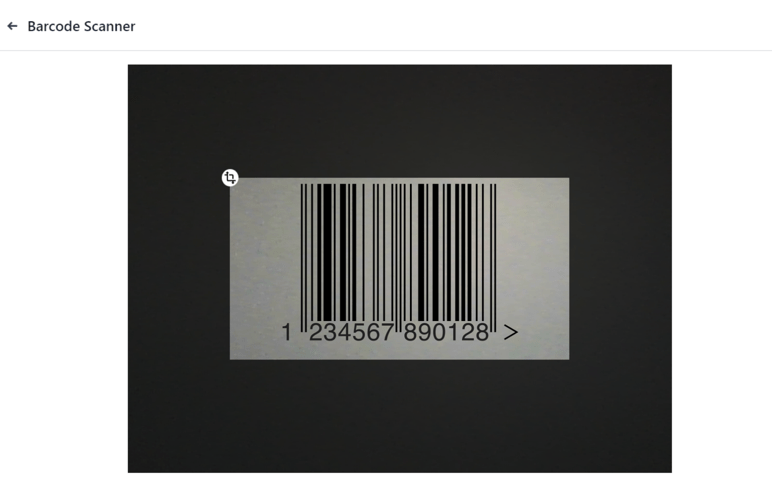
Când codul de pe badge se află în mijlocul casetei de vizualizare, acesta este scanat, fereastra pop-up Barcode Scanner dispare, iar participantului i se acordă acces la eveniment. După scanare, prezența este înregistrată în aplicația Odoo Events.
Dacă codul de bare scanat este invalid, apare un mesaj de eroare într-o fereastră pop-up în colțul din dreapta sus.
Selectează participant¶
Acordă manual acces participanților la eveniment navigând la și selectând opțiunea Select Attendee.
Odoo afișează o pagină Attendees cu toți participanții pentru fiecare eveniment din baza de date, în vizualizarea implicită Kanban.
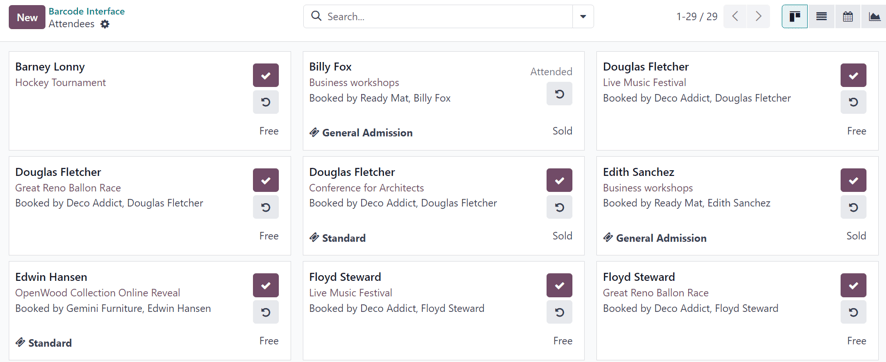
Pe pagina Attendees, fiecare card de participant afișează numele persoanei, evenimentul la care este înregistrată, compania asociată (dacă este cazul), tipul de bilet achiziționat (dacă este cazul), precum și două butoane: (bifă) și (săgeată în sens invers acelor de ceasornic).
Pentru a acorda acces unei persoane, marcând-o ca prezentă, faceți clic pe butonul (bifă) de pe cardul participantului.
Faceți clic pe butonul (săgeată în sens invers acelor de ceasornic) de pe cardul unui participant pentru a anula acțiunea anterioară.
Sfat
Este recomandat să folosiți un filtru specific evenimentului pe pagina Attendees, prin meniul derulant al barei de căutare.
Pentru a face acest lucru, faceți clic pe (săgeată în jos) de lângă bara de căutare pentru a afișa un meniu derulant cu opțiunile Filters, Group By și Favorites.
De exemplu, faceți clic pe opțiunea Event din coloana Group By. Apoi, faceți clic în afara meniului pentru a-l închide. Odoo va afișa pagina Attendees cu coloane specifice evenimentului, permițând utilizatorilor să găsească rapid participanții la un anumit eveniment.