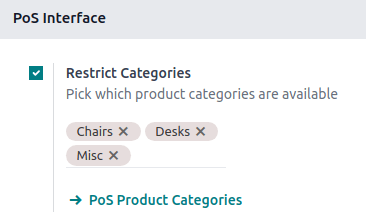Configurare¶
Access the POS settings¶
Pentru a accesa setările generale POS, accesați . Apoi, deschideți meniul derulant în câmpul Punctul de vânzare și selectați POS-ul de configurat.

Notă
Aceste setări sunt disponibile pentru utilizatorii cu drepturi de acces Administrare setate ca Setări.
De asemenea, puteți configura unele setări din tabloul de bord făcând clic pe butonul elipselor verticale (⋮) de pe un card POS. Procedând astfel, se deschide o fereastră pop-up, din care puteți:
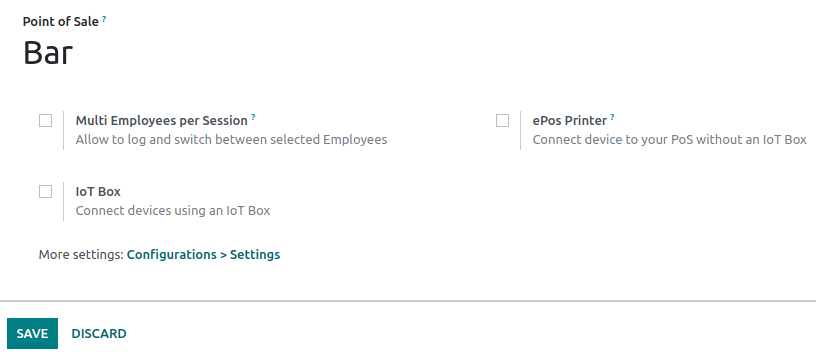
Notă
Aceste setări sunt disponibile pentru utilizatorii cu drepturi de acces Punctul de vânzare setat ca Administrator.
Faceți produsele disponibile¶
Pentru a face produsele disponibile pentru vânzare, accesați , și selectați un produs pentru a deschide formularul produsului. În fila Vânzări, activați Disponibil în POS.
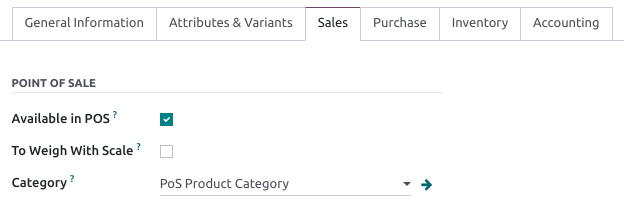
PoS product categories¶
Configurare¶
POS product categories allow users to categorize products and get a more structured and clean POS interface.
To manage PoS categories, go to . To add a new category, click Create. Then, name it in the Category Name field.
To associate a category with a parent category, fill in the Parent Category field. A parent category groups one or more child categories.
Example
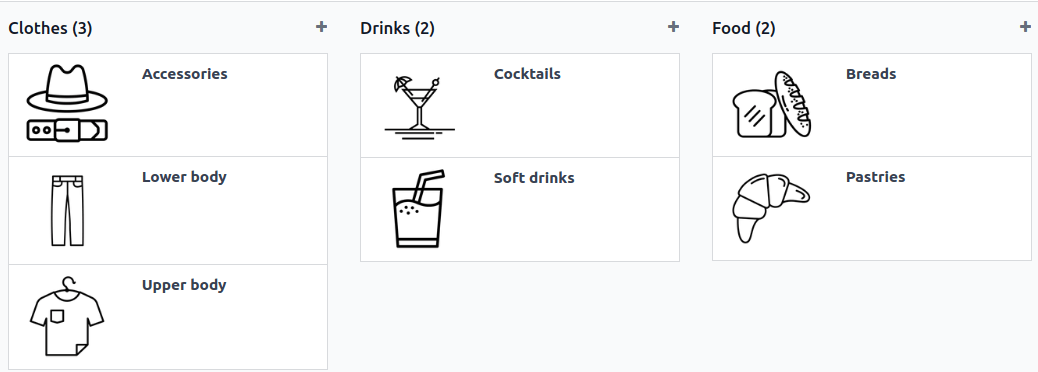
Assign PoS product categories¶
Go to and open a product form. Then, go to the Sales tab and fill in the Category field under the Point of Sale section.
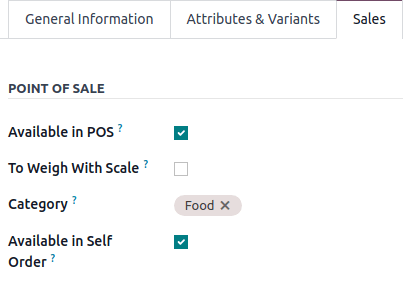
Adapt the POS interface¶
Start category¶
You can select one product category to display when opening a POS session. To configure it, go to your POS settings and select a PoS category from the dropdown menu of the Start Category field within the PoS Interface section.
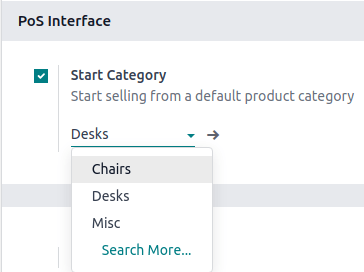
Restrict categories¶
You can also limit the categories displayed on your POS interface. To achieve this, go to your POS settings and choose the specific categories to display in the Restrict Categories field within the PoS Interface section.