翻譯¶
您的网站将以与访问者浏览器相匹配的语言显示。如果浏览器的语言尚未安装并添加到您的网站,则内容将以 默认语言 选择自己喜欢的语言。
您网站上的 翻译 功能可自动翻译标准术语,并为手动内容翻译提供工具。
安裝語言¶
To allow translation of your website, you must first install the required languages and add them to your website. To do so, go to and click Install languages in the Website Info section. In the dialog box that opens, select the Languages you want from the dropdown menu, tick the required Websites to translate, and click Add.
要编辑网站语言,请访问 并在 网站信息 部分的 语言 字段中添加/删除所需语言。
小訣竅
或者,安装语言后,您可以从 语言选择器 中添加语言。然后,您可能需要刷新页面才能看到新语言。
預設語系¶
如果网站上有多种语言,您可以设置默认语言,以便在访问者的浏览器语言不可用时使用。要执行此操作,请进入 ,并在 默认 字段中选择一种语言。
備註
只有在您的网站安装并添加了多种语言时,该字段才会显示。
语言选择器¶
Your website’s visitors can switch languages using the language selector, available by default in the Copyright section at the bottom of the page. To edit the language selector menu:
进入网站,点击 编辑;
Click the language selector available in the Copyright block and go to the Copyright section of the website builder;
Set the Language Selector field to either Dropdown or Inline. Click None if you do not want to display the Language selector;

按一下 儲存。
小訣竅
您也可以将 语言选择器 添加到页面的 标头 中。为此,请点击 标头 区块,然后转到 Navbar 部分编辑 语言选择器。
翻译您的网站¶
从语言选择器中选择所需语言,以另一种语言查看您的内容。然后,点击右上角的 翻译 按钮,手动激活翻译模式,以便翻译 Odoo 尚未自动翻译的内容。
已翻译的文本字符串以绿色标出;未自动翻译的文本字符串以黄色标出。
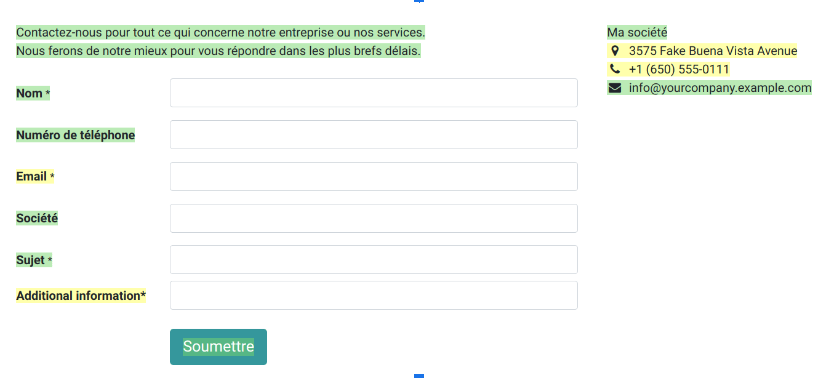
在此模式下,您只能翻译文本。要更改页面结构,必须编辑主页面,即数据库中原语言的页面。对主页面所做的任何更改都会自动应用到所有翻译版本。
要将原文替换为译文,请点击块,编辑其内容,然后 保存。
備註
当网站支持多种语言时,不同语言的核心 URL 结构保持一致,而产品名称或类别等特定元素则进行翻译。例如,https://www.mywebsite.com/shop/product/my-product-1 是产品页面的英文版,而`https://www.mywebsite.com/fr/shop/product/mon-produit-1`是同一页面的法文版。结构(/shop/product/)保持不变,但翻译元素(如产品名称)会根据所选语言进行调整。
小訣竅
一旦安装了所需的语言,您就可以从后台翻译某些项目(如产品表单中的产品名称)。要执行此操作,请点击要翻译的文本旁边的语言代码(如 EN)并添加翻译。
按语言划分的内容可见度¶
您可以根据语言隐藏内容(例如图片或视频)。具体操作如下:
点击 编辑 并选择网站元素;
转到 文本 - 图片 部分和 可见性;
点击 无条件 并选择 有条件;
前往 语言`选项卡,通过选择 :guilabel:`对以下语言可见`或 :guilabel:`对以下语言隐藏 `来配置应用条件,然后点击 :guilabel:`选择记录 以决定具体影响的语言范围。