配置¶
访问 POS 设置¶
要存取一般 POS 設定,請前往 。然後,在 銷售點 欄位中開啟下拉式選單,並選擇要設定的銷售點。

備註
使用者的 管理 存取權限 必須設為 設定,才可使用這些設定。
你也可按一下 POS 卡片上的垂直省略號按鈕(⋮),在Dashboard中配置部份設定。按下後,系統會開啟一個彈出窗口,你可在該處:

備註
使用者的 銷售點 存取權限 必須設為 管理員,才可使用這些設定。
將產品設定至銷售點可用¶
要使產品可供銷售,請前往 ,然後選擇產品,以開啟產品表單。在 銷售 分頁中,啟用 銷售點可用。

PoS product categories¶
配置¶
POS product categories allow users to categorize products and get a more structured and clean POS interface.
To manage PoS categories, go to . To add a new category, click Create. Then, name it in the Category Name field.
To associate a category with a parent category, fill in the Parent Category field. A parent category groups one or more child categories.
Example

Assign PoS product categories¶
Go to and open a product form. Then, go to the Sales tab and fill in the Category field under the Point of Sale section.

调整 POS 界面¶
Start category¶
You can select one product category to display when opening a POS session. To configure it, go to your POS settings and select a PoS category from the dropdown menu of the Start Category field within the PoS Interface section.
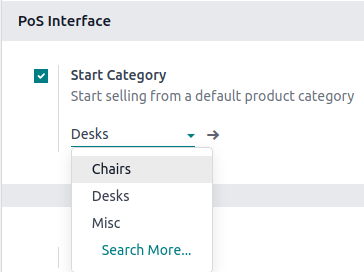
限制类别¶
You can also limit the categories displayed on your POS interface. To achieve this, go to your POS settings and choose the specific categories to display in the Restrict Categories field within the PoS Interface section.
