Gunakan kegiatan untuk tim sales¶
Kegiatan adalah task follow-up yang terikat ke record di database Odoo. Kegiatan dapat dijadwalkan pada halaman apa pun di database yang memiliki chatter thread, tampilan Kanban, tampilan list, atau tampilan kegiatan dari aplikasi.

Kegiatan-Kegiatan yang Direncanakan untuk Lead dan Peluang.¶
Tipe-tipe kegiatan¶
Kelompok tipe kegiatan yang dikonfigurasi sebelumnya tersedia di aplikasi CRM. Untuk melihat daftar tipe kegiatan yang tersedia, kunjungi .
Catatan
Tipe-tipe kegiatan tambahan yang tersedia dalam database, dan dapat digunakan melalui aplikasi-aplikasi yang berbeda beda. Untuk mengakses daftar lengkap tipe kegiatan, kunjungi , lalu scroll ke bagian Discuss, dan klik Tipe Kegiatan.
Tipe kegiatan yang dikonfigurasi sebelumnya untuk aplikasi CRM adalah sebagai berikut:
Email: menambahkan pengingat ke obrolan yang memberikan prompt ke salesperson untuk mengirim email.
Panggilan: membuka link kalender di mana salesperson dapat menjadwalkan waktu untuk menelepon kontak.
Meeting: membuka link kalender di mana salesperson dapat menjadwalkan waktu untuk meeting dengan kontak.
Untuk Dilakukan: menambahkan tugas pengingat umum ke obrolan.
Mengunggah Dokumen: tambahkan link ke kegiatan di mana dokumen eksternal dapat diunggah. Ingat bahwa aplikasi Dokumen tidak diperlukan untuk menggunakan tipe kegiatan ini.
Catatan
Bila aplikasi lainnya diinstal, seperti Sales atau Akuntansi, tipe kegiatan lainnya dibuat tersedia di aplikasi CRM.
Buat tipe kegiatan baru¶
Untuk membuat tipe kegiatan baru, klik Baru di pojok-kiri halaman untuk membuka formulir kosong.
Di atas formulir, mulai dengan memilih Nama untuk tipe kegiatan baru.
Pengaturan kegiatan¶
Tindakan¶
Field action menentukan maksud kegiatan. Beberapa action memicu perilaku tertentu setelah kegiatan dijadwalkan.
Bila Unggah Dokumen dipilih, link untuk mengunggah dokumen ditambahkan langsung ke kegiatan yang direncanakan di chatter.
Bila baik Panggilan telepon atau Meeting dipilih, user memiliki opsi untuk membuka kalender mereka untuk menjadwalkan waktu untuk kegiatan ini.
Bila Permintaan Tanda Tangan dipilih, link ditambahkan ke kegiatan yang direncanakan di chatter yang membuka jendela pop-up permintaan tanda tangan.

Catatan
Action yang tersedia untuk memilih tipe kegiatan akan berbeda, tergantung pada aplikasi yang saat ini diinstal di database.
User default¶
Untuk secara otomatis menugaskan kegiatan ini ke user tertentu saat tipe kegiatan ini dijadwalkan, pilih nama dari menu drop-down Default User. Bila field ini dibiarkan kosong, kegiatan ini akan ditugaskan ke user yang membuat kegiatan.
Ringkasan default¶
Untuk mengikutsertakan catatan kapan pun tipe kegiatan ini dibuat, masukkan mereka ke field Ringkasan Default.
Catatan
Informasi di field User Default dan Ringkasan Default diikutsertakan saat kegiatan dibuat. Namun, mereka dapat diubah sebelum kegiatan dijadwalkan atau disimpan.
Kegiatan berikutnya¶
Untuk secara otomatis menyarankan, atau memicu, kegiatan baru setelah kegiatan telah ditandai sebagai selesai, Chaining Type harus ditetapkan.
Sarankan kegiatan berikutnya¶
Di field Chaining Type, pilih Sarankan Kegiatan Berikutnya. Setelah melakukan itu, field di bawah berubah menjadi Saran. Klik menu drop-down Saran untuk memilih kegiatan apa pun untuk disarankan sebagai task follow-up untuk tipe kegiatan ini.

Di field Jadwal, pilih tenggat waktu default untuk kegiatan-kegiatan ini. Konfigurasikan angka yang diinginkan untuk Hari, Minggu, atau Bulan. Lalu, putuskan apakah akan terjadi setelah tanggal selesai atau setelah tenggat kegiatan sebelumnya.
Field informasi Jadwal ini dapat diubah sebelum kegiatan dijadwalkan.
Saat semua konfigurasi selesai, klik Simpan.
Catatan
Bila kegiatan memiliki Chaining Type yang ditetapkan menjadi Sarankan Kegiatan Berikutnya, dan memiliki kegiatan yang didaftarkan di field Saran, user diberikan rekomendasi untuk kegiatan sebagai langkah berikutnya.
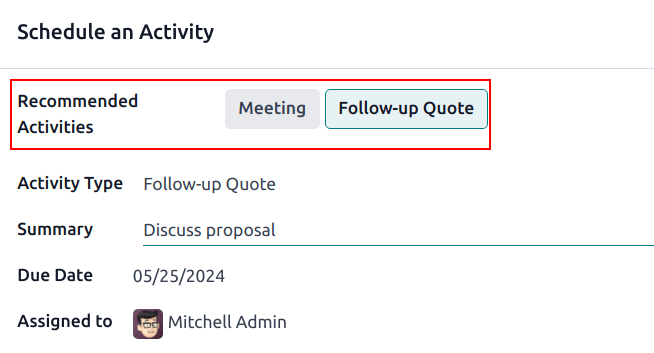
Picu kegiatan berikutnya¶
Menetapkan Chaining Type menjadi Picu Kegiatan Berikutnya langsung meluncurkan kegiatan berikutnya setelah yang sebelumnya selesai.
Bila Picu Kegiatan Berikutnya dipilih di field Chaining Type, field di bawah berganti menjadi: Picu. Dari field menu drop-down Picu, pilih kegiatan yang harus diluncurkan setelah kegiatan ini selesai.
Di field Jadwal, pilih tenggat waktu default untuk kegiatan-kegiatan ini. Konfigurasikan angka yang diinginkan untuk Hari, Minggu, atau Bulan. Lalu, putuskan apakah akan terjadi setelah tanggal selesai atau setelah tenggat kegiatan sebelumnya.
Field informasi Jadwal ini dapat diubah sebelum kegiatan dijadwalkan.
Saat semua konfigurasi selesai, klik Simpan.
Catatan
Saat kegiatan memiliki Tipe Rantai yang ditetapkan sebagai Picu Kegiatan Berikutnya, menandai kegiatan sebagai Selesai langsung meluncurkan kegiatan berikutnya yang tertulis di field Picu.
Pelacakan kegiatan¶
Untuk menjaga pipeline up to date dengan tampilan paling akurat untuk status kegiatan, segera setelah interaksi dengan lead, kegiatan terkait harus ditandai sebagai Selesai. Ini memastikan kegiatan berikutnya dapat dijadwalkan sesuai kebutuhan. Ini juga mencegah pipeline menjadi berantakan dengan kegiatan di masa lalu.
Pipeline paling efektif saat dijaga up-to-date dan akurat sesuai dengan interaksi yang dilacak.
Rencana kegiatan¶
Rencana kegiatan adalah urutan kegiatan yang dikonfigurasi sebelumnya. Saat rencana kegiatan diluncurkan, setiap kegiatan di urutan dijadwalkan secara otomatis.
Untuk membuat rencana baru, kunjungi . Klik Baru di atas-kiri halaman untuk membuka formulir Rencana Lead.
Masukkan nama untuk rencana baru di field Nama Rencana field. Di tab Kegiatan untuk Dibuat, klik Tambahkan baris untuk menambahkan kegiatan baru.
Pilih Tipe Kegiatan dari menu drop-down. Klik Cari Lebih Banyak untuk melihat daftar lengkap tipe kegiatan yang tersedia, atau untuk membuat kegiatan baru.
Berikutnya, di field Ringkasan, masukkan detail apa pun untuk mendeskripsikan rincian kegiatan, termasuk instruksi untuk salesperson atau informasi setelah penyelesaian kegiatan. Konten dari field ini termasuk di kegiatan yang terjadwal, dan dapat di-edit nanti.
Di field Penugasan, pilih salah satu opsi berikut:
Tanyakan saat diluncurkan: kegiatan ditugaskan ke user saat rencana dijadwalkan.
User standar: kegiatan selalu ditugaskan ke user tertentu.
Bila User default dipilih di field Penugasan, pilih user di field Ditugaskan ke.
Tip
Rencana kegiatan dapat memiliki kegiatan yang diberikan ke user default dan user yang diberikan saat peluncuran rencana.

Berikutnya, konfigurasikan timeline untuk kegiatan. Kegiatan-kegiatan dapat dijadwalkan untuk terjadi baik sebelum atau setelah tanggal rencana. Gunakan field Selang dan Satuan untuk menetapkan deadline untuk kegiatan ini. Terakhir, di field Picu, pilih apakah kegiatan harus terjadi sebelum atau setelah tanggal rencana.
Example
Rencana kegiatan dibuat untuk menangali lead berprioritas tinggi. Secara spesifik, lead-lead ini harus dihubungi dengan cepat, dengan meeting yang dijadwalkan dalam dua hari dari kontak pertama. Rencana dikonfigurasi dengan kegiatan-kegiatan berikut:
Email dua hari sebelum tanggal rencana
Meeting nol hari sebelum tanggal rencana
Buat penawaran tiga hari setelah tanggal rencana
Unggah dokumen tiga hari setelah tanggal rencana
Follow-up lima hari setelah tanggal rencana
Ini menetapkan tanggal rencana* sebagai deadline meeting, yang adalah tujuan rencana. Sebelum tanggal tersebut, terdapat waktu tunggu untuk menghubungi pelanggan dan menyiapkan meeting. Setelah htanggal, salesperson memiliki waktu untuk membuat penawaran, mengunggah dokumen, dan follow-up./
Ulangi langkah-langkah ini untuk setiap kegiatan yang termasuk di rencana.
Luncurkan rencana kegiatan¶
Untuk menjalankan rencana kegiatan di peluang CRM, kunjungi dan klik di kartu Kanban peluang untuk membukanya.
Di atas-kanan obrolan, klik Kegiatan untuk membuka jendela pop-up Jadwalkan Kegiatan.
Di field Rencana, pilih rencana kegiatan yang diinginkan untuk dijalankan. Ini akan membuat Ringkasan rencana, menuliskan kegiatan-kegiatan yang termasuk di rencana. Pilih Tanggal Rencana menggunakan pop-up kalender. Ini mengupdate Ringkasan rencana dengan deadline berdasarkan selang yang dikonfigurasi pada rencana kegiatan.
Pilih user di field Ditugaskan Ke. User ini dimasukkan ke kegiatan apa pun yang ada di rencana yang dikonfigurasai dengan Tanya saat dijalankan di field Penugasan.

Klik Jadwal.
Detail rencana ditambahkan ke obrolan, sebagai tambahan untuk setiap kegiatan.

Lihat juga