Abonamente¶
Planurile de abonament sunt şabloane de cotaţie folosite pentru a preconfigura cotaţiile cu produse cu abonament. Utilizați planuri de abonament pentru a crea rapid comenzi de abonament.
Configurați planuri de abonament¶
Pentru a configura planuri de abonament, accesați . Apoi, faceți clic pe Nou pentru a crea un plan nou sau selectați un plan existent pentru a-l edita.
Deoarece aplicația Odoo Abonamente este integrată strâns cu aplicația Vânzări, planurile de abonament folosesc același formular ca și șabloanele de cotație.
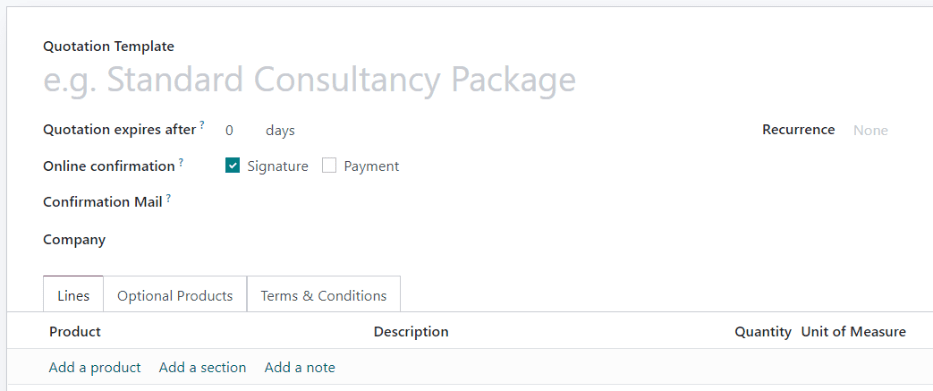
Formularul de plan de abonament conține următoarele opțiuni:
Nume: Introduceți un nume pentru planul de abonament în partea de sus a paginii.
Cotația expiră după: Introduceți numărul de zile după care expiră oferta, începând din ziua în care oferta este trimisă clientului. Lăsați acest câmp la zero pentru ca cotația să nu expire niciodată.
Confirmare online: Bifați casetele de lângă Semnătură sau Plata pentru a permite clientului să-și confirme comanda de abonament prin semnarea sau plățirea ofertei. Permiteți-le pe ambele pentru a lăsa opțiunea clientului. Activați niciunul pentru a confirma doar oferta din backend.
Posta de confirmare: Selectați un șablon de e-mail pentru e-mailul de confirmare care este trimis automat clientului după confirmarea ofertei. Lăsați acest câmp necompletat pentru a nu trimite nimic.
Pentru a crea un nou șablon de e-mail, introduceți un nume pentru șablon, apoi faceți clic pe Creați și editați.
Pentru a edita un șablon de e-mail existent, selectați unul din meniul derulant, apoi faceți clic pe săgeata Legătură internă de la sfârșitul rândului.
Recurrence: Selectați perioada de recurență utilizată pentru plan. Perioadele de recurență disponibile aici sunt aceleași care sunt configurate în .
Selectarea unui Recurență transformă șablonul de cotație într-un plan de abonament și activează următoarele opțiuni suplimentare:
Durata: Alegeți dacă planul de abonament nu are o dată de încheiere (Forever) sau o durată Fixed.
Dacă durata este Forever, atunci planul de abonament se va reînnoi continuu până când clientul sau compania încheie manual abonamentul.
Dacă durata este Fixed, atunci introduceți o dată End After, care determină perioada de timp după care abonamentul se va încheia automat.
Se închide automat: Bifați această casetă pentru a permite clientului să își rezilieze abonamentul de pe portalul pentru clienți.
Închidere automată: Introduceți numărul de zile după care abonamentele neplătite după data scadenței sunt închise automat.
Jurnal de facturare: Selectați jurnalul contabil în care sunt înregistrate facturile pentru acest plan de abonament. Lăsați acest câmp necompletat pentru a utiliza jurnalul de vânzări cu cea mai mică secvență.
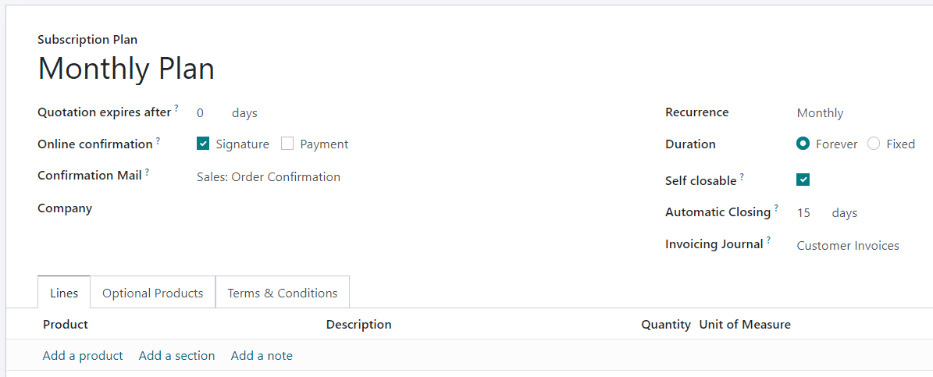
În fila Linii, creați liniile de comandă pentru ofertă. Faceți clic pe Adăugați un produs, selectați un produs de inclus în plan, apoi introduceți Cantitatea și Unitatea de măsură. Adăugați câte produse doriți la liniile de comandă.
În fila Produse opționale, introduceți orice produse opționale pe care clientul le poate adăuga la ofertă înainte de a confirma comanda.
Dacă planul de abonament are termeni și condiții unice, adăugați-i în fila Termeni și condiții. Dacă într-un plan sunt specificate condiții de termeni, acestea vor fi utilizate în locul termenilor și condițiilor implicite configurate în setările aplicației Vânzări.

Folosiți planuri de abonament la cotații¶
Cotațiile pentru produsele cu abonament pot fi create atât în aplicația Abonamente, cât și în aplicația Vânzări.
Din tabloul de bord Abonamente, faceți clic pe Nou pentru a crea o cotație nouă. Apoi, selectați un plan de abonament în câmpul Plan de abonament.
Recurența, produsele și alte informații din plan sunt completate automat. Cotația poate fi apoi modificată în continuare, după cum este necesar.
Din tabloul de bord Vânzări, faceți clic pe Nou pentru a crea o cotație nouă. Apoi, selectați un plan de abonament în câmpul Șablon de cotație.
Toate comenzile de abonament vor apărea pe tabloul de bord Abonamente, indiferent dacă au fost create în aplicația Abonamente sau în aplicația Vânzări.