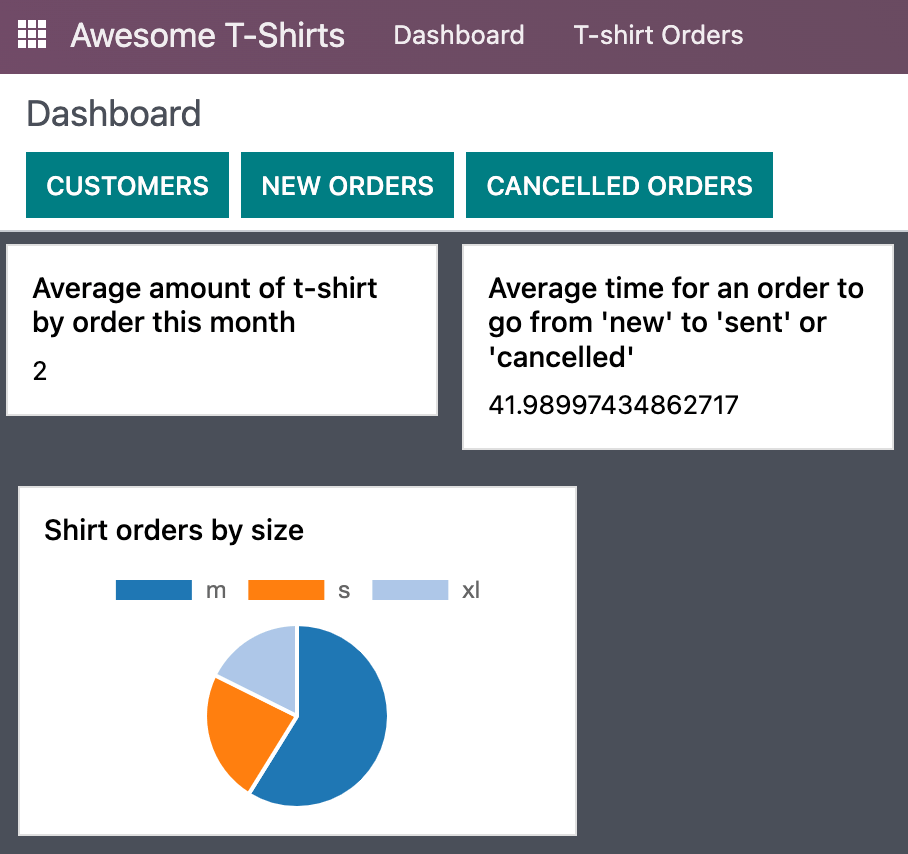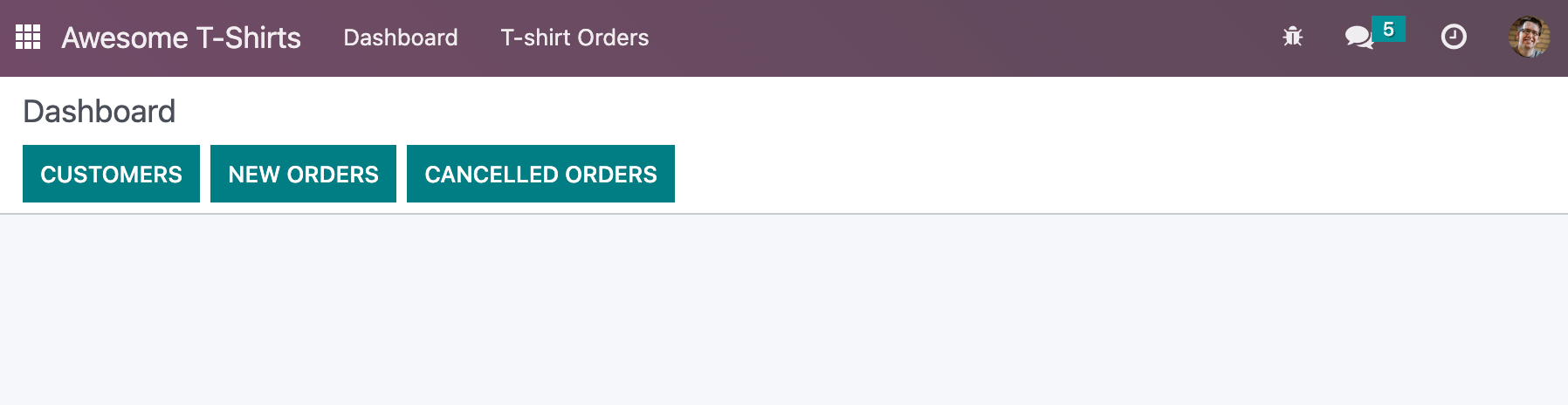Chapter 2: Odoo Web Framework¶
The first part of this tutorial introduced you to most of Owl ideas. It is now time to learn about the Odoo JavaScript framework in its entirety, as used by the web client.
For this chapter, we will start from the empty dashboard provided by the awesome_tshirt
addon. We will progressively add features to it, using the Odoo JavaScript framework.
Goal
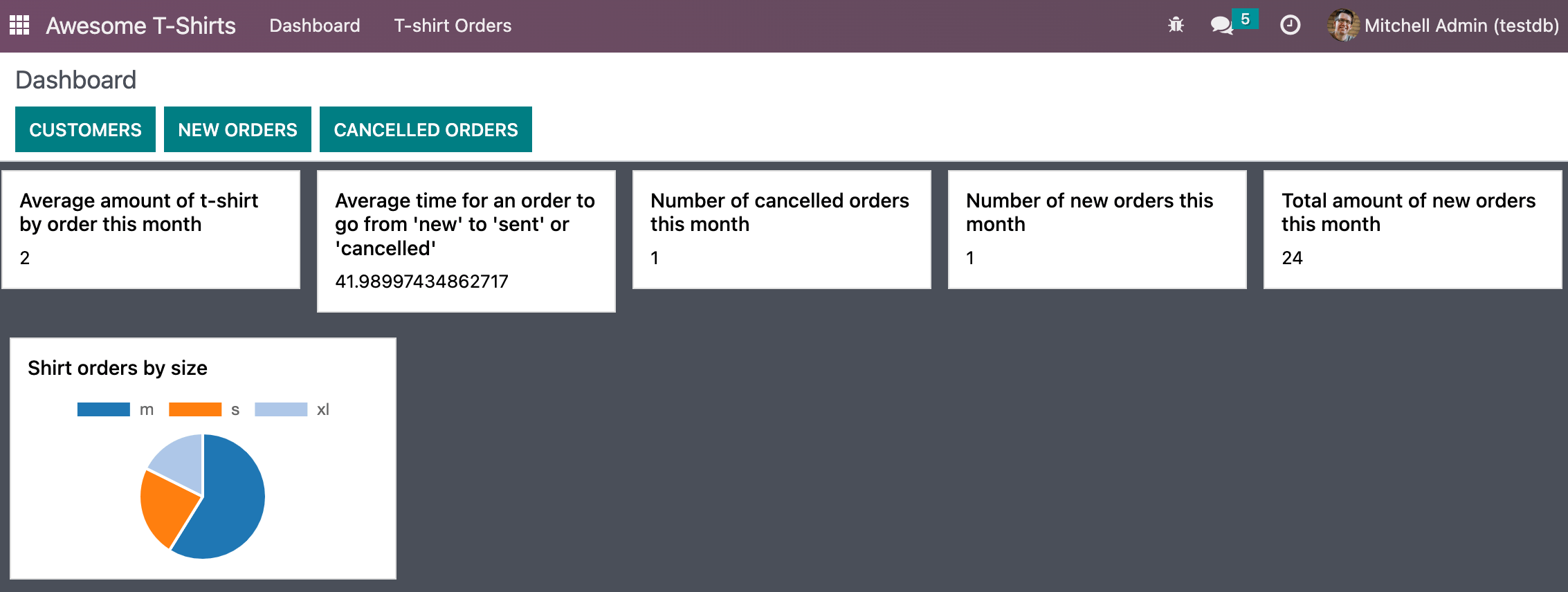
The solutions for each exercise of the chapter are hosted on the official Odoo tutorials repository.
1. A new Layout¶
Most screens in the Odoo web client uses a common layout: a control panel on top, with some buttons,
and a main content zone just below. This is done using the Layout component, available in @web/search/layout.
Exercise
Update the AwesomeDashboard component located in awesome_tshirt/static/src/ to use the
Layout component. You can use
{controlPanel: { "top-right": false, "bottom-right": false } } for the display props of
the Layout component.
Open http://localhost:8069/web, then open the Awesome T-Shirts app, and see the result.
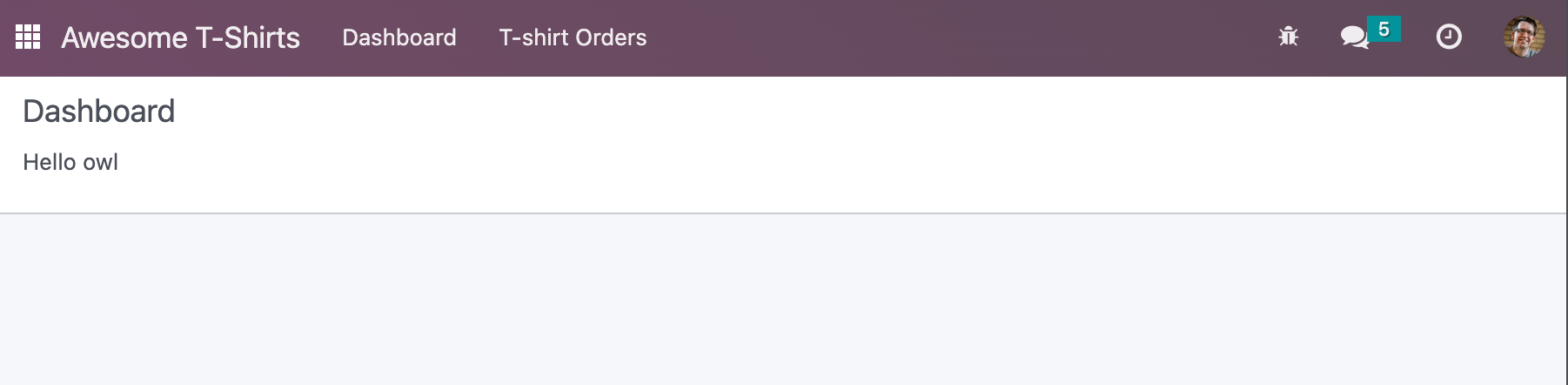
3. Call the server, add some statistics¶
Let’s improve the dashboard by adding a few cards (see the Card component made in the
previous chapter) containing a few statistics. There
is a route /awesome_tshirt/statistics that performs some computations and returns an object
containing some useful information.
Whenever we need to call a specific controller, we need to use the rpc service. It only exports a single function that perform the request:
rpc(route, params, settings)
Here is a short explanation on the various arguments:
routeis the target route, as a string. For example/myroute/.paramsis an object that contains all data that will be given to the controller. (optional)settingsare for advanced controls on the request. Make it silent, or using a specific xhr instance. (optional)
Example
A basic request could look like this:
setup() {
this.rpc = useService("rpc");
onWillStart(async () => {
const result = await this.rpc("/my/controller", {a: 1, b: 2});
// ...
});
}
Exercise
Change
Dashboardso that it uses therpcservice.Call the statistics route
/awesome_tshirt/statisticsin theonWillStarthook.Display a few cards in the dashboard containing:
Number of new orders this month
Total amount of new orders this month
Average amount of t-shirt by order this month
Number of cancelled orders this month
Average time for an order to go from «new» to «sent» or «cancelled»
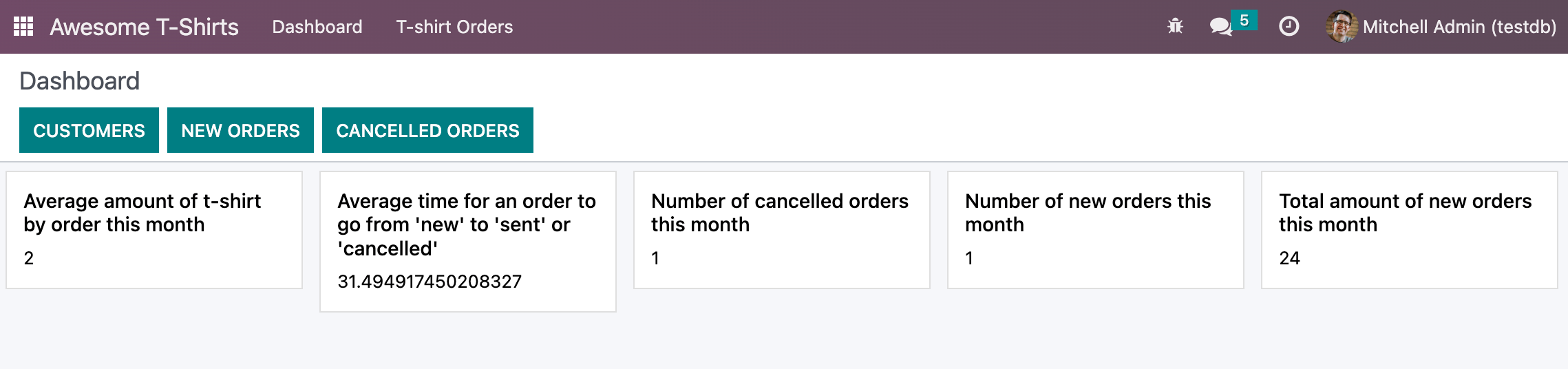
4. Cache network calls, create a service¶
If you open the Network tab of your browser’s dev tools, you will see that the call to
/awesome_tshirt/statistics is done every time the client action is displayed. This is because the
onWillStart hook is called each time the Dashboard component is mounted. But in this case, we
would prefer to do it only the first time, so we actually need to maintain some state outside of the
Dashboard component. This is a nice use case for a service!
Example
The following example registers a simple service that displays a notification every 5 seconds.
import { registry } from "@web/core/registry";
const myService = {
dependencies: ["notification"],
start(env, { notification }) {
let counter = 1;
setInterval(() => {
notification.add(`Tick Tock ${counter++}`);
}, 5000);
},
};
registry.category("services").add("myService", myService);
Exercise
Register and import a new
awesome_tshirt.statisticsservice.It should provide a function
loadStatisticsthat, once called, performs the actual rpc, and always return the same information.Use the memoize utility function from
@web/core/utils/functionsthat will allow caching the statistics.Use this service in the
Dashboardcomponent.Check that it works as expected
5. Display a pie chart¶
Everyone likes charts (!), so let us add a pie chart in our dashboard. It will display the proportions of t-shirts sold for each size: S/M/L/XL/XXL.
For this exercise, we will use Chart.js. It is the chart library used by the graph view. However, it is not loaded by default, so we will need to either add it to our assets bundle, or lazy load it. Lazy loading is usually better since our users will not have to load the chartjs code every time if they don’t need it.
Exercise
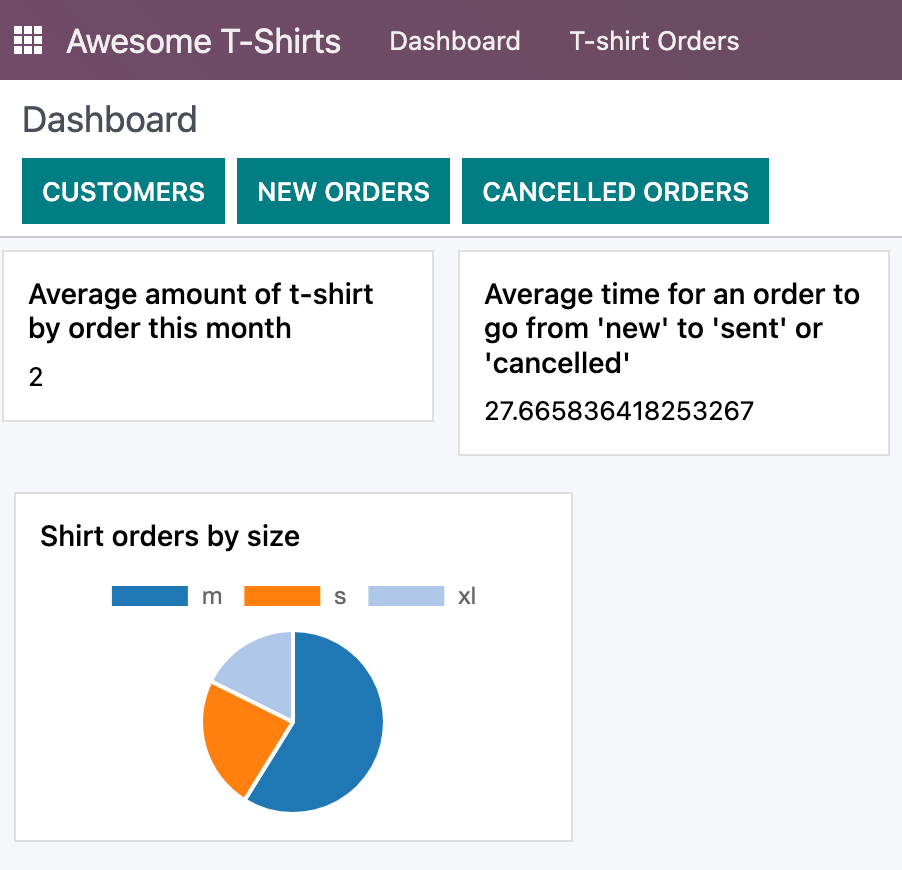
6. Going further¶
Here is a list of some small improvements you could try to do if you have the time:
Exercise
Make sure your application can be translated (with
env._t).Clicking on a section of the pie chart should open a list view of all orders which have the corresponding size.
Add a SCSS file and see if you can change the background color of the dashboard action.