구독 요금제¶
Subscription plans are quotation templates used to preconfigure quotations with subscription products. Use subscription plans to quickly create subscription orders.
구독 요금제 환경설정¶
구독 요금제를 설정하려면 로 이동합니다. 그런 다음 새로 만들기 를 클릭하여 새 요금제를 만들거나 기존 요금제를 선택하여 수정합니다.
Since the Odoo Subscriptions app is integrated closely with the Sales app, subscription plans use the same form as quotation templates.
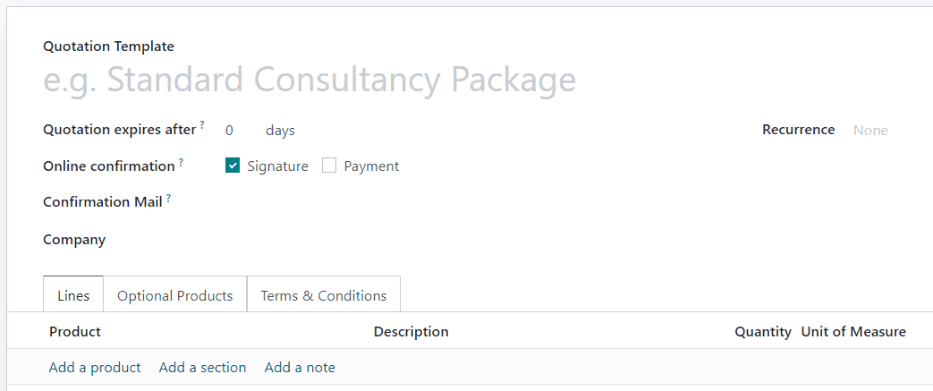
구독 요금제 양식에서 다음과 같이 선택할 수 있습니다.
이름: 페이지 상단에 구독 요금제 이름을 입력합니다.
다음 이후 견적서 만료: 견적서가 고객에게 전송된 날부터 시작하여 견적이 만료되기까지의 일 수를 입력합니다. 견적서 만료 기간이 없게 하려면 이 필드를 0으로 둡니다.
온라인 확인: 서명 또는 결제 옆의 확인란을 선택하면, 고객이 견적서에 서명하거나 비용을 지불하여 구독 주문을 확인할 수 있도록 합니다. 고객에게 선택하도록 하려면 두 가지 모두 활성화합니다. 백엔드에서만 견적서를 확인하게 하려면 두 항목 모두 활성화하지 않습니다.
확인 메일: 견적서 확정된 후 고객에게 자동으로 전송될 확인 이메일용 이메일 서식 을 선택합니다. 필드를 비워둘 경우 전송이 되지 않습니다.
To create a new email template, enter a name for the template, then click Create and edit.
To edit an existing email template, select one from the drop-down menu, then click on the Internal link arrow at the end of the line.
정기 결제: 요금제에 적용할 정기 결제 기간을 선택합니다. 여기에서 선택할 수 있는 정기 결제 기간은 에서 설정되어 있는 기간과 동일합니다.
Selecting a Recurrence turns the quotation template into a subscription plan and enables the following additional options:
기간: 종료일이 없는 구독 요금제(영구) 또는 고정 기간을 지정할지 여부를 선택합니다.
If the duration is Forever, then the subscription plan will continually renew until either the customer or the company manually ends the subscription.
If the duration is Fixed, then enter an End After date, which determines the amount of time after which the subscription will automatically end.
Self Closable: Check this box to enable the customer to terminate their subscription from the customer portal.
Automatic Closing: Enter the number of days after which unpaid subscriptions past the due date are automatically closed.
청구서 전표: 이 구독 요금제에 대한 청구서가 기록될 회계 전표를 선택합니다. 이 필드를 비워두면 순서상 가장 앞에 있는 판매 전표를 사용합니다.
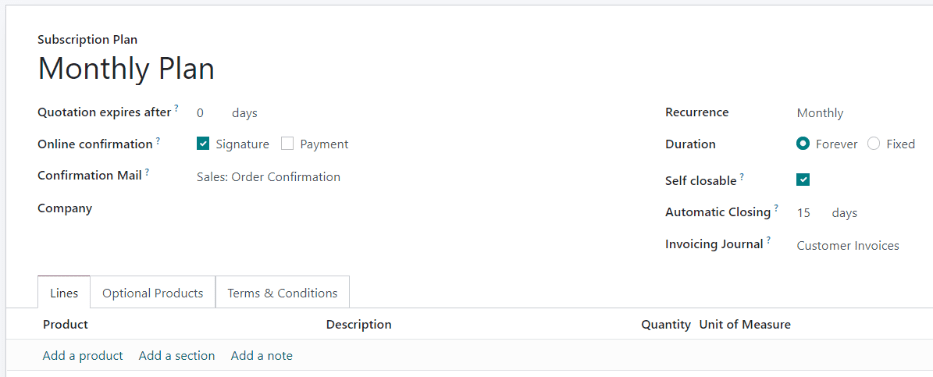
줄 탭에서 견적서에 대한 주문 내역을 생성합니다. 품목 추가 를 클릭하고 해당 내용에 포함할 품목을 선택한 다음 수량 및 단위 를 입력합니다. 주문서 내역에 원하는 만큼 품목을 추가합니다.
In the Optional Products tab, enter any optional products that the customer can add to their quotation before confirming the order.
구독 중인 요금제에 특수한 이용 약관 이 있는 경우 이용 약관 </applications/finance/accounting/customer_invoices/terms_conditions> 탭에 추가합니다. 요금제에 이용 약관을 지정하면 판매 앱의 설정 메뉴에 지정되어 있는 기본 이용 약관 대신에 해당 이용 약관이 사용됩니다.

견적서에 구독 요금제 넣기¶
구독 제품 견적서는 구독 앱과 판매 앱 양쪽에서 모두 생성할 수 있습니다.
From the Subscriptions dashboard, click New to create a new quotation. Then, select a subscription plan in the Subscription Plan field.
The Recurrence, products, and other information from the plan are automatically filled in. The quotation can then be modified further as needed.
From the Sales dashboard, click New to create a new quotation. Then, select a subscription plan in the Quotation Template field.
All subscription orders will appear on the Subscriptions dashboard regardless of whether they were created in the Subscriptions app or the Sales app.