Optional products¶
The use of optional products is a marketing strategy that involves the cross-selling of products along with a core product. The aim is to offer useful and related products to customers, which may result in an increased sale.
For instance, if a customer wants to buy a car, they have the choice to order massaging seats, as well, or ignore the offer and simply buy the car. Presenting the choice to purchase optional products enhances the customer experience.
Optionele producten op offertes¶
Met de Odoo Sales applicatie is het mogelijk om optionele producten direct toe te voegen of te wijzigen op offertes door te navigeren naar het Optionele Producten tabblad op een offerteformulier.

To add an optional product(s) to a quotation, click Add a product in the Optional Products tab of a quotation. Doing so reveals a blank field in the Product column.
When clicked, a drop-down menu with products from the database appear. Select the desired product from the drop-down menu to add it as an optional product to the quotation template.
Tip
If the desired product isn’t readily visible, type the name of the desired product in the field, and the option appears in the drop-down menu. Then, select that desired product to add it to the quotation.
Notitie
Wanneer een product wordt toegevoegd, is de standaard Hoeveelheid 1, maar dat kan op elk moment worden aangepast.
To delete any line item from the Optional Products tab, click the 🗑️ (trash can) icon.
Klik op de knop Bekijken linksboven in de offerte om een voorbeeld te zien van de offerte die klanten per e-mail ontvangen, samen met de optionele producten die ze aan hun bestelling kunnen toevoegen in het gedeelte Opties.
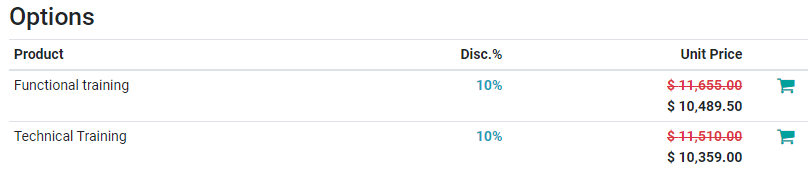
Customers are able to add different optional products to an order by clicking the 🛒 (shopping cart) icon, located to the right of the optional product line.
Als een klant optionele producten selecteert, worden deze automatisch toegevoegd aan de offerte die de verkoper beheert.
When the customer adds an optional product(s) to an order, the salesperson is instantly notified about the change, along with any other change the customer makes to an order. This allows salespeople to stay up-to-date with everything related to an order in the backend of the Sales application.
Optionele producten op offertesjablonen¶
Notitie
Zorg ervoor dat je de Offertesjablonen documentatie doorleest om beter te begrijpen hoe offertesjablonen werken voordat je de volgende informatie leest.
Voor offertesjablonen is er, net als bij een doorsnee offerteformulier, ook een Optional Products tab, waarin gerelateerde producten of diensten kunnen worden toegevoegd aan een offertesjabloon.
Om optionele producten aan een offertesjabloon toe te voegen, ga je naar . Selecteer vervolgens een bestaande offertesjabloon om te bewerken of maak een nieuwe aan door op Nieuw te klikken.
Klik op het offertesjabloonformulier op het tabblad Optionele producten. Klik onder het tabblad Optionele producten op Een regel toevoegen en selecteer het gewenste product om toe te voegen als optioneel product aan de offertesjabloon.

De producten die zijn toegevoegd in het Optionele Producten tabblad zijn standaard aanwezig in de offerte wanneer die bepaalde offertesjabloon wordt gebruikt. Deze producten kunnen worden verwijderd en extra producten kunnen worden toegevoegd voordat de offerte naar een klant wordt gestuurd.
Tip
Het is het beste om optionele producten aan te bieden die een klant aanmoedigen om extra items aan hun bestelling toe te voegen, of hen verleiden om een duurdere versie van hun in eerste instantie gekozen product te kopen.
For example, if a customer purchases a wooden chair, some optional products could be: a warranty on that chair and/or a wooden chair with leather seats.
Notitie
Er is geen limiet aan het aantal optionele producten dat aan een offertesjabloon kan worden toegevoegd.
Zie ook