Unattended leads report¶
Unattended leads are leads that have scheduled activities that are either due or past due. Whenever an activity is scheduled, Odoo tracks the due date, and sends email reminders to the users the activity is assigned to.
An unattended leads report compiles all active leads in the pipeline with due or past due activities, allowing a sales manager to identify which opportunities require immediate attention.
Door dagelijks een rapport van onbeheerde leads op te stellen, kunnen verkoopmanagers hun teams eraan herinneren om uitstaande activiteiten aan te pakken voordat ze achterstallig worden, waardoor ze verwaarloosde leads kunnen voorkomen en proactief gedrag bij hun verkopers kunnen versterken.
Example
Een verkoopmanager begint zijn dag met het opvragen van een rapport over onbeheerde leads en wanneer hij overschakelt naar de lijstweergave, ziet hij het volgende:

Hun teamlid Mitchell heeft twee leads in de Propositie fase met activiteiten die nog moeten gebeuren.
The yellow 📞 (phone) icon indicates that the Modern Open Space lead has a phone
call activity scheduled for today. The red ✉️ (envelope) icon indicates that the 5 VP
Chairs lead has an email activity scheduled that is past due.
Clicking on the 5 VP Chairs lead, the sales manager opens the record of the lead and reviews the
chatter. They see that the email was scheduled to be sent two days ago, but Mitchell never marked
this activity as done.
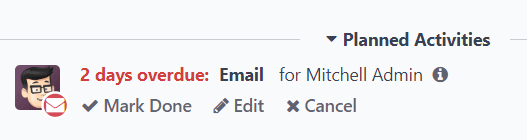
Belangrijk
In order to pull a unattended leads report, sales teams must be regularly utilizing activity in the CRM pipeline, on individual lead and opportunity cards.
Het is niet mogelijk om een volledig rapport samen te stellen als de verkopers de functie Activiteiten in de chatter niet gebruiken
Raadpleeg voor meer informatie Activiteiten
Een rapport over onbeheerde afleidingen maken¶
To create an unattended leads report, first navigate to to open the Pipeline Analysis dashboard. Click into the Search… bar at the top of the page, and remove all of the default filters.
Notitie
Het Gemaakt op filter kan actief blijven, omdat deze variabele nuttig kan zijn om op te nemen in het rapport.
Next, add custom filters by clicking the 🔻(triangle pointed down) icon to the right of the Search… bar to open the drop-down menu that contains Filters, Group By, and Favorites columns. Under the Filters column, click Add Custom Filter, which opens an Add Custom Filter pop-up window.
Met het pop-upvenster Aangepast filter toevoegen kun je meer specifieke filters maken.
Add custom filters¶
Om een rapport met onbewaakte afleidingen te genereren, moeten er filters worden gemaakt voor de volgende omstandigheden:
Past due activities: limits the results to only include leads with an assigned activity where the due date has past. This can be altered to include activities due to occur on the date the report is generated as well.
Onbezette leads: sluit leads zonder toegewezen verkoper uit.
Specific sales teams: limits results to only include leads assigned to one or more sales teams. This filter is optional and should not be included if the report is intended for the entire company.
Filter toevoegen voor vervallen activiteiten¶
Click the first field for the new rule, and type Activities in the Search… bar, or
scroll to search through the list to locate it. Then, next to Activities, click the
> (greater than sign) to open a new drop-down menu with secondary conditions.
Type Due Date in the Search… bar, or scroll to search through the list. Click
Due Date to add it to the rule.
Then, click into then next field and select <= from the drop-down menu. Selecting this operator includes all activities with a due date up to, and including, the date selected in the next field.
Het derde veld kun je laten staan als de datum van vandaag, of aanpassen als dat nodig is.
Exclude unassigned leads¶
After filtering for activities, add a New Rule. Then, click into the first field for the
new rule, and type Salesperson in the Search… bar, or scroll to search through the
list to locate it.
In the rule’s second field, select is set from the drop-down menu. Selecting this operator excludes any leads not assigned to a specific salesperson.
Een verkoopteam toevoegen¶
Notitie
This filter is optional. To view results for the entire company, do not add this filter, and continue to View results
Om de resultaten van het rapport te beperken tot één of meer verkoopteams, klik je op New Rule. Klik vervolgens op het eerste veld voor de nieuwe regel en typ verkoopteam in de balk Zoek… of scroll door de lijst om de regel te vinden.
Selecteer in het tweede veld van de regel is in uit het vervolgkeuzemenu. Als je deze operator selecteert, beperk je de resultaten tot de verkoopteams die je in het volgende veld hebt geselecteerd.
Lastly, in the third field, select the desired sales team from the drop-down menu. Multiple teams can be added in this field, where each parameter is treated with an “or” (e.g. “any”) operator in the search logic.
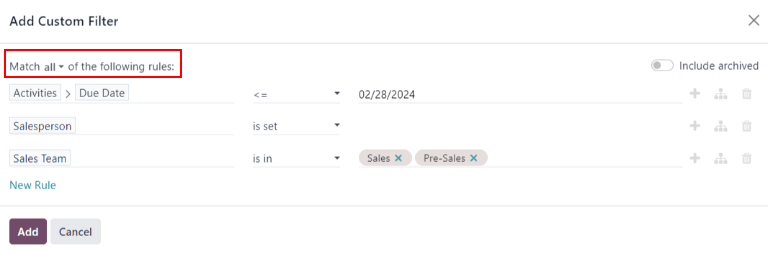
Een voorbeeld van het Add Custom Filter pop-up venster met alle regels geconfigureerd.¶
View results¶
Bovenaan het Aangepast filter toevoegen formulier staat een optie om overeen te komen met elke of alle regels. Om het rapport goed te kunnen uitvoeren, moeten alleen records worden opgenomen die voldoen aan alle van de volgende filters. Controleer voordat je de filters toevoegt of all is geselecteerd in dit veld.
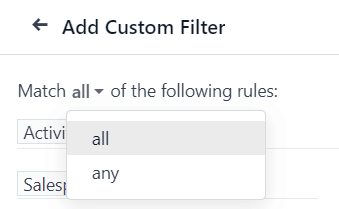
After the filters are configured, click Add. The resulting report displays all leads assigned to a salesperson where an activity is past due, or is due on the current date. The default display is a bar graph, where the leads are grouped by stage.
To group the results by salesperson, click the 🔻(triangle pointed down) icon to the right of the Search… bar to open the drop-down menu that contains Filters, Group By, and Favorites columns. Under the Group By heading, select Salesperson.
Notitie
De optie om te groeperen op Verkoopteam is ook beschikbaar onder het kopje Groeperen op.
Om naar een lijst weergave te gaan, klik je op het ≣ (lijst) pictogram in de rechterbovenhoek van het scherm.
Tip
Clicking the (toggle) icon opens a drop-down menu of additional columns that can be added to the report.
Enkele opties die nuttig zijn voor dit rapport zijn:
Activiteiten: de samenvatting van de laatste activiteit voor deze lead.
Expected Closing: the estimated date on which the lead will be won.
Kans: geschatte succeskans op basis van het stadium.
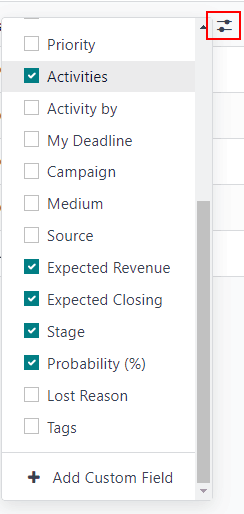
Zie ook
