Stages¶
Stages are used to organize the Helpdesk pipeline and track the progress of tickets. Stages are customizable, and can be renamed to fit the needs of each team.
Create or modify stages¶
Important
Developer mode must be activated to access the stages menu. To activate developer mode, go to , and click Activate the developer mode.
To view or modify Helpdesk stages, go to .
The default list view on the Stages page displays the stages currently available in the Helpdesk app. They are listed in the order they appear in the pipeline.
To change the order of the stages, click the (draggable) icon, to the left of the stage name, and drag it to the desired place on the list.
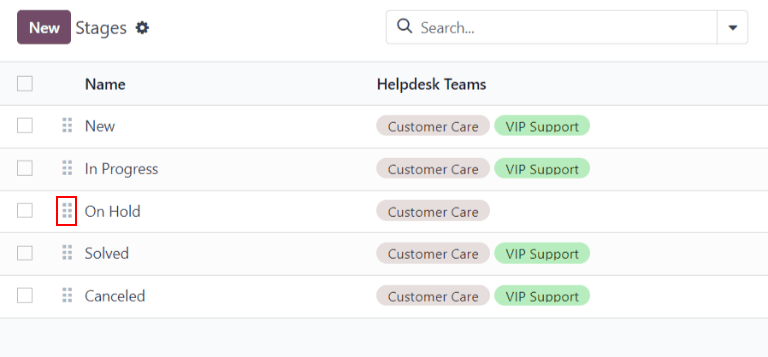
Tip
Change the stage order on the Kanban view of a Helpdesk team’s pipeline by dragging and dropping individual columns.
To create a new stage, click the New button at the top-left of the stage list. Doing so reveals a blank stage form.
Choose a Name for the new stage.
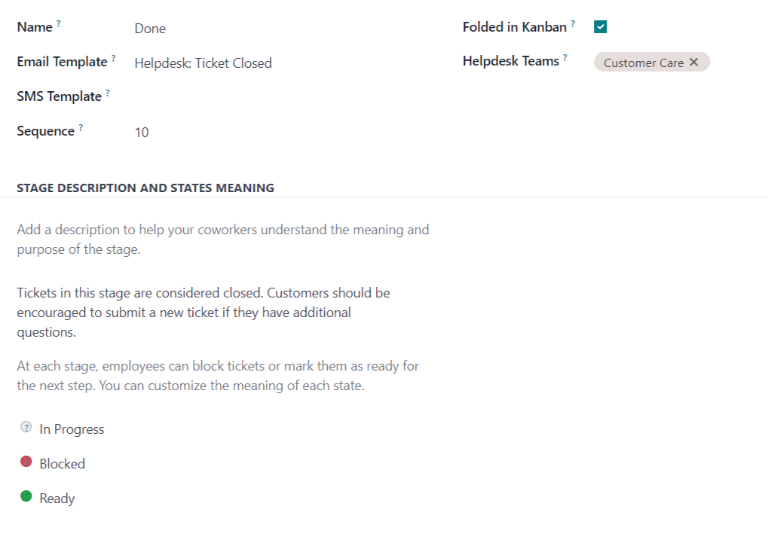
Add email and SMS templates to stages¶
When an Email Template is added to a stage, a preconfigured email is automatically sent to the customer when a ticket reaches that specific stage in the pipeline. Likewise, adding an SMS Template triggers a preconfigured SMS text message to send to the customer.
Important
SMS text messaging is an In-App Purchase (IAP) service that requires prepaid credits to work. Refer to SMS Pricing FAQ for additional information.
To select an existing email template, select it from the Email Template field. After choosing a template, click on the (right arrow) icon to the right of the field to edit the chosen template.
To create a new template from this form, click the field, and enter a title for the new template. Then, select Create and edit from the drop-down menu that appears, and complete the form details.
Follow the same steps to select, edit, or create an SMS Template.

See also
Fold a stage¶
By default, stages are unfolded in the Kanban view of either tickets dashboard: My Tickets () or All Tickets ().
Tickets in an unfolded stage are visible in the pipeline under the stage name, and are considered open.
Stages can be configured to be folded in the Kanban view of a tickets page.
The name of the folded stages are still visible, but the tickets in the stage are hidden from view.
To fold a stage, tick the Folded in Kanban checkbox on the Stages form.
Warning
Tickets that reach a folded stage are considered closed. Closing a ticket before the work is completed can result in reporting and communication issues. This setting should only be enabled for stages that are considered closing stages.
Temporarily fold a stage¶
Stages can be temporarily folded in the Kanban view of the tickets pipeline, as well.
View a specific team’s pipeline by navigating to , and clicking the team’s Kanban card.
Hover the cursor at the top of the desired stage to fold temporarily, then click the (gear) icon that appears, and select Fold from the drop-down menu.
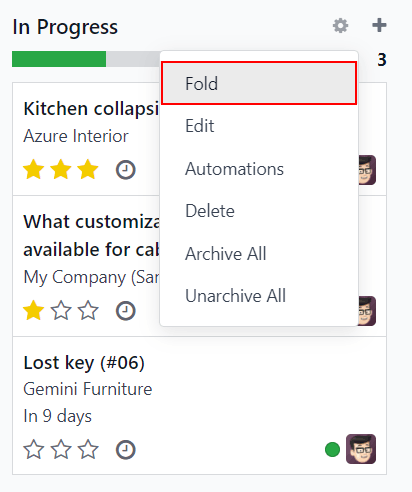
Important
Manually folding a stage from the Kanban view is temporary and does not close the tickets in the stage.
Assign stages to a team¶
Make a selection in the Helpdesk Teams field on the Stages form. More than one team may be selected, since the same stage can be assigned to multiple teams.