線上客服¶
Odoo Live Chat allows users to communicate with website visitors in real time. With Live Chat, leads can be qualified for their sales potential, support questions can be answered quickly, and issues can be directed to the appropriate team for further investigation or follow up. Live Chat also provides the opportunity for instant feedback from customers.
启用实时聊天¶
The Live Chat application is installed in multiple ways:
Go to , search
Live Chat, and click Install.Go to the list view, select a team, and on the team’s settings page, tick the Live Chat checkbox, under the Channels section.
In the app, go to , scroll to the How to configure the Twitter API access section, tick the Livechat checkbox, and click Save.
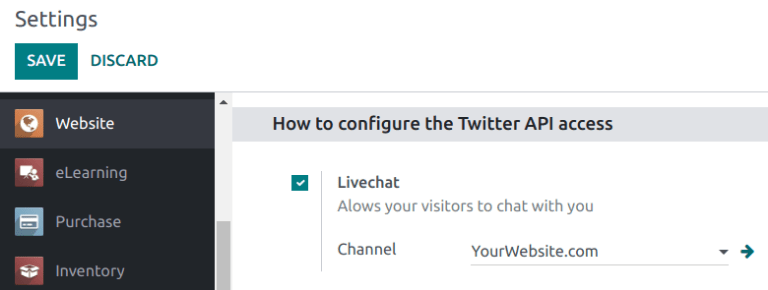
備註
After the Live Chat application is installed, a live chat Channel is created by default.
创建新的实时聊天频道¶
To create a new live chat Channel, go to . This opens a blank channel detail form. Enter the name of the new channel in the Channel Name field.
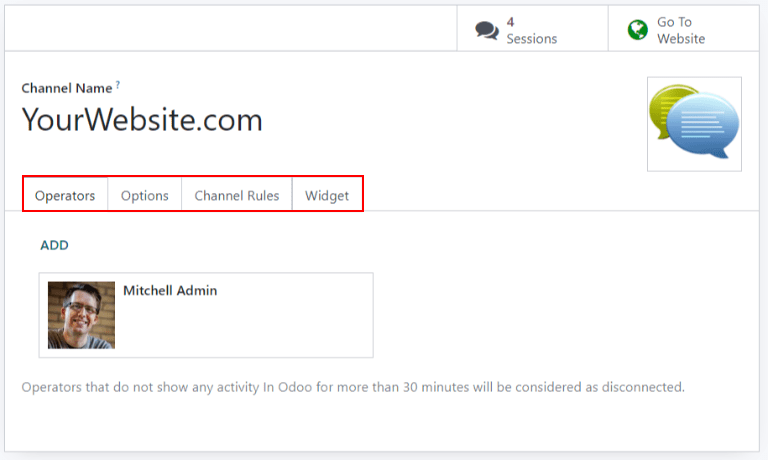
To configure the remaining tabs on the channel detail form (Operators, Options, Channel Rules, and Widget), follow the steps below.
小訣竅
The channel detail form for any channel can be accessed by navigating back to the Website Live Chat Channels dashboard, via the breadcrumbs. Click the Kanban card for the appropriate live chat channel to open the channel detail form.
Operators tab¶
Operators are the users who act as agents and respond to live chat requests from customers. When a user is added as an operator in a live chat channel, they can receive chats from website visitors wherever they are in the database. Chat windows open in the bottom-right corner of the screen.
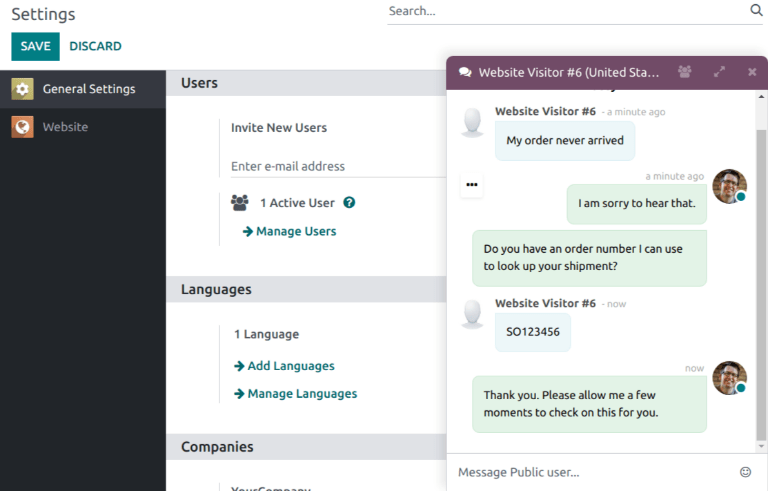
On the channel detail form, click the Operators tab. The user who originally created the live chat channel has been added as an operator by default.
備註
Current operators can be edited, or removed, by clicking on their respective boxes in the Operators tab, which reveals a separate Open: Operators pop-up window. In that pop-up window, adjust any information, as needed. Then, click Save, or click Remove to remove that operator from the channel.
Click Add to reveal an Add: Operators pop-up window.
In the pop-up window, scroll to find the desired users, or enter their name in the search bar. Then, tick the checkbox next to the users to be added, and click Select.
New operators can be created and added to the list directly from this pop-up window, as well, by clicking New, and filling out the Create Operators form. When the form is complete, click Save & Close, or Save & New for multiple record creations.
危險
Creating a new user can impact the status of an Odoo subscription, as the total number of users in a database counts towards the billing rate. Proceed with caution before creating a new user. If a user already exists, adding them as an operator does not alter the subscription or billing rate for a database.
選項分頁¶
The Options tab on the live chat channel detail form contains the visual and text settings for the live chat window.
Livechat Window section¶
*实时聊天窗口*是与网站访客进行实时聊天对话的空间。
Edit the Welcome Message to change the message a visitor sees when they open a new chat session. This message appears as though it is sent by a live chat operator, and acts as both a greeting and an invitation to continue the conversation.
Edit the Chat Input Placeholder to alter the text that appears in the box where visitors type their replies. This message prompts the visitor to initiate the chat.
The Channel Header is the colored bar at the top of the chat window. The Channel Header Color can be changed following the same steps as the Livechat button.
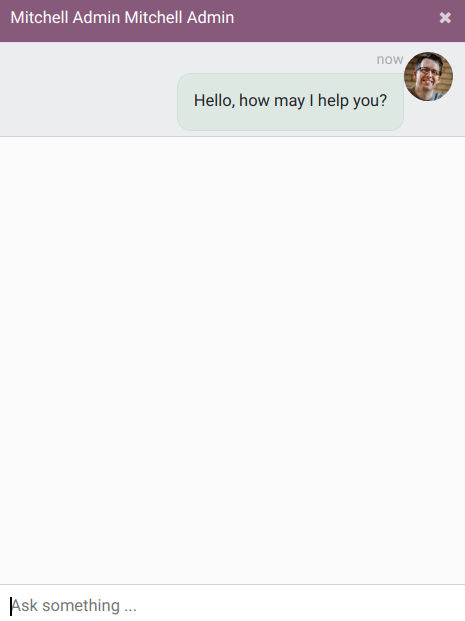
带有紫色标题实时聊天窗口。聊天输入占位符为 「询问……」¶
Channel Rules tab¶
To configure which website user actions open the live chat window, go to the Channel Rules tab on the live chat channel detail form.
To create a new channel rule, click Add a line. This opens the Create Rules pop-up window.
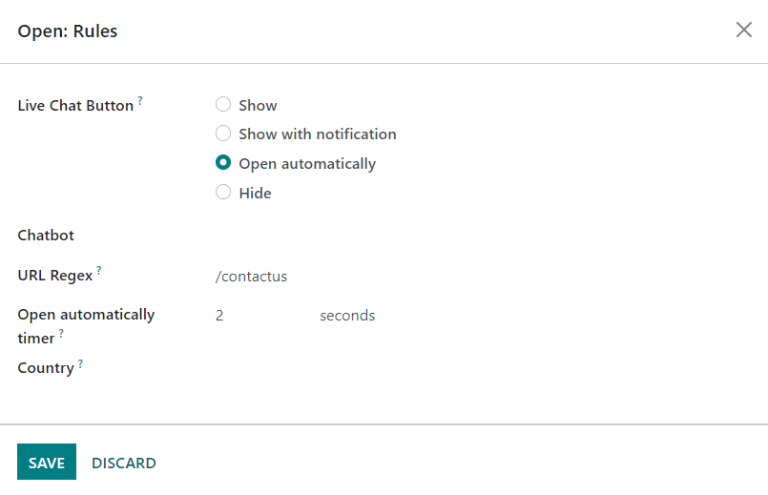
创建新规则¶
Fill out the fields on the Create Rules pop-up window as instructed below, then click Save & Close.
The Livechat Button is the icon that appears in the bottom-right corner of the website. Select from one of the following display options:
Show: displays the chat button on the page.
Show with notification: displays the chat button, as well as a floating text bubble next to the button.
Open automatically: displays the button, and automatically opens the chat window after a specified amount of time (designated in the Open automatically timer field that appears when this option is selected).
Hide: hides the chat button on the page.
To include a Chatbot on this channel, select it from the drop-down menu. If the chatbot should only be active when no operators are active, tick the checkbox labeled, Enabled only if no operator.
The URL Regex specifies the web pages where this rule should be applied. In the URL Regex field, input the relative URL of the page where the chat button should appear.
For example, to apply the rule to the URL, https://mydatabse.odoo.com/shop, enter /shop
to the URL Regex field.
To apply the rule to all pages on the database, enter / in the URL Regex
field.
This field designates the amount of time (in seconds) a page should be open before the chat window opens. This field only appears if the Live Chat Button for this rule is set to Open automatically.
If this channel should only be available to site visitors in specific countries, add them to the Country field. If this field is left blank, the channel is available to all site visitors, regardless of location.
備註
To track the geographical location of visitors, GeoIP must be installed on the database. While this feature is installed by default on Odoo Online databases, On-Premise databases require additional setup steps.
Widget tab¶
The Widget tab on the live chat channel detail form provides the code for a website widget. This code can be added to a website to provide access to a live chat window.
小訣竅
The live chat widget can be added to websites created through Odoo by navigating to . Then, scroll to the section. In the Channel field, select the channel to add to the site. Click Save to apply.
To add the widget to a website created on a third-party platform, click the first COPY
button on the Widget tab, and paste the code into the <head> tag on the site.
Likewise, to send a live chat session to a customer, click the second COPY button on the Widget tab. This link can be sent directly to a customer. When they click the link, they are redirected to a new chat window.
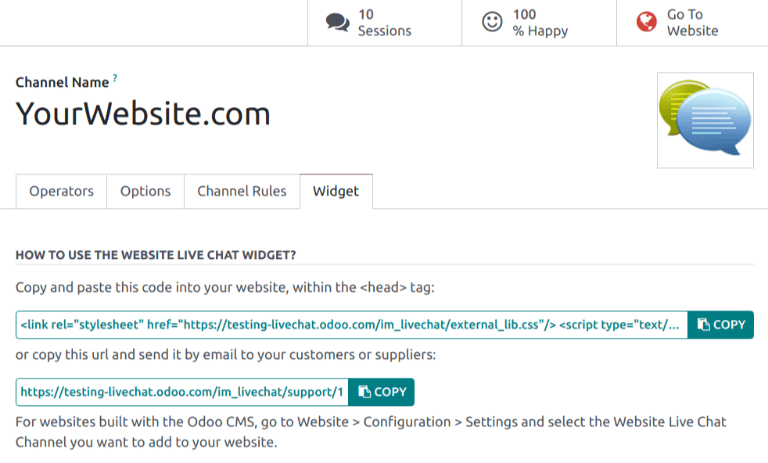
参与对话¶
如上所述,*操作员*是回复客户在线客服请求的用户。以下信息概述了操作员在 Odoo 数据库上参与在线客服对话的必要步骤。
设置在线聊天名称¶
加入聊天前,操作员应更新其*在线聊天名称*。这是在线客服对话中显示给网站访客的名称。
要更新:guilabel:在线聊天名称,请点击数据库中任何页面右上角的用户名。选择 我的资料 打开个人资料页面。在 偏好 选项卡的右侧,找到 在线聊天名称 字段并输入首选名称。
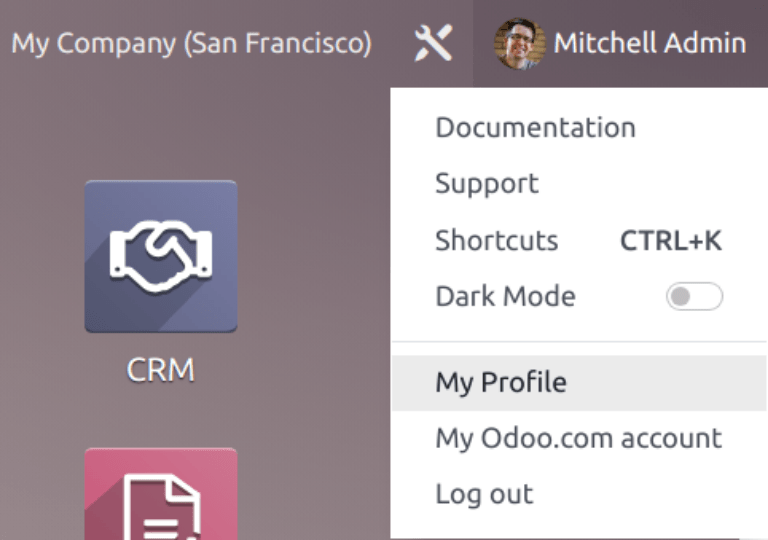
如果未设置用户的 在线聊天名称,名称将默认显示为 用户名。
Example
用户的 用户名称 包含全名。如果不想在即时聊天对话中包含姓氏,用户可以将 在线聊天名称 设置为仅包含名字。
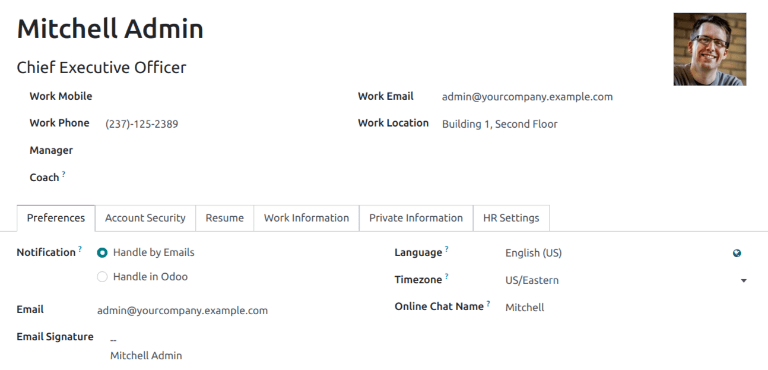
加入或退出频道¶
To join a live chat channel, go to the app, and click the JOIN button on the Kanban card for the appropriate channel.
Any channel where the user is currently active shows a LEAVE button. Click this button to disconnect from the channel.
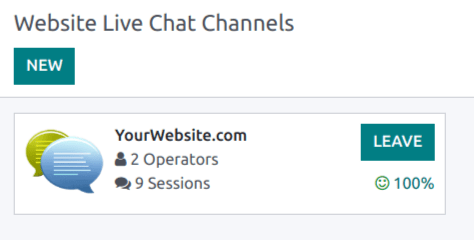
重要
超过 30 分钟未在 Odoo 中显示任何活动的*操作员*将视为已断开连接,随后将从频道中删除。
管理实时聊天请求¶
当操作员在频道中活动时,无论他们在数据库中的哪个位置,聊天窗口都会在屏幕右下角打开。操作员无需离开当前位置即可参与对话。
小訣竅
点击菜单栏中的 (messages) 图标也可进入对话。
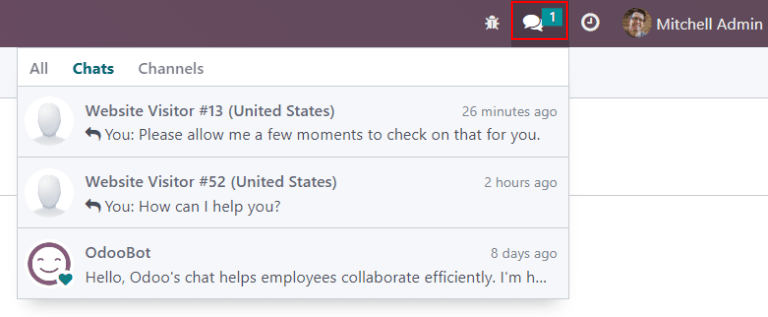
也可以通过导航到 查看实时聊天对话。新对话将以粗体显示在左侧面板的 实时聊天 标题下。
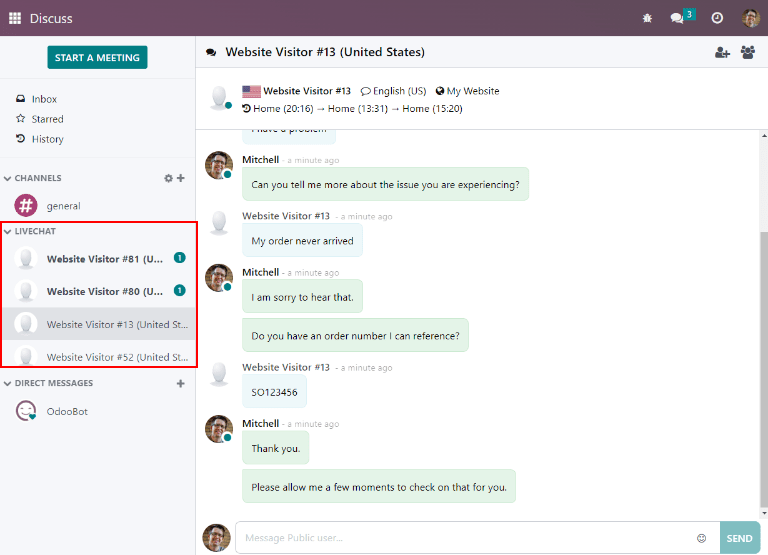
点击左侧面板中的对话以选择该对话。这将打开对话。在此视图中,操作员可以像在正常聊天窗口中一样参与聊天。
