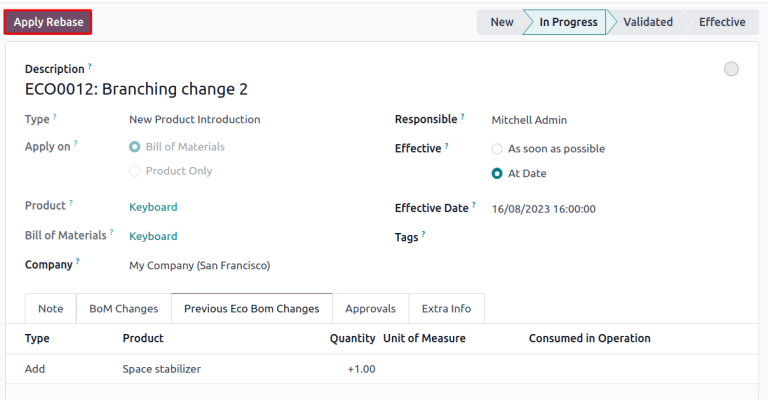版本控制¶
利用 Odoo 的 產品生命周期 (PLM)應用程式,可管理過往版本的物料清單(BoM)。你可儲存過往組裝指示、組件細節及過往產品設計檔案,同時不用將過去的細節保留在生產物料清單內。
若有需要,可輕鬆還原至過往的 BoM 版本。此外,還可使用 產品生命周期 程式,追蹤特定日期曾有哪個 BoM 版本生效,以處理產品召回或客戶投訴。
每個 BOM 版本都會儲存在 工程變更指令 (ECO)中,以便在不影響正常生產運作的情況下,進行有組織的測試及改進工作。
也參考
目前物料清單版本¶
要查看生產工序使用的目前 BoM 版本,可前往 ,在列表中選擇所需的 BoM。之後,切換至 雜項 分頁,該處會顯示目前使用的 BoM 版本。
備註
你亦可在 存取 BoM 資料。
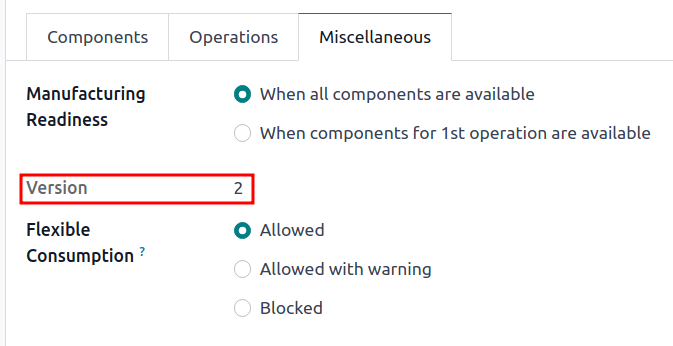
版本歷史¶
要管理 BoM 所有以前、目前及將來的版本,請先前往 ,然後按一下所需的 BoM。
在 BoM 頁面,按一下 ECO 智能按鈕,然後選擇右上角的 ≣ (四條橫線) 圖示,以切換至列表檢視模式。
備註
只限安裝了 產品生命周期 應用程式的 Odoo 系統內,BoM 才會顯示 ECO 智能按鈕。
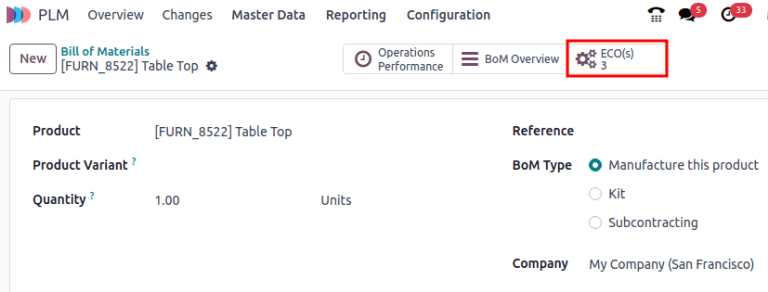
在產品的 ECO 清單中,前往頂部搜索列,按一下右側的 ▼ (向下箭頭) 圖示,進入 篩選器 下拉式選單。
然後,依據 已完成 的 ECO 去篩選,以查看:BoM 修訂歷史、套用更改的 負責人 用戶,以及 BoM 的 生效日期。
按一下每個 ECO,可查看過往組件、操作,及與 BoM 相關的設計文件。
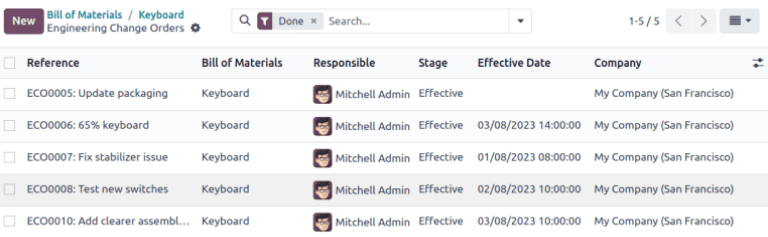
備註
生效日期 欄位若留空,ECO 的 生效 日期會自動設為 盡快,而 BoM 的修訂歷史不會記錄任何日期。

小訣竅
檢查 BoM 投入使用時間的另一種應變方法,是前往聊天視窗,並滑鼠停放在 ECO 被移至 結束階段 的時間上。
設計檔案¶
將電腦輔助設計(CAD)檔案、PDF 文件、圖片或其他設計資料,附加至 BoM 本身。
要執行此操作,請前往 ,然後選擇所需的 BoM。在 BoM 內,前往 聊天視窗 ,然後按一下 📎 (迴紋針) 圖示。
與 BoM 相關的文件及檔案,會在 檔案 部份顯示。要加入更多設計檔案,請選擇 附加檔案 按鈕。
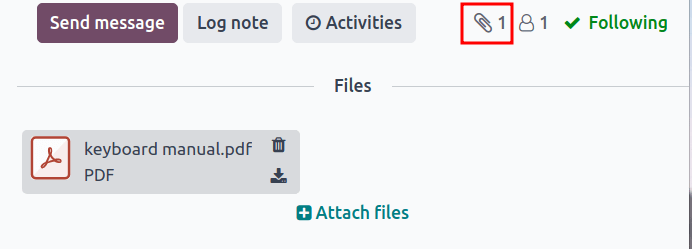
在工程變更指令中管理設計檔案¶
你可在 ECO 中加入、修改和刪除文件。ECO 被批准和套用後,新的檔案便會自動連結至生產 BoM。已存檔檔案會從 BoM 中移除,但仍可在 ECO 中存取。
要管理 ECO 內的設計文件,請先前往 並選擇所需的 ECO。之後,按一下 文件 智能按鈕,開啟 附件 頁面。
將滑鼠停放在每個附件上,系統會顯示 ︙ (直排三點) 圖示。在該處,你可選擇是否 編輯、刪除 或 下載 該檔案。對這些檔案所作的任何修改,都會包含在 ECO 內,並只會在 變更已套用 時,才會套用至生產 BoM。
Example
在 建立 60% 鍵盤 的 |ECO|中,設計檔案是來自原始的 `100% 鍵盤` 的 |BOM|。要替換鍵盤 PDF,請先選擇 文件 智能按鈕。
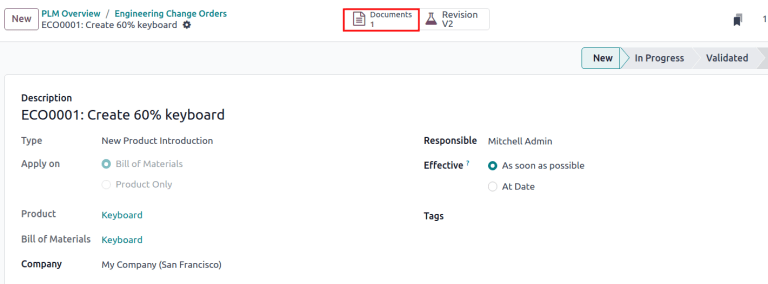
在 附件 頁面上,將滑鼠停放在 100% 鍵盤手冊.pdf 設計文件上,然後按一下 ︙ (直排三點) 圖示。之後,按一下 移除 選項,將文件封存。
其後,在同一個 附件 頁面上,按一下 上載 按鈕,上載新的設計文件,檔案名稱為 60% 鍵盤手冊。
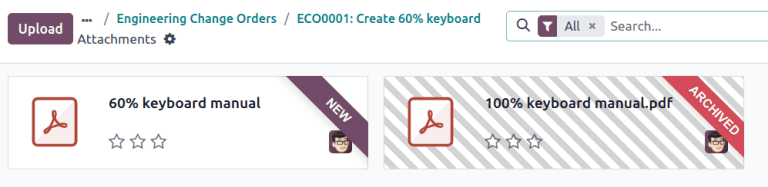
備註
封存的檔案 並非 被永久刪除,它們仍可在上一個 ECO 內存取,或在最新的 ECO 中,作為已封存檔案去存取。
套用變基¶
Odoo 簡化了為同一產品合併多份 ECO 的衝突解決流程。
在其他 ECO 正在修改先前版本時,更新生產 BoM,可能會引發衝突。新的生產 BoM 及以前的生產 BoM 之間的差異,會顯示在 過往 ECO BOM 變更 分頁,該分頁只會在這種情況才會顯示。
若要解決衝突並保留 ECO 的變更,請按一下 套用變基 按鈕。
Example
假設在目前 BOM 版本是 5 時,建立了兩個 ECO,分別為 ECO0011 及 ECO0012。在 ECO0011 內加入了一個新組件 空格穩定器,並套用了這些變更。即是說,當前 BOM 版本已變為 6。
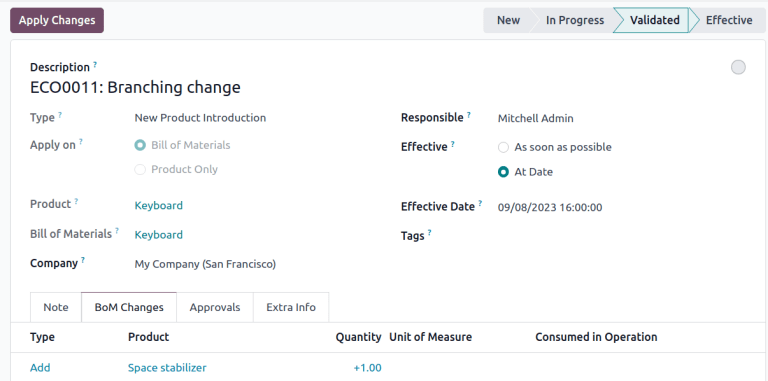
這表示 ECO0012 正在修改一個過時的 BoM。正如 過往 ECO BOM 變更 分頁所顯示,該處的 BoM 並沒有 空格穩定器 組件。
為確保 ECO0012 內的變更發生時,能保留在 ECO0011 套用的變更,請按一下 套用變基 按鈕,套用先前的 ECO 變更,此操作不會影響已經對 ECO0012 所作的變更。