Pass - Fail quality check¶
In Odoo Quality, a Pass - Fail check is one of the quality check types that can be selected when creating a new quality check or quality control point (QCP). Pass - Fail checks consist of a text field that allows the creator to specify a certain criteria that a product must meet to pass the check.
Create a Pass - Fail quality check¶
There are two distinct ways that Pass - Fail quality checks can be created. A single check can be manually created. Alternatively, a QCP can be configured that automatically creates checks at a predetermined interval.
This documentation only details the configuration options that are unique to Pass - Fail quality checks and QCP. For a full overview of all the configuration options available when creating a single check or a QCP, see the documentation on quality checks and quality control points.
质量检查¶
To create a single Pass - Fail quality check, navigate to , and click New. Fill out the new quality check form as follows:
In the Type drop-down field, select the Pass - Fail quality check type.
在 团队 下拉字段中,选择负责管理检查的质量小组。
In the Instructions text field of the Notes tab, enter instructions for how to complete the quality check and the criteria that must be met for the check to pass.
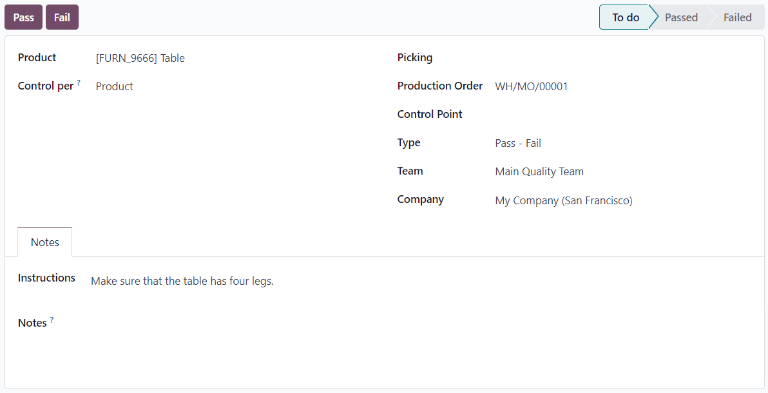
Quality Control Point (QCP)¶
To create a QCP that generates Pass - Fail quality checks automatically, begin by navigating to , and click New. Fill out the new QCP form as follows:
In the Type drop-down field, select the Pass - Fail quality check type.
在 团队 下拉字段中,选择负责管理由 QCP 创建的检查的质量团队。
In the Instructions text field, enter instructions for how to complete the quality check and the criteria that must be met for the check to pass.
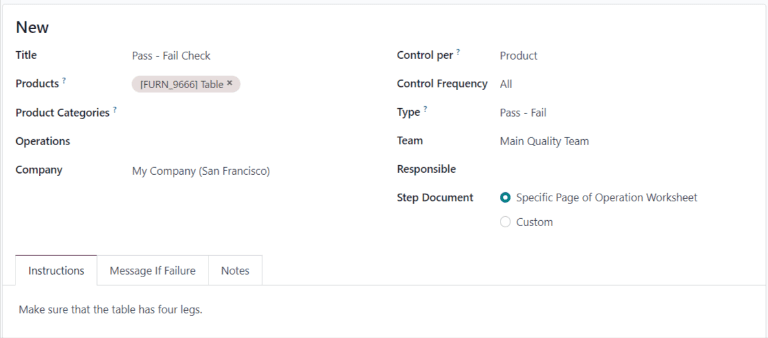
Process a Pass - Fail quality check¶
创建*测量*质量检查后,可通过多种方式进行处理。如果质量检查被分配给特定的库存、制造或工单,则可在工单上处理检查。另外,也可以在检查页面上处理检查。
从检查页面处理检查¶
To process a Measure quality check from the check’s page, begin by navigating to , and select a quality check. Follow the Instructions for how to complete the check.
If the criteria for the check is met, click the Pass button at the top-left corner of the page. If the criteria is not met, click the Fail button.
在工单上处理检查¶
To process a Pass - Fail quality check on an order, select a manufacturing order or inventory order (receipt, delivery, return, etc.), for which a check is required. Manufacturing orders can be selected by navigating to , and clicking on an order. Inventory orders can be selected by navigating to , clicking the # To Process button on an operation card, and selecting an order.
On the selected manufacturing or inventory order, a purple Quality Checks button appears at the top of the order. Click the button to open the Quality Check pop-up window, which shows all of the quality checks required for that order.
To process a Pass - Fail quality check, follow the instructions shown on the Quality Check pop-up window. If the criteria for the check is met, click the Pass button at the bottom of the window. If the criteria is not met, click the Fail button.
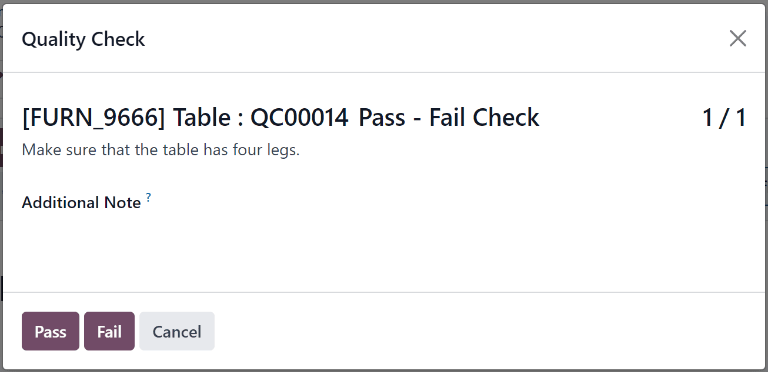
If a quality alert must be created, click the Quality Alert button that appears at the top of the manufacturing or inventory order after the check fails. Clicking Quality Alert opens a quality alert form on a new page. For a complete guide on how to fill out quality alert forms, view the documentation on quality alerts.
On a work order¶
When configuring a QCP that is triggered during manufacturing, a specific work order can also be specified in the Work Order Operation field on the QCP form. If a work order is specified, a Pass - Fail quality check is created for that specific work order, rather than the manufacturing order as a whole.
Pass - Fail quality checks configured for work orders must be processed from the tablet view. To do so, begin by navigating to . Select a manufacturing order that includes a work order for which a quality check is required. Open the tablet view for that work order by selecting the Work Orders tab, and then clicking the 📱 (tablet) button on the order’s line.
With tablet view open, complete the steps listed on the left side of the screen until the Pass - Fail quality check step is reached. Upon reaching the check, follow the instructions that appear at the top of the screen. If the criteria for the check is met, click the Pass button at the top-right of the screen. If the criteria is not met, click the Fail button.
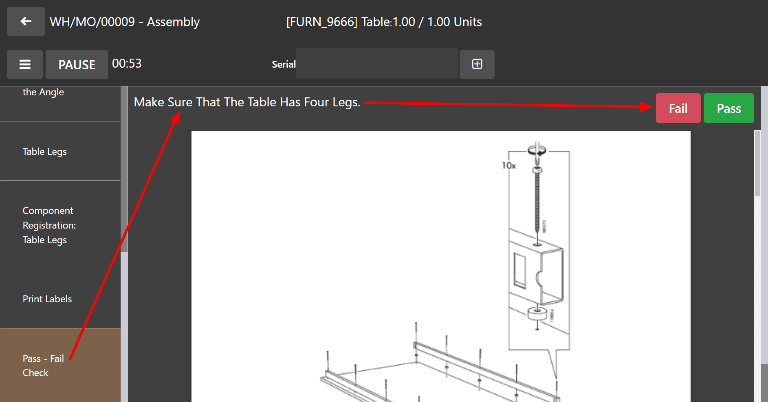
If a quality alert must be created, do so by clicking the ☰ (menu) button in the tablet view, and selecting Quality Alert from the Menu pop-up window. A Quality Alerts pop-up window appears, from which a quality alert can be created. For a complete guide on how to fill out quality alert forms, view the documentation on quality alerts.