亚马逊连接器配置¶
Odoo 允许用户在数据库中注册亚马逊卖家账户,但用户**必须**在完成配置之前拥有付费亚马逊卖家账户。
首先登录亚马逊平台,然后从标题部分的下拉菜单导航至:menuselection:帐户&列表 --> 启动销售帐户,在亚马逊上设置付费卖家帐户。
然后在 通过亚马逊销售 页面上,按照注册流程进行操作,最后继续按照以下说明在 Odoo 中注册并链接该亚马逊卖家帐户。
也參考
将亚马逊卖家帐户连接到 Odoo¶
要在 Odoo 中连接亚马逊卖家账户,请导航至:menuselection:销售应用程序 --> 配置 --> 设置 --> 连接器部分,激活:guilabel:亚马逊同步 功能,然后点击:guilabel:保存。
然后,返回到:menuselection:销售应用程序 --> 配置 --> 设置 --> 连接器`部分,然后点击 :guilabel:`亚马逊同步 设置下的:guilabel:`亚马逊账户`链接。
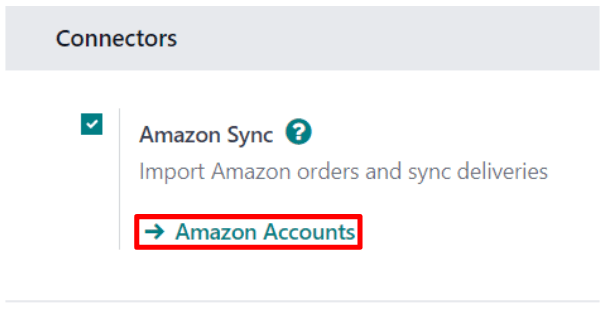
这样做会显示一个单独的:guilabel:亚马逊账户 页面。从这里,点击 新建,创建并链接一个新的亚马逊帐户。
在空白的 亚马逊帐户 表单页面上,首先为帐户选择一个名称(例如,美国市场)。然后,在 凭证 选项卡中,从 主市场 下拉菜单中选择最初创建卖家账户的市场。
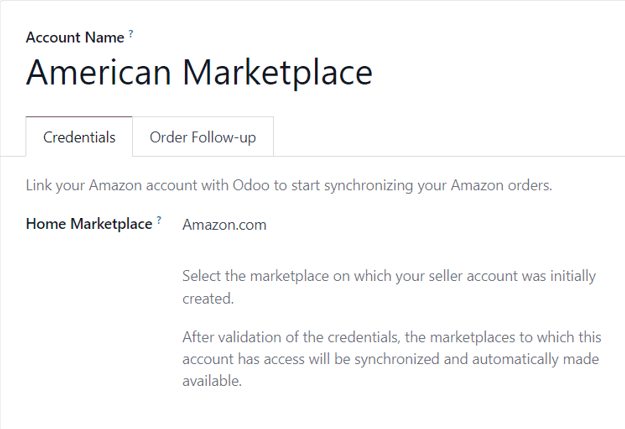
保存后,:guilabel:`证书`选项卡中的字段将被:guilabel:`链接亚马逊`按钮取代。
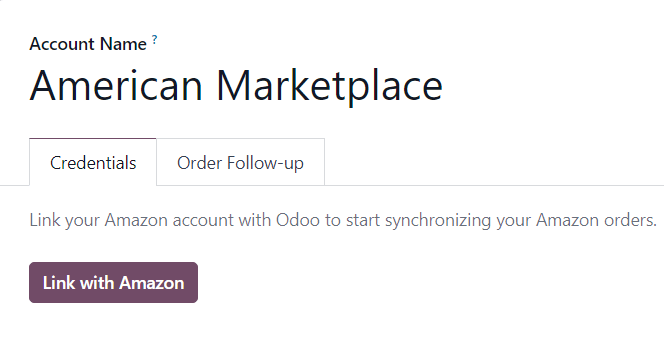
如果用户已经登录亚马逊,点击该按钮会重定向到亚马逊登录页面,或直接跳转到所需的同意页面。
在登录页面,登录所需的亚马逊卖家账户。
在同意页面,确认亚马逊允许 Odoo 访问账户和相关数据。
确认后,亚马逊将用户返回到 Odoo,并且该帐户已注册。
亚马逊账户注册成功后,该特定账户可用的市场将与 Odoo 同步,并列在 市场 标签下。
If desired, remove items from the list of synchronized marketplaces to disable synchronization.
Odoo Amazon 订单¶
当同步亚马逊订单时,Odoo 销售订单上会创建多达三个细列项目。每个项目代表在亚马逊上销售的产品:一个代表在亚马逊市场上销售的产品,一个代表运费(如有),一个代表礼品包装费(如有)。
为销售订单项目选择数据库产品的方法是将其 内部参考 (Odoo 中可定制的产品参考标识符,如 FURN001)与亚马逊 SKU (市场项目)、亚马逊 运输代码 (送货费用)和亚马逊 礼品包装 代码(礼品包装费用)进行匹配。
对于市场产品,配对保存为*亚马逊优惠*,列在账户表单的 优惠 智能按钮下。
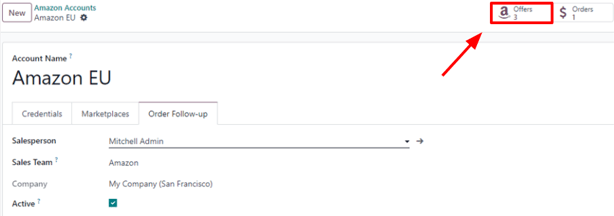
Offers are automatically created when the pairing is established, and they’re used for subsequent orders to lookup SKUs. If no offer with a matching SKU is found, the internal reference is used instead.
小訣竅
It’s possible to force the pairing of a marketplace item with a specific product, by changing either the product or the SKU of an offer to ensure they match. The offer can be manually created if it was not automatically done yet.
This is useful if the internal reference is not used as the SKU, or if the product sells under different conditions.
如果没有为给定的亚马逊 SKU 或礼品包装代码找到具有匹配内部参考的数据库产品,则使用默认数据库产品 亚马逊销售。如果没有为给定的亚马逊送货代码找到数据库产品,也会使用默认产品 亚马逊发货。
備註
要修改默认产品,请激活 开发者模式,并导航至 。
產品稅項配置¶
To allow for tax reporting of Amazon sales with Odoo, the taxes applied to the sales order items are those set on the product, or determined by the fiscal position.
确保在 Odoo 中对产品设置正确的税项,或由财务人员进行设置,以避免*亚马逊卖家中心*和 Odoo 之间的小计出现差异。
備註
由于亚马逊采用的税率不一定与 Odoo 中配置的税率相同,因此 Odoo 和*亚马逊卖家中心*的订单总额可能会有几美分的差异。在 Odoo 中核对付款时,可以通过撤销记项来解决这些差异。
加入新市集¶
亚马逊连接器支持所有市场。添加新市场的步骤如下:
啟動 開發人員模式 。
转到 。
点击 新建,创建新的市场记录。
在 API 识别符 字段中输入市场 ID,并为您的市场选择 :guilabel:`亚马逊地区`(有关市场 ID 和地区的亚马逊文档 <https://developer-docs.amazon.com/sp-api/docs/marketplace-ids>`_),以及 :guilabel:`卖家中心 URL`(有关卖家中心 URL 的亚马逊文档 <https://developer-docs.amazon.com/sp-api/docs/seller-central-urls>`_)。
将记录的 名称 设置为
亚马逊<country code>以方便检索(例如Amazon.se)。guilabel:API 识别符、地区`和 :guilabel:`卖家中心 URL 字段应分别包含亚马逊文档中的 市场 ID、所选亚马逊区域和 卖家中心 URL 值。保存市场后,进入 更新亚马逊账户配置。
选择要使用新市场的账户,转到 市场 选项卡,然后点击 更新可用市场。操作成功后会有动画提示。新添加的市场会自动添加到同步市场列表中。如果新市场未添加到列表中,则表示该市场与卖方账户不兼容或不可用。