供應商賬單¶
Vendor bills can be registered either manually or automatically in Odoo. The Aged Payable report provides an overview of all outstanding bills to help ensure timely payment of the correct amounts.
也參考
Tutorial Registering a vendor bill
账单创建¶
手工¶
To create a vendor bill manually, go to and click New.
小訣竅
Alternatively, it is possible to create a vendor bill from the Accounting dashboard:
either click Create Manually on the Vendor Bills journal;
or click the (vertical ellipsis) icon of the Vendor Bills journal, then Bill under the New section.
自動¶
可通过向与采购日记账相关联的 电子邮件别名 发送电子邮件**,或在 中上传 PDF**,然后点击 上传,自动创建供应商账单。
備註
Once the bill is uploaded, the PDF document appears on the right side of the screen, making it easy to fill in the bill information.
Bills can be digitized for automatic completion.
Services such as digitizing scanned or PDF vendor bills in Odoo require In-App Purchase (IAP) credit or tokens.
完成账单¶
无论账单是手动创建还是自动创建,都要确保以下字段填写正确:
Vendor: Odoo automatically fills in some information based on the information on the vendor’s contact record as well as previous purchase orders and bills.
Bill Reference: Add the sales order reference provided by the vendor. This field is used to match the products when they are received.
Auto-Complete: Select a past bill/purchase order to complete the document automatically. The Vendor field should be completed before completing this field.
Bill Date: Select the document’s issuance date.
Accounting Date: Update the document’s accounting registration date if needed.
- Payment Reference: Automatically indicated in the Memo field when
registering the payment.
Recipient Bank: Indicates the account number to which the payment will be made. This field is required when paying via batch payment files (such as NACHA and SEPA).
Due Date or Terms for paying the bill.
Journal: Select which journal should record the bill and in which currency.
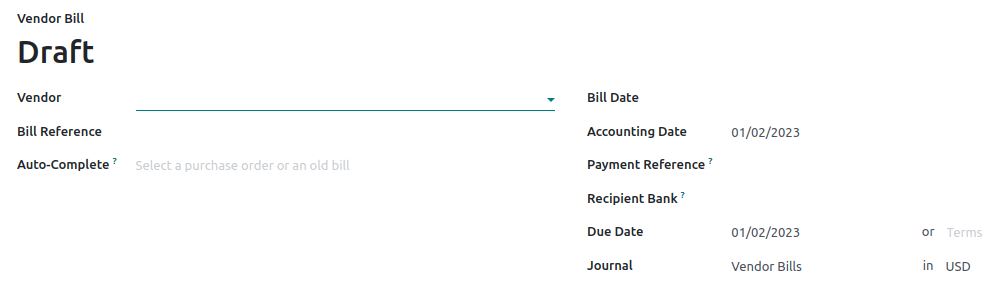
備註
Multiple bills for the same purchase order may be issued if the vendor is on back-order and sends invoices as products are shipped or if the vendor sends partial bills or requests a deposit. In this case, multiple bills may have the same Bill Reference.
确认账单¶
Click Confirm when the document is completed. The status changes to Posted, and a journal entry is generated based on the vendor bill information.
備註
Once confirmed, a vendor bill can no longer be updated. Click Reset to draft if changes are required.
付款与对账¶
To register a payment, click on Register Payment. In the Register Payment window, select the Journal, the Payment Method, the Amount, and the Currency.
When the Amount paid is less than the total remaining amount on the vendor bill, the payment is partial, and the Payment Difference field displays the outstanding balance.
The Memo field is filled automatically if the Payment Reference has been set correctly on the vendor bill. If the field is empty, select the vendor invoice number as a reference.
Then click Create payment. An In Payment/Partial banner appears on the bill until it is reconciled and its status updates to Paid.
账龄应付账款报告¶
To get an overview of the open vendor bills and their due dates, go to .
Click the (right arrow) icon next to a vendor to view the details of all their outstanding bills, including the due dates and amounts.
備註
点击 PDF 或 XLSX 分别生成 PDF 或 XLSX 文件。