成員¶
The Members application is where all operations related to memberships can be configured and managed. The Members app integrates with the Sales and Accounting applications to sell and invoice memberships directly to customers.
會員產品¶
To create a new membership product, navigate to , and click New to open a blank product form.
On the new product form, enter a name for the product in the field under Product Name. Use the two blank fields to the right of Membership Duration to set a date from which the membership becomes active. Finally, use the Membership Fee field to set the price at which the product is sold to customers.
The following optional fields can also be configured for each product:
Internal Reference: Set an internal reference number for the product.
Product Category: Set a category for the product.
Company: Set the company inventory for the product to appear in.
Active: Hide a product without removing it from inventory.
Visible on current website: Make the product visible to customers on the current website.
Description: Set an internal product description.
Sales Description: Set a product description that is visible on quotations.
Income Account: Use a different value than the default from the product category.
Taxes: Set the default tax used when selling this product.
備註
会员产品需要开始和结束日期,因为它们用于确定 会员状态。会员产品可以在有效开始日期*之前*出售。
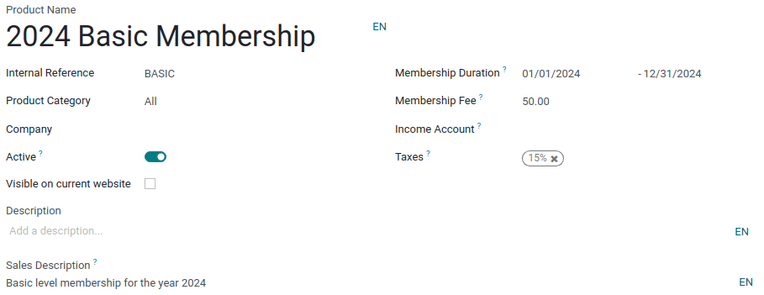
会员产品可添加到销售订单中,并作为普通产品或订阅产品开具发票。
激活会员资格¶
To activate a membership from the Contacts application, navigate to the , and click on a contact to open that specific contact form.
From the contact form, open the Membership tab, and click Buy Membership.
小訣竅
To successfully buy a membership, both the Account Receivable and Account Payable lines must be configured for that contact. These can be found in the contact form’s Accounting tab, under the Accounting entries section.
在弹出的 加入会员 窗口中,从下拉菜单中选择 会员资格。然后,配置 会员价格。
当两个字段都填好后,点击 会员发票。这样就会显示 会员发票 页面,在此可以确认和填写发票。
或者,若想提供免費會籍,可在聯絡人表單的 會籍 分頁中,勾選 免費會員 方格。
会员状态¶
每个联系人记录的 当前会员状态 标签上都列出了当前的会员状态:
非会员:**未**申请加入的合作伙伴。
取消会员:已取消会员资格的会员。
老会员:会员资格终止日期已过的会员。
等待会员:已申请加入会员,但发票尚未创建的会员。
已开发票的会员:已开发票但尚未付款的会员。
付费会员:已支付会员费的会员。
发布会员名录¶
To publish a list of active members on the website, the Online Members Directory module must
first be installed. After installing the module, add the /members
page to the website’s menu by editing the website menu.
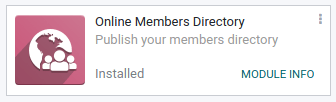
发布会员成员¶
Navigate to , and click the Kanban card for a member. From the customer form that appears, click the Go to Website smart button at the top of the page to open the member’s webpage.
点击 编辑 按钮,显示编辑工具侧边栏。对页面进行必要修改后,点击 保存。在页面顶部,将 未发布 切换按钮滑动到活动的 已发布 位置。
对所有需要的成员重复这些步骤。