報價單範本¶
在 Odoo 銷售 中,銷售人員可為公司經常提供的常見產品或服務,建立可供重複使用的報價單範本。
有了這些範本,你可以用更快的速度自訂報價單及發送給客戶,無需在每次銷售談判時,由零開始草擬新的報價單。
配置¶
要開始使用,請首先啟動 內的設定,然後捲動至 報價單及訂單 標題。
在該部分中,選取 報價單範本 選項旁邊的方格。系統會顯示一個新的 預設範本 欄位,你可從該處的下拉式選單中,選擇預設報價範本。
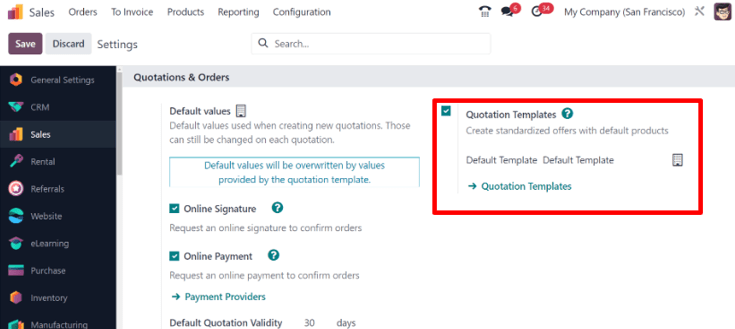
另外,啟動 報價單範本 功能後,系統會在 預設範本 欄位下方,顯示一條 ➡️ 報價單範本 內部連結。
若按下該連結,系統會顯示 報價單範本 頁面,你可在該頁面建立、查看及編輯範本。
離開 設定 頁面前,記得按一下 儲存 按鈕,儲存在操作期間所作的所有變更。
建立報價單範本¶
在 設定 頁面,按一下 報價單範本 連結,或前往 。系統會顯示 報價單範本 頁面,你可在該頁面建立、查看及編輯報價單範本。
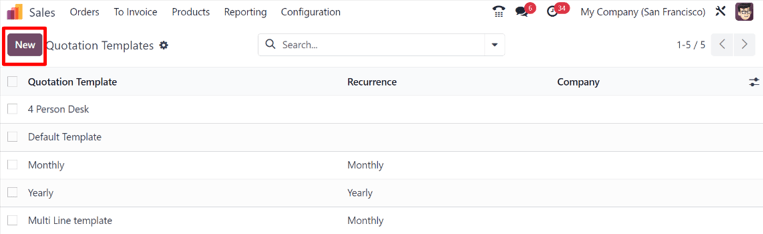
要建立新的報價單範本,請於左上角按一下 新增 按鈕。系統會顯示一張空白的報價單範本表單,可透過不同方式自訂。
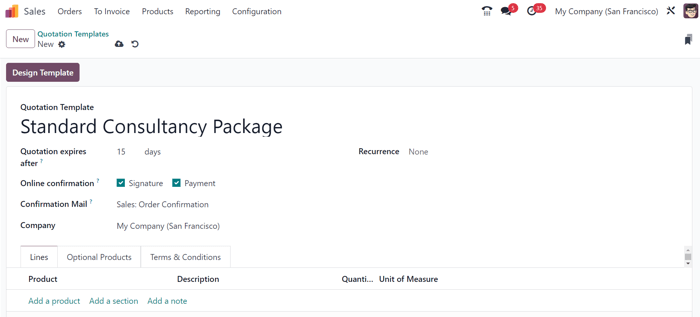
首先,在 報價單範本 欄位中,輸入範本名稱。
Then, in the Quotation expires after field, designate how many days the quotation
template will remain valid for, or leave the field on the default 0 to keep the template valid
indefinitely.
If the Online Signature and/or Online Payment features are activated in the Settings (), those options are available in the Online confirmation field.
In the Online confirmation field, check the box beside Signature to request an online signature from the customer to confirm an order. Check the box beside Payment to request an online payment from the customer to confirm an order.
Both options can be enabled simultaneously, in which case the customer must provide both a signature and a payment to confirm an order.
之後,在 確認郵件 欄位中,按一下空白欄位以顯示下拉式選單。在下拉式選單中,選擇訂單確認後應該傳送給客戶的預先設定電子郵件範本。
小訣竅
若要從 確認郵件 欄位中,直接建立新的電子郵件範本,請在欄位中開始輸入新電郵範本的名稱,然後在顯示的下拉式功能表中選擇以下其中一項:建立 或 建立並編輯⋯。
Selecting Create creates the email template, which can be edited later. Selecting Create and edit… creates the email template, and a Create Confirmation Mail pop-up window appears, in which the email template can be customized and configured right away.
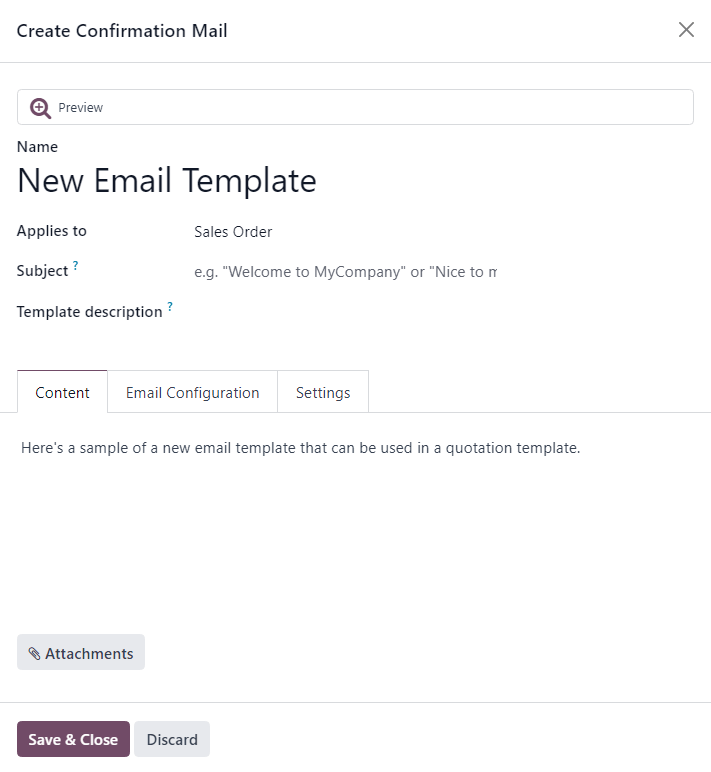
完成所有修改後,按一下 儲存並關閉,以儲存電子郵件範本,並返回報價單表單。
如果在多公司環境中操作,請使用 公司 欄位設定此報價單範本適用於哪一間公司。
In the Recurrence field, choose from a variety of pre-configured amounts of time (e.g. Monthly, Quarterly) to designate how often this quotation template should occur.
備註
The Recurrence field only applies to subscription plans. For more information, check out the documentation on 定期訂購計劃.
資料行分頁¶
在 資料行 分頁中,你可以:按一下 加入產品,將產品加入至報價單範本;按一下 新增分節`(並拖放分節標題至適當位置)以整理報價單資料;按一下 :guilabel:`加入備註,交代及進一步解釋其他資訊(例如保固詳情、條款等)。
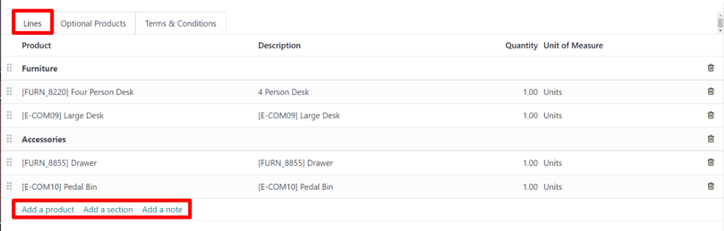
若要將產品加入至報價單範本,請在報價單範本表單的 資料行 分頁中,按一下 加入產品。系統會在 產品 直欄顯示一個空白欄位。
按下時,該處會出現一個下拉式選單,提供資料庫中的現有產品資料。你可從下拉式選單選擇所需的產品,將其加入至報價單範本。
小訣竅
如果未有顯示所需產品,請在 產品 欄位中輸入所需產品的名稱,相關選項將會在下拉式功能表中顯示。你也可在下拉式選單中按一下 搜尋更多⋯ 以尋找產品。
備註
將產品加入至報價單範本時,預設的 數量 是 1,但你可隨時編輯此值。
之後,你可使用每個資料行項目左側的 六個正方形 圖示,將產品拖曳至所需位置。
分節 是用作整理銷售訂單資料行的小標題。要新增 分節 ,請在 資料行 分頁中按一下 加入分節。按下時,會出現一個空白欄位,你可在該處輸入所需的分節名稱或小標題。輸入名稱後,按一下欄位外的其他位置,便可儲存分節名稱。
之後,使用每個資料行項目左側的 六個正方形 圖示,將分節名稱拖曳至所需位置。
備註會在報價單上,以一小段文字的形式向客戶顯示。要加入備註,請按一下 資料行 分頁中的 加入備註。按下時,會出現一個空白欄位,你可在該處輸入所需的備註。輸入備註後,按一下欄位外的其他位置,便可儲存備註。
之後,你可使用 六個正方形 圖示,將備註拖曳至所需位置。
若要刪除 資料行 分頁中的任何資料行項目(包括產品、分節、備註),請按一下該資料行最右側的 🗑️ (垃圾桶) 圖示。
選購產品分頁¶
可選購產品 是一種行銷策略,涉及在核心產品的基礎上交叉銷售其他產品。此策略的目的是向客戶提供有用的相關產品,從而可能增加銷售額。
舉例,如果客戶想購買汽車,他們可以同時選購按摩座椅,或不享用優惠而直接購買汽車。提供購買選購產品的選擇,可以增強客戶體驗。
可選購產品會在銷售訂單及電子商務頁面底部,以一個分節的形式顯示。如有需要,顧客可立即將該處的產品,加入至自己的線上銷售訂單。
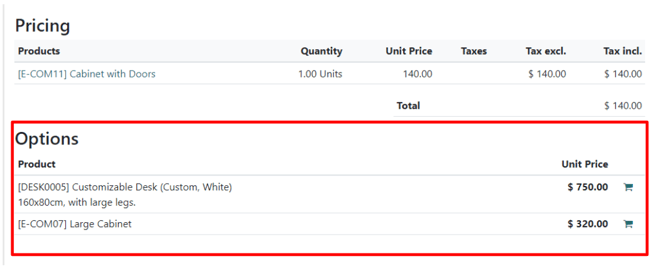
在 選購產品 分頁中,你可為 資料行 分頁中的原始商品,加入相關的交叉銷售產品(如適用)。就每項交叉銷售產品,請按一下 加入資料行。此處加入的產品,應該是原始產品的理想補充/輔助產品,為潛在買家提供額外的價值。

按一下 加入資料行 後,系統會在 產品 直欄顯示一個空白欄位。
按下時,系統會顯示一個下拉式選單,提供資料庫中的產品。你可在下拉式選單中選擇所需的產品,加入至報價單範本中,作為可選購產品。
若要在 選購產品 分頁中,刪除任何訂單項目,請按一下 🗑️ (垃圾桶) 圖示。
備註
並非必須 要有可選購產品,才可建立報價單範本。
條款及細則分頁¶
條款及細則 分頁讓你可對報價單範本加入條款及條件細則。若要新增條款及條件細則,只需在此分頁中輸入(或複製貼上)所需的條款及條件即可。

也參考
備註
並非必須 要有條款及條件細則,才可建立報價單範本。
Design quotation templates¶
In the upper-left corner of the quotation template form, there’s a Design Template button.
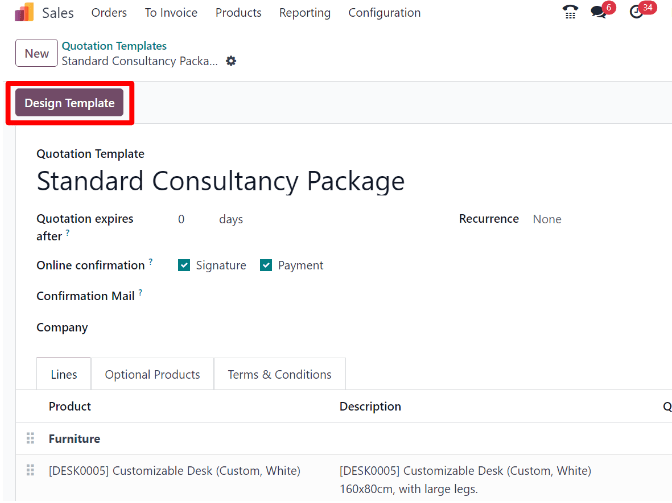
When clicked, Odoo reveals a preview of the quotation template, through the Odoo Website application, as it will appear on the front-end of the website to the customer.
備註
This feature is only available if the Website application is installed.
Odoo uses numerous blue placeholder blocks to signify where certain elements appear, and what they contain (e.g. Template Header, Product).
To edit the content, appearance, and overall design of the quotation template via the Website application, click the Edit button in the upper-right corner.
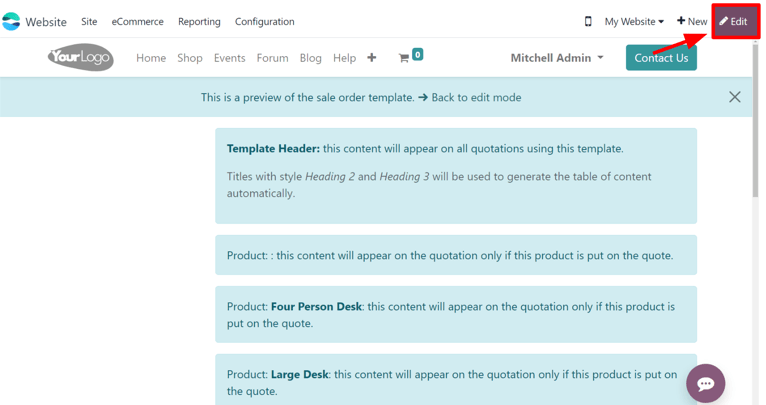
When Edit is clicked, Odoo reveals a sidebar filled with a variety of design elements and feature-rich building blocks. These building blocks can be dragged-and-dropped anywhere on the quotation template design.
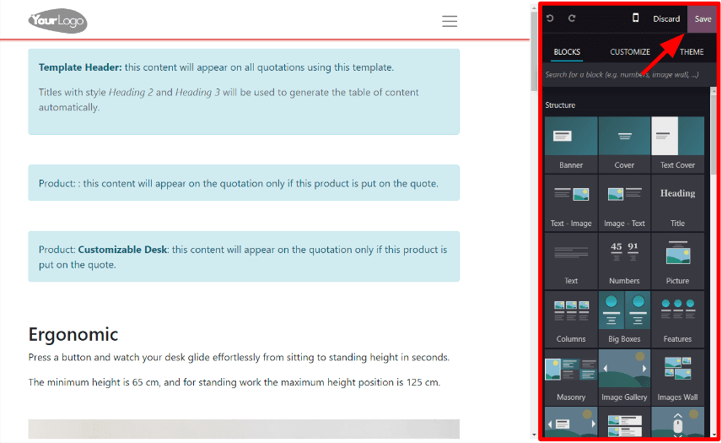
After a block has been dropped in the desired position, it can be customized and configured to fit any unique need, look, or style.
小訣竅
報價單範本的設計,是採用與 Odoo 網站製作 中典型網頁設計相同的方法、功能及設計構建方塊。要了解更多相關資訊,請參閱以下使用說明:網站。
完成構建所有內容區塊、自訂格式及功能後,按一下 儲存 按鈕,以將這些配置投入使用。
There is also a blue banner at the top of the quotation template design with a link to quickly return Back to edit mode. When clicked, Odoo returns to the quotation template form in the back-end of the Sales application.
使用報價單範本¶
建立報價單時(),請在 報價單範本 欄位中,選擇預先配置的範本。
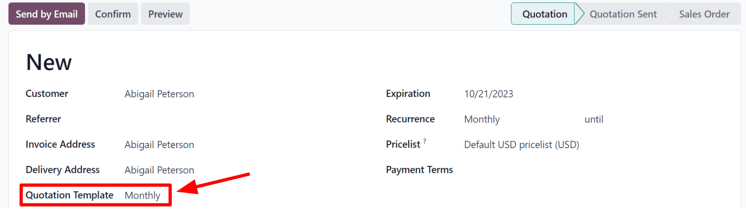
若要查看客戶將看到的內容,請按一下頁面頂部的 預覽 按鈕,透過 Odoo 的客戶門戶網站,查看報價範本在網站前端將會如何顯示。
