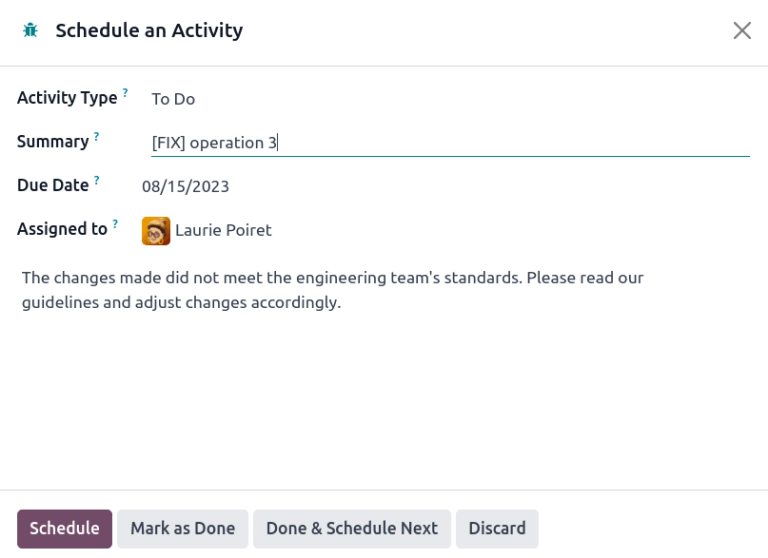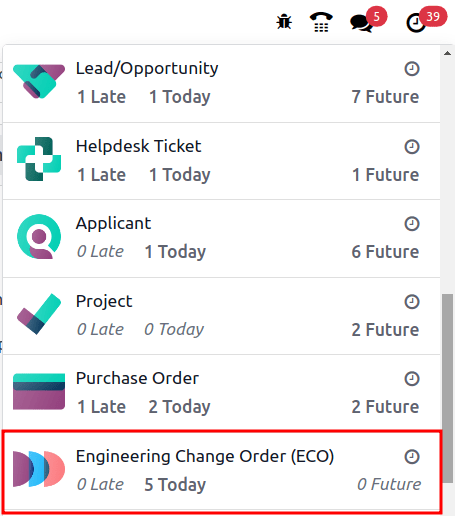審批¶
你可指派審批人至正在接受審查的 :ref:`工程變更指令 <plm/eco>`(ECO)的階段內,以自動通知持份者及經理。只有在指派的審批人接受變更後,相關變更才可套用。批核流程可確保團隊成員進行審查,防止錯誤及過早採取行動。
也參考
加入審批人¶
要新增審批人,請先前往 ,然後點選 ECO 類型的專案項目卡,以開啟 ECO 的甘特圖檢視畫面。
在 工程變更指令 頁面上,將滑鼠停放在想要的階段上,然後選擇 ⚙️ (齒輪) 圖示,並按一下 編輯 彈出視窗。
在 編輯 階段彈出視窗中,按一下 批准 下方的 加入資料行 按鈕。然後,在 角色 下,鍵入審批人的職位或頭銜,例如 工程經理、品質小組 等,然後在下拉式選單中選擇相關的 使用者 。
之後,將 批准類型 設為 需要批准、可以批准,但可選 或 只限評論。
Example
在 新產品介紹 的 ECO 類型的 已驗證 階段,可將 首席技術長 Mitchell Admin 指定為 ECO 的必備審批人。
要對 ECO 進行更改, 並不 需要品質團隊及市場推廣團隊的批准,因為它們的 批准類型 分別已設為 設有批准但可選 以及 只限評論。
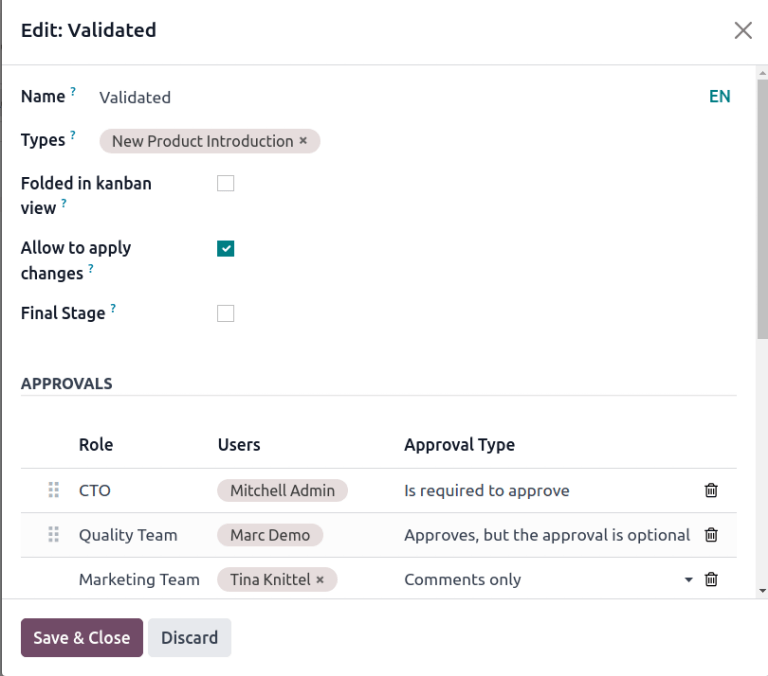
管理審批¶
審批人可前往 ,查看 ECO 類型的卡片,該處會顯示分配給他們的未完成任務數量,從而輕鬆追蹤待辦的審批。
ECO 專案項目卡片上的按鈕用途說明:
工程變更數目 按鈕:顯示該 ECO 類型中,進行中的 ECO 數目。按下該按鈕可開啟 工程變更指令 頁面的甘特圖檢視畫面。
我的驗證:顯示審批人必須接受或拒絕的 ECO 數目。按下此按鈕會顯示待審批,或已拒絕的 ECO (標記為紅色 已鎖定 狀態)。
所有驗證:此按鈕顯示等待審批,或已被審批人拒絕的 ECO 數量。按下該按鈕可顯示這些待審批的 ECO。
待套用:顯示用戶需要套用變更的 ECO 數目。按下該按鈕可顯示驗證階段內所有需要批准及套用變更的 ECO。
標示為綠色 已完成 階段的 ECO 已經通過審批,使用者只需要按一下 ECO 進入表單檢視畫面,然後按 套用變更 按鈕即可。
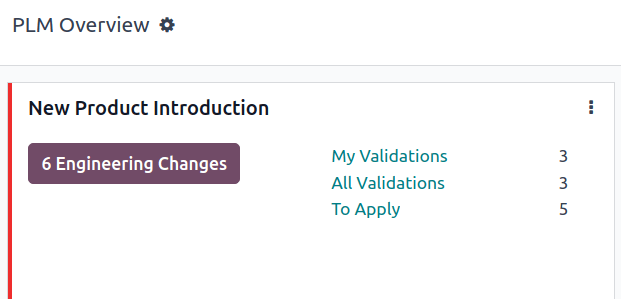
審批工程變更指令¶
以指定審批人身份登入後,前往驗證階段的 ECO,會看見 批准、拒絕 及 套用更改 按鈕。
要批准 ECO 並將變更套用至生產用的 BoM,請按一下 批准,然後按 套用變更。
請留意,除非先按下了 批准 按鈕,否則 套用變更 按鈕是 不能 運作的。另外,聊天視窗會記錄按了甚麼按鈕的歷史。
警告
若 批准類型 並非 設為 必須批准,則使用 套用變更 按鈕去套用變更之前,是無需相關用戶批准的。因此,在這情況下,無需先按下 批准 按鈕,套用變更 按鈕已直接 可用 。
自動化活動¶
ECO 進入驗證階段後,會自動為指定的審批人建立一個預先規劃的活動,讓其審批 ECO。審批者將會在自己的活動收件箱收到通知,其後可透過頁面頂部的 :guilabel:` 🕘 (時鐘)` 圖示,存取該些活動。
在待辦任務列表中,工程變更指令 (ECO)通知會顯示已標記為 逾期、今日 及 未來 的活動數量。按下每個按鈕可顯示篩選了相應 ECO 的甘特圖檢視畫面。
Example
已計劃的活動數量,會在 🕘 (時鐘) 圖示上顯示為數字。在下例中,目前有 5 個 ECO 正在等待今天審批,並有 0 項 逾期 或 未來 待審批的 ECO。
按一下任何待處理的 ECO,會在聊天視窗中記錄一項 ECO 批准 的 預定活動 。按一下 i (資訊) 圖示,以查看更多資訊,包括審批的 建立 日期、分配給 哪位審批人,以及到期日。
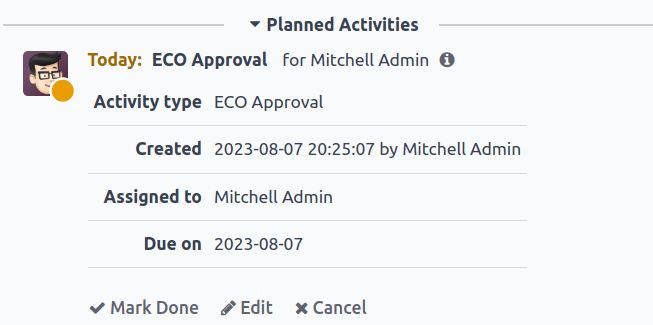
跟進活動¶
當 ECO 被拒絕時,你需要將任務分配給專案項目的成員,以便在 ECO 批准前進行必要的修改。要建立有截止日期的任務,請前往被拒絕的 ECO 表單,然後前往聊天視窗。
在聊天視窗的 已規劃活動 部份,選擇 標記完成 按鈕,以關閉活動,並開啟建立任務的彈出視窗。
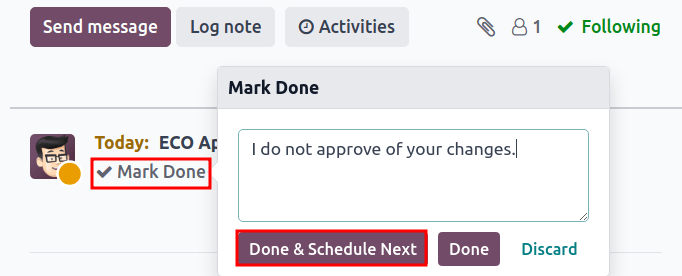
在 標記已完成 視窗中,按一下 完成,安排下一個,以開啟新的 安排活動 視窗。之後,設定 分配給 哪位團隊成員,以及完成更改的 截止日期。在 摘要 欄位及文字方塊中,可註明任務的詳細資料。按一下 安排 按鈕以關閉視窗。
關閉視窗後,請在 ECO 表單上,將 ECO 向後移動一個階段。這樣可確保在團隊成員完成相關變更、並將 ECO 放回驗證階段時,會為審批者建立一個新的 批准 ECO 任務。
Example
審批者會為 ECO 的 負責人`(即 `Laurie Poiret)建立一個活動,詳細說明審批者 接納 ECO 所涉及的變更。按一下 安排 按鈕便可為 Laurie 建立一個已規劃活動,截止日期是 08/15/2023。