活动展位¶
Create event booths, sell their availability, and manage reservations with the Odoo Events application.
配置¶
To create, sell, and manage booths for events, the Booth Management feature must be activated.
Navigate to , and in the Events section, tick the Booth Management checkbox. Then, click Save.
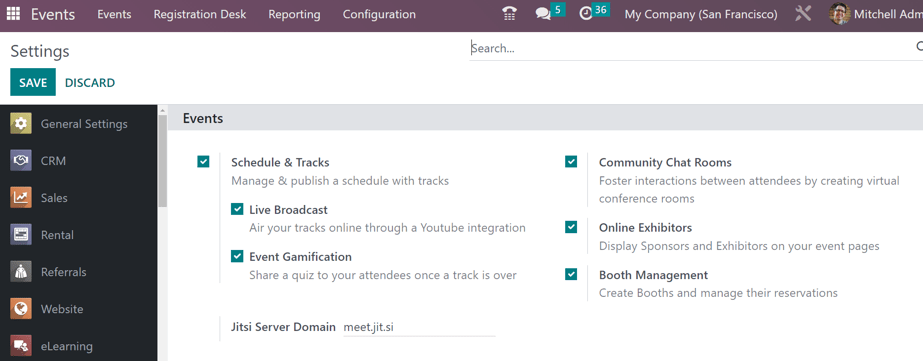
Odoo 活动应用程序中的展位管理设置。¶
重要
When the Booth Management setting is activated, a new Product Type becomes available on all product forms: Event Booth.
Every created booth must be assigned a Booth Category on its respective booth form, and every booth category must have an Event Booth product assigned to it.
展位类别¶
With the Booth Management setting activated in the Events app, the Booth Categories option appears in the Configuration menu.
要访问 展位类别 面板,请访问 ,其中显示了所有已创建展位类别的列表。
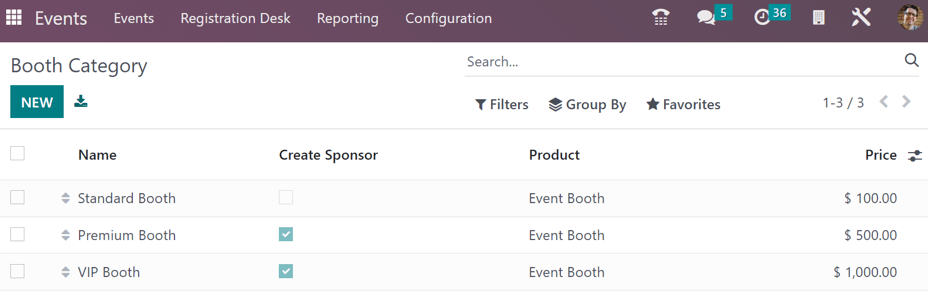
在 展位类别 页面上,列出了每个展位类别的以下信息:
名称:展位类别名称。
Create Sponsor: If ticked, booking this booth category creates a sponsor for the user.
产品:与特定展位类别相关的 活动展位 产品。
价格:该展位类别中展位的价格。
点击列标题最右侧的 和/或:guilabel:赞助商类型 旁边的复选框,以显示:guilabel:展位类别 页面上的这些栏目。
To edit an existing booth category, select it from the list, and make any desired modifications.
创建展位类别¶
要在:guilabel:展位类别 页面创建展位类别,请点击左上角的:guilabel:新建 按钮,显示空白的展位类别表格。
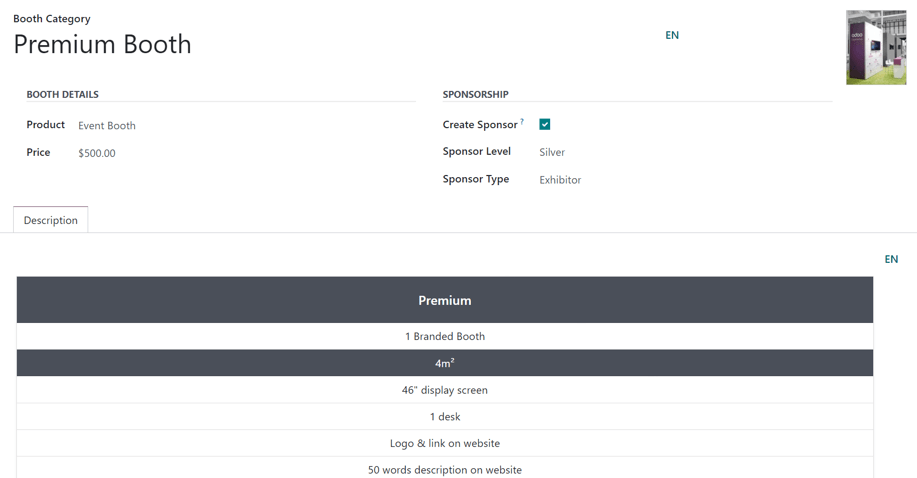
Enter a name for the booth category in the top Booth Category field. This is a required field.
To add a corresponding image to the booth category (e.g. a sample photo of the booth), click the (pencil) icon that appears when the cursor hovers over the camera placeholder in the upper-right corner of the booth category form. Then, upload the desired image to the booth category form, if needed.
在 展位详情 部分,用户**必须**为类别指定一个 产品,并且**必须**在产品表格中将 活动展位 设置为 产品类型。
Regardless of the listed price on the Event Booth product chosen, a custom Price can be applied for this booth category in that field.
In the Sponsorship section, tick the Create Sponsor checkbox option, if the user should be created as an official Sponsor of the event, whenever a booth belonging to this category is booked.
勾选 创建赞助商 复选框后,下方会出现两个附加字段: 赞助商级别 和 赞助商类型。
備註
Sponsor Level and Sponsor Type establish different distinctions of sponsors.
For example, if a sponsor has been attached to a company for multiple years, they would be granted a higher level (e.g. Gold level), which provides them with immediate credibility and status. Whereas, conversely, a relatively new sponsor would be granted a lower level (e.g. Bronze level), which coincides with its own credibility and status.
从 赞助商级别 下拉栏中选择所需的赞助级别。
小訣竅
要修改任何现有的 赞助商级别,请从下拉菜单中选择该级别,然后点击该行末尾出现的 (右箭头)。此操作将打开一个单独页面,必要时可更改 赞助商级别 名称和 丝带样式。
用户还可以创建一个新的 赞助商级别,方法是键入新级别的名称,然后从生成的下拉菜单中点击 :guilabel:` 创建和编辑…`。
弹出 创建赞助商级别 窗口。
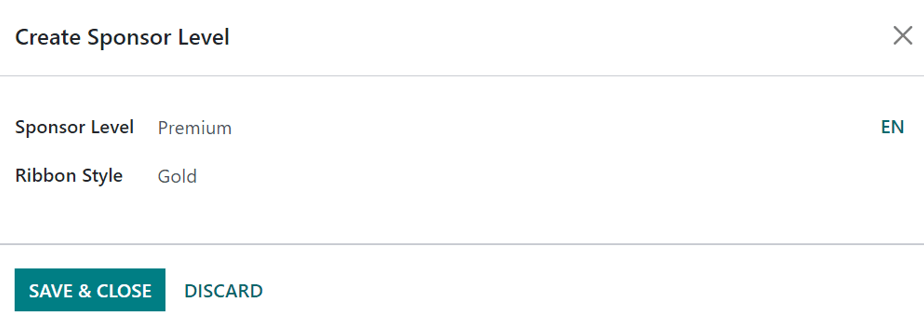
備註
Clicking Create from the resulting drop-down menu in this instance, creates the sponsor level, but does not immediately prompt the user to further configure it, via a Create Sponsor Level pop-up window.
From the Create Sponsor Level pop-up window, confirm the newly-created Sponsor Level, and decide what kind of Ribbon Style should be applied, if any.
The Ribbon Style options available in that drop-down field are: No Ribbon, Gold, Silver, and Bronze.
如果选择其中一项,则 丝带样式 将与赞助商的名称一起出现在活动网站上。
In the Sponsor Type field, choose one of the following options from the drop-down menu: Footer Logo Only, Exhibitor, or Online Exhibitor.
Footer Logo Only: the sponsor is only featured on the footer of the event website.
Exhibitor: the sponsor is scheduled to be an exhibitor at the event.
Online Exhibitor: the sponsor is scheduled to be an online exhibitor for a virtual event.
On the booth category form, beneath those sections (Booth Details and Sponsorship), there is the Description tab. In this tab, enter any vital information related to the booth category that would be important for any potential booth-buyer to know about (e.g., the square footage, available amenities, size of display screen, etc.).
为活动新增展位¶
To add a booth to an event, navigate to an existing event form, via , and select the desired event from the Events dashboard. Or, click New to open a blank event form.
From the event form, click the Booths smart button at the top of the page to reveal the Booths page for that event.
默认情况下,展位 页面显示在看板视图中,有两个不同的阶段:可用 和 不可用。
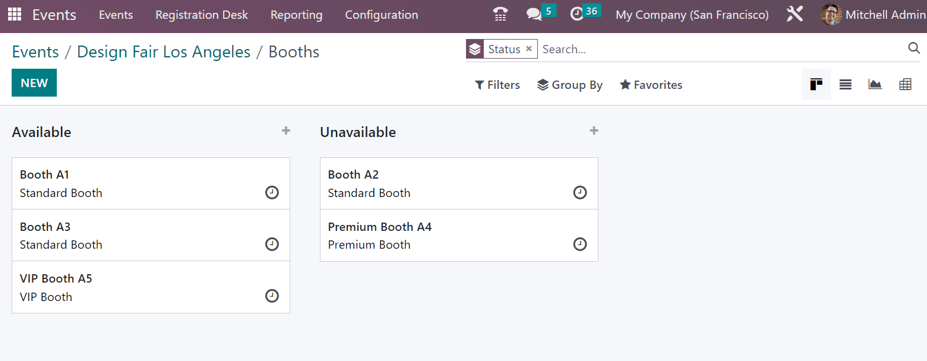
備註
活动的 展位 页面还可以用 列表 视图、图表 视图和 枢纽 视图查看。所有都可以通过 展位 页面右上角的图标访问。
The booths present in the Available stage are still available for purchase. The booths present in the Unavailable stage have already been purchased, and are no longer available.
To modify any existing booth, click the desired booth from the Booths page, and make any necessary changes from the booth form. Or, create a new one, by clicking the New button in the upper-left corner of the Booths page to reveal a blank booth form.
展位表单¶
The booth form in Odoo Events lets users customize and configure event booths.
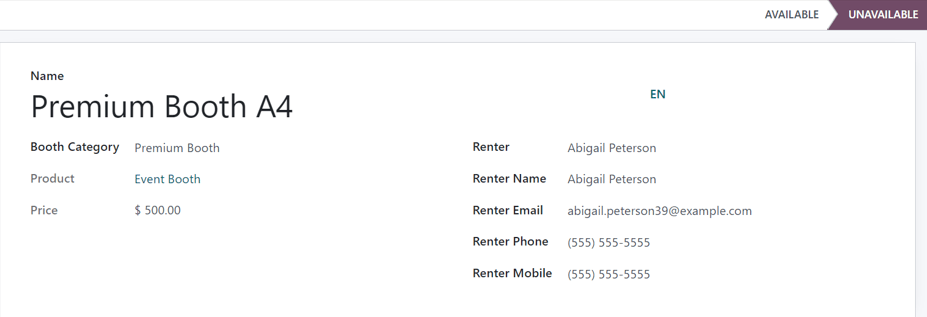
首先输入展位的 名称。这是**必填**字段。
然后,为展位添加 展位类别。这是**必填**字段。
小訣竅
通过键入新类别的名称,并从下拉菜单中点击 创建和编辑…,可在该字段中创建新的 展位类别。这样会弹出一个 创建展位类别 窗口,其中包含普通展位类别表格中的所有标准字段。
Clicking Create from the resulting drop-down menu that appears after typing in a new name creates the category, but does not reveal the Create Booth Category pop-up window. The category would have to be modified later, via the Booth Categories page ().
Upon selecting a Booth Category, two additional, non-modifiable fields appear: Product and Price. Both fields represent their respective selections for that specific booth category.
When a person purchases a booth rental through the event website, the subsequent renter-related fields on the form auto-populate, based on the information provided by the purchaser during the online transaction. The booth also automatically changes its status from Available to Unavailable.
However, if the rental of a booth is conducted in any other way (e.g., in person, via sales order, etc.), the Renter, Renter Name, Renter Email, Renter Phone, and Renter Mobile fields can be entered manually.
The status of the booth (Available or Unavailable) can also be changed manually, either by clicking the appropriate status from the status bar present on the booth form, or by dragging-and-dropping the desired booth into the appropriate stage, via the Booths page, while in Kanban view.
销售活动展位¶
With event booths configured on the event form, Odoo presents them on the event website, via the Get A Booth event subheader link.
要访问活动网站上的*获取展位*页面,请打开:menuselection:活动应用程序,并从:guilabel:活动`仪表板中选择所需的活动。在活动表单中,点击 :guilabel:`转至网站 智能按钮,进入 Odoo 构建的活动网站。
如果活动副标题菜单(带有 获取展位 选项)*没有*显示在活动网站上,有两种方法可以使其显示。
在活动网站上,点击右上角的 编辑 按钮进入编辑模式。然后,点击网页设计工具侧边栏中的 定制 选项卡。
在 定制 选项卡中,点击 子菜单(特定) 的切换开关,然后点击 保存。这样会显示带有各种选项的活动副标题菜单。
Alternatively, enter Debug mode, and open the specific event form in the Events application.
在开启 调试模式 的活动表单上,会出现一个副标题菜单选项阵列。勾选 网站子菜单 复选框,以便子菜单出现在活动网站上。这样做还会自动勾选其他所有与子菜单相关的复选框。
At this point, choose which options to keep on the event subheader menu. In this case, make sure the Booth Register checkbox is ticked.
On the event website, click the Get A Booth event subheader menu option. Doing so reveals the Get A Booth page, showcasing all the configured event booths that were created.

From here, the visitor can select their desired booth option. Next, they would click the Book my Booths button, located at the bottom of the Get A Booth page.
Doing so reveals a Sponsor Details page, wherein they fill out either Sponsor Details or Contact Details, depending on how the booth was configured on the event form. The fields present on this form vary, depending on whether it is meant for a basic contact or an event sponsor.
備註
如果所选展位已勾选 创建赞助商 复选框,则该页面显示为 赞助商详情。
The information provided on this page is used to auto-populate the renter-related information on the booth form.
Once the necessary information has been entered, the booth purchaser then clicks the Book my Booths button at the bottom of the page, and completes the typical checkout process.
Upon successful payment confirmation, that selected booth automatically moves to the Unavailable stage on the event-specific Booths page in the Events application (accessible via the Booths smart button on the event form).
Also, the provided Sponsor information (if applicable), and Sales Order information, are accessible from the specific event form, via their respective smart buttons that appear at the top of the form.
備註
Click the Sponsors smart button on an event form to view and modify any information about the sponsor, if necessary.