Paiements¶
In Odoo, payments can either be automatically linked to an invoice or bill or be stand-alone records for use at a later date:
If a payment is linked to an invoice or bill, it reduces/settles the amount due of the invoice. You can have multiple payments related to the same invoice.
If a payment is not linked to an invoice or bill, the customer has an outstanding credit with your company, or your company has an outstanding debit with a vendor. You can use those outstanding amounts to reduce/settle unpaid invoices/bills.
Pour plus d'infos
Enregistrer un paiement à partir d’une facture client ou d’une facture fournisseur¶
When clicking Register payment in a customer invoice or vendor bill, it generates a new journal entry and changes the amount due according to the payment amount. The counterpart is reflected in an outstanding receipts or payments account. At this point, the customer invoice or vendor bill is marked as In payment. Then, when the outstanding account is reconciled with a bank statement line, the invoice or vendor bill changes to the Paid status.
The information icon near the payment line displays more information about the payment. You can access additional information, such as the related journal, by clicking View.
Note
The customer invoice or vendor bill must be in the Posted status to register the payment.
If you unreconcile a payment, it still appears in your books but is no longer linked to the invoice.
Si vous lettrez (anulez le lettrage d”) un paiement dans une devise différente, une écriture comptable est automatiquement créée pour enregistrer le montant des gains/pertes de change (extourne).
Si vous lettrez (annulez le lettrage d”) un paiement et une facture comportant une TVA sur encaissements, une écriture comptable est automatiquement créée pour enregistrement le montant de la TVA sur encaissements (extourne).
Astuce
If your main bank account is set as an outstanding account, and the payment is registered in Odoo (not through a related bank statement), invoices and bills are directly registered as Paid.
Enregistrer des paiements non associés à une facture client ou fournisseur¶
When a new payment is registered via menu, it is not directly linked to an invoice or bill. Instead, the account receivable or the account payable is matched with the outstanding account until it is manually matched with its related invoice or bill.
Lettrer les factures clients et fournisseurs avec des paiements¶
A blue banner appears when you validate a new invoice/bill and an outstanding payment exists for this specific customer or vendor. It can easily be matched from the invoice or bill by clicking ADD under Outstanding Credits or Outstanding Debits.
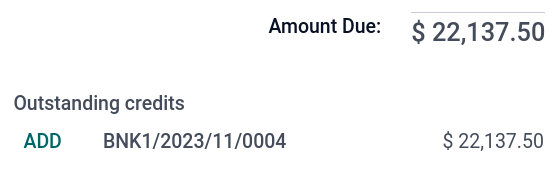
The invoice or bill is now marked as In payment until it is reconciled with its corresponding bank statement.
Paiement par lot¶
Batch payments allow you to group different payments to ease reconciliation. They are also useful when you deposit checks to the bank or for SEPA payments. To do so, go to or . In the list view of payments, you can select and group several payments in a batch by clicking .
Lettrage des paiements¶
The Payments matching tool opens all unreconciled customer invoices or vendor bills and allows you to process them individually, matching all payments and invoices in one place. You can reach this tool from the , click the drop-down menu button (⋮), and select Payments Matching, or go to .
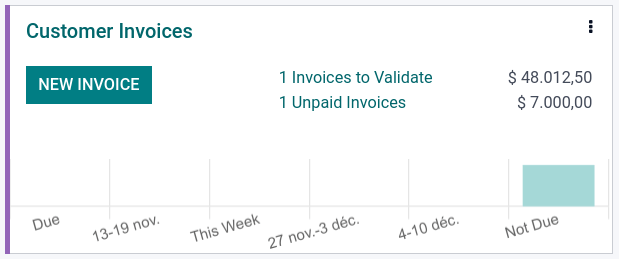
Note
Au cours du rapprochement, si la somme des débits et des crédits ne correspond pas, cela signifie qu’il y a un solde restant qui devra être lettré ultérieurement ou qui doit être annulé directement.
Lettrage de paiements par lot¶
You can use the batch reconciliation feature to reconcile several outstanding payments or invoices simultaneously for a specific customer or vendor. Go to . You can see all transactions that have not been reconciled yet for that partner, and when you select a customer or vendor, the Reconcile option is displayed.

Registering a partial payment¶
To register a partial payment, click Register payment from the related invoice or bill, and enter the amount received or paid. Upon entering the amount, a prompt appears to decide whether to Keep open the invoice or bill, or Mark as fully paid. Select Keep open and click Create payment. The invoice or bill is now marked as Partial. Select Mark as fully paid if you wish to settle the invoice or bill with a difference in the amount.
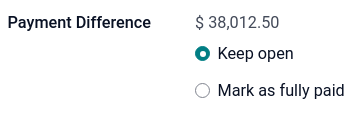
Rapprocher des paiements avec les relevés bancaires¶
Once a payment has been registered, the status of the invoice or bill is In payment. The next step is reconciling it with the related bank statement line to have the transaction finalized and the invoice or bill marked as Paid.