Plan comptable¶
The chart of accounts (COA) is the list of all the accounts used to record financial transactions in the general ledger of an organization. The chart of accounts can be found under .
When browsing your chart of accounts, you can sort the accounts by Code, Account Name, or Type, but other options are available in the drop-down menu (⋮).
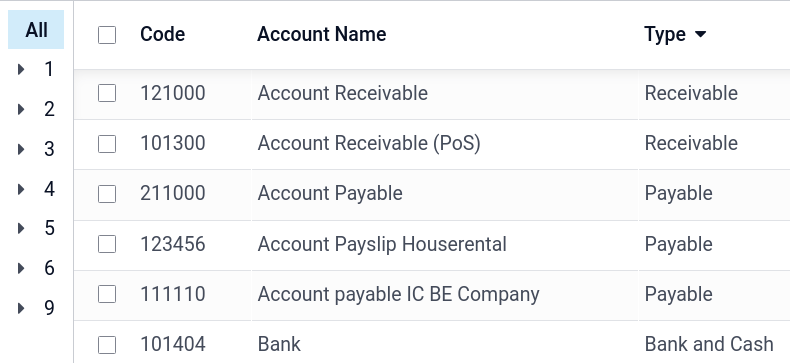
Configuration d’un compte¶
The country you select during the creation of your database (or additional company in your database) determines which fiscal localization package is installed by default. This package includes a standard chart of accounts already configured according to the country’s regulations. You can use it directly or set it according to your company’s needs.
To create a new account, go to , click Create, and fill in (at the minimum) the required fields (Code, Account Name, Type).
Avertissement
Il n’est pas possible de modifier la localisation fiscale d’une entreprise une fois qu’une pièce comptable a été comptabilisée.
Code et nom¶
Each account is identified by its Code and Name, which also indicate the account’s purpose.
Type¶
Il est très important de correctement configurer le type de compte car il sert à plusieurs fins :
Information sur l’objectif et le comportement du compte
Générer des rapports juridiques et financiers spécifiques à chaque pays
Définir les règles pour clôturer un exercice
Générer des écritures d’ouverture
To configure an account type, open the Type field’s drop-down selector and select the corresponding type from the following list:
Rapport |
Catégorie |
Types de compte |
|---|---|---|
Bilan |
Immobilisations |
Recevable |
Banque et liquidités |
||
Actif circulant |
||
Actif immobilisé |
||
Prépaiements |
||
Immobilisations corporelles |
||
Passifs |
Payable |
|
Carte de crédit |
||
Dettes à court terme |
||
Passif immobilisé |
||
Capitaux propres |
Capitaux propres |
|
Bénéfices de l’année en cours |
||
Pertes et Profits |
Revenus |
Revenus |
Autres revenus |
||
Dépenses |
Dépenses |
|
Amortissement |
||
Coût des ventes |
||
Autre |
Autre |
Hors bilan |
Automatisation des actifs, des charges reportées et des revenus reportés¶
Some account types can automate the creation of assets entries, deferred expenses entries, and deferred revenues entries. To automate entries, click Setup on an account line and go to the Automation tab.
You have three choices for the Automation tab:
No: il s’agit de la valeur par défaut. Rien ne se passe.
Create in draft: whenever a transaction is posted on the account, a draft entry is created but not validated. You must first fill out the corresponding form.
Create and validate: you must also select a Deferred Expense Model. Whenever a transaction is posted on the account, an entry is created and immediately validated.
Taxes par défaut¶
In the Setup menu of an account, select a default tax to be applied when this account is chosen for a product sale or purchase.
Groupes de comptes¶
Account groups are useful to list multiple accounts as sub-accounts of a bigger account and
thus consolidate reports such as the Trial Balance. By default, groups are handled automatically
based on the code of the group. For example, a new account 131200 is going to be part of the group
131000. You can attribute a specific group to an account in the Group field under
Setup.
Créer manuellement des groupes de comptes¶
Note
Les utilisateurs habituels ne devraient pas avoir besoin de créer des groupes de comptes. La section suivante est uniquement destinée aux cas d’utilisation rares et avancés.
To create a new account group, activate developer mode and head to . Here, create a new group and enter the name, code prefix, and company to which that group account should be available. Note that you must enter the same code prefix in both From and to fields.

To display your Trial Balance report with your account groups, go to , then open the Options menu and select Hierarchy and Subtotals.

Autoriser le lettrage¶
Certains comptes, tels que les comptes créés pour enregistrer les transactions d’un mode de paiement, peuvent être utilisés pour le lettrage des pièces comptables.
Par exemple, une facture payée par carte de crédit peut être marquée comme payée si elle est lettrée avec son paiement. Par conséquent, le compte utilisé pour enregistrer les paiements par carte de crédit doit être configuré de manière à autoriser le lettrage.
To do so, check the Allow Reconciliation box in the account’s settings, and Save; or enable the button from the chart of accounts view.
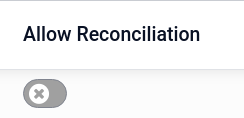
Obsolète¶
It is not possible to delete an account once a transaction has been recorded on it. You can make them unusable by using the Deprecated feature: check the Deprecated box in the account’s settings, and Save.