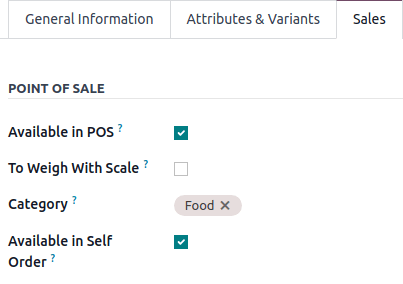Configuration¶
Access the POS settings¶
Pour accéder aux paramètres généraux du point de vente, allez à .
Pour accéder aux paramètres d’un point de vue spécifique, allez à . Sinon, dans le tableau de bord du point de vente, cliquez sur le bouton d’ellipse verticale (⋮) sur une carte du PdV, puis sur Paramètres.
Rendre les produits disponibles¶
Pour rendre les produits disponibles à la vente, allez à et sélectionnez un produit pour ouvrir la fiche du produit. Dans l’onglet Ventes, activez l’option Disponible dans le PdV.
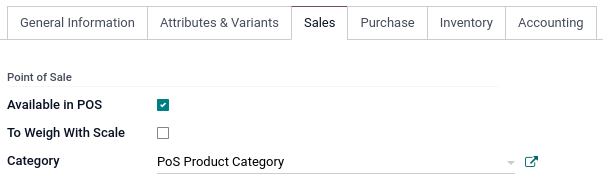
PoS product categories¶
Configuration¶
POS product categories allow users to categorize products and get a more structured and clean POS interface.
To manage PoS categories, go to . To add a new category, click Create. Then, name it in the Category Name field.
To associate a category with a parent category, fill in the Parent Category field. A parent category groups one or more child categories.
Example
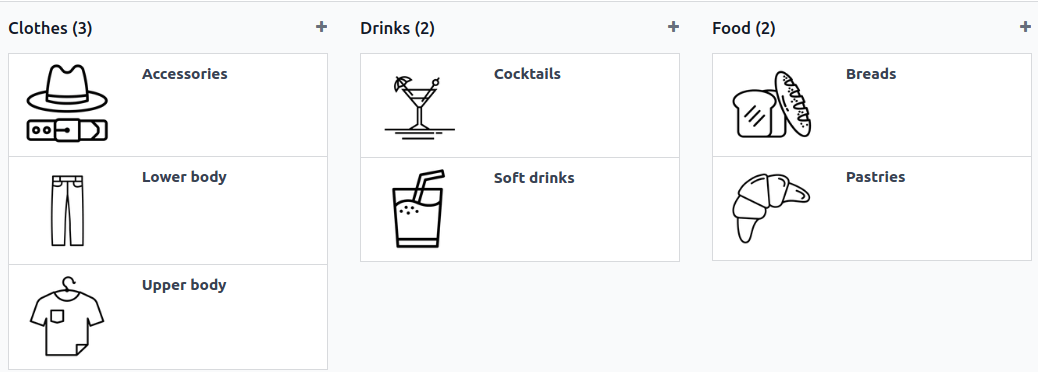
Assign PoS product categories¶
Go to and open a product form. Then, go to the Sales tab and fill in the Category field under the Point of Sale section.