Adyen¶
La connexion d’un terminal de paiement Adyen vous permet d’offrir un flux de paiement fluide à vos clients et facilite le travail de vos caissiers.
Important
Adyen payment terminals do not require an IoT Box.
Adyen terminals can be used in many countries, but not worldwide. Check the List of countries supported by Adyen.
Adyen works only with businesses processing more than $10 million annually or invoicing a minimum of 1,000 transactions per month.
Pour plus d'infos
Configuration¶
Commencez par créer un compte Adyen sur le site web d’Adyen. Ensuite, configurez votre terminal en suivant les étapes décrites sur l’écran de votre terminal.
Pour plus d'infos
Générer une clé API Adyen¶
The Adyen API key is used to authenticate requests from your Adyen terminal. To generate an API key, go to your , and create new credentials or select existing ones. Click Generate an API key and save the key to paste it into the Odoo Adyen API key field at the payment method creation.
Pour plus d'infos
Localiser l’identifiant du terminal Adyen¶
The Adyen Terminal Identifier is the terminal’s serial number, which is used to identify the hardware.
To find this number, go to your , select the terminal to link with, and save its serial number to paste it into the Odoo Adyen Terminal Identifier field at the payment method creation.
Définir les URLs d’événement¶
For Odoo to know when a payment is made, you must configure the terminal Event URLs. To do so,
Log in to Adyen’s website;
Go to and select the connected terminal;
From the terminal settings, click Integrations;
Set the Switch to decrypted mode to edit this setting field as Decrypted;
Click the pencil icon button and enter your server address, followed by
/pos_adyen/notificationin the Event URLs field;Click Save at the bottom of the screen to save changes.
Configuration du mode de paiement¶
Enable the payment terminal in the application settings and create the related payment method. Set the journal type as Bank and select Adyen in the Use a Payment Terminal field.
Finally, fill in the mandatory fields with your Adyen API key, Adyen Terminal Identifier, and Adyen Merchant Account.
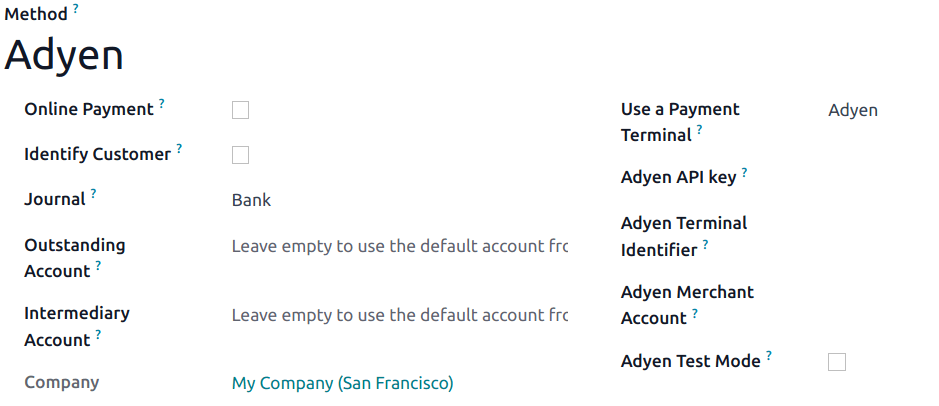
Une fois le mode de paiement créé, vous pouvez le sélectionner pour l’utiliser dans vos paramètres PdV. Pour ce faire, allez aux paramètres PdV, cliquez sur Modifier et ajoutez le mode de paiement dans la section Paiements.