Serial numbers and lots¶
Working with serial numbers and lots allows tracking your products' movements. When products are tracked, the system identifies their location based on their last movement.
To enable traceability, go to . Then, select a product and check the Tracking By Unique Serial Number or the Tracking By Lots box in the Inventory tab.
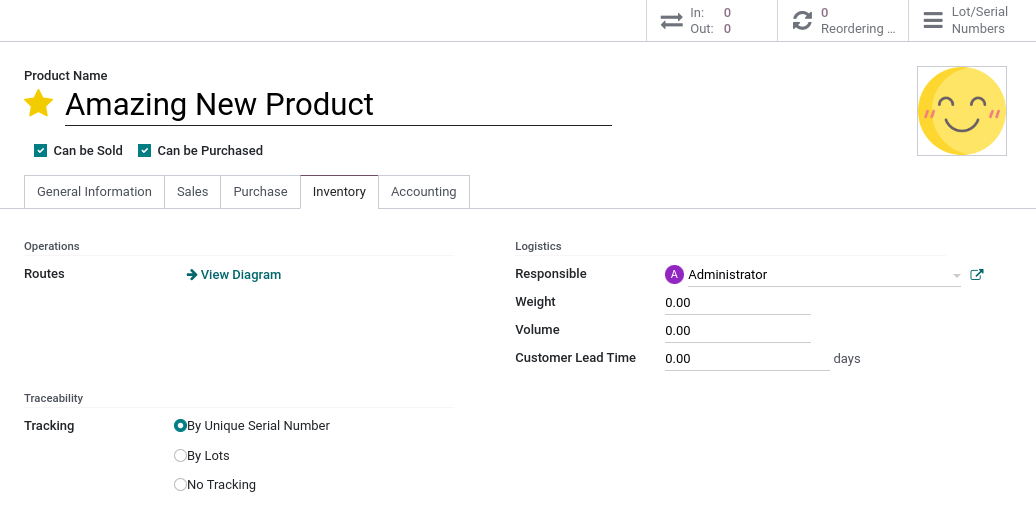
Serial numbers and lots importation¶
You can import serial numbers in Point of Sale. To do so, select a sales order or a quotation containing tracked products. Then, agree to load the Lots or Serial Numbers linked to the SO.
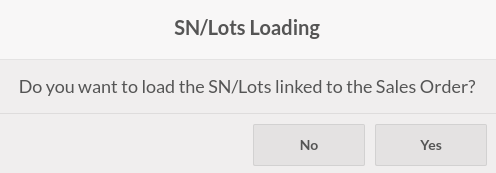
The imported tracking numbers appear below the tracked products. You can modify them by clicking on the list-view button next to the products.
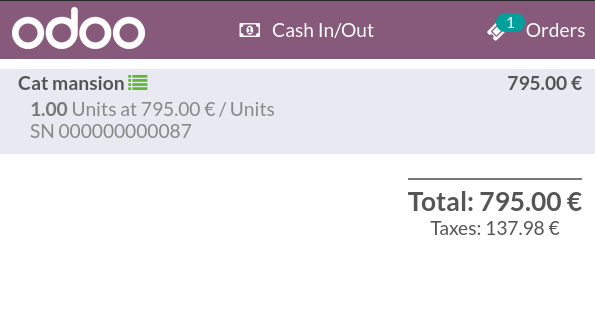
See also
Serial numbers and lots creation¶
If a tracked product is available in your POS, adding the product to the cart opens a pop-up window where you can type or scan the product's serial or lot numbers. To add more than one of the same tracked products, click on enter to validate and start a new line.
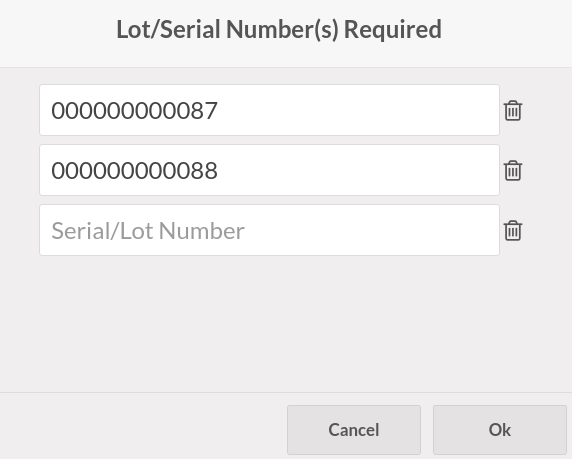
Note
Changing a tracked product's quantity using the numpad turns the list-view button red. Click on it to add the missing lot and serial numbers.
Lot & Serial Number(s) are required on tracked products but not mandatory. Meaning that not attributing some or any does not prevent from completing the sale.