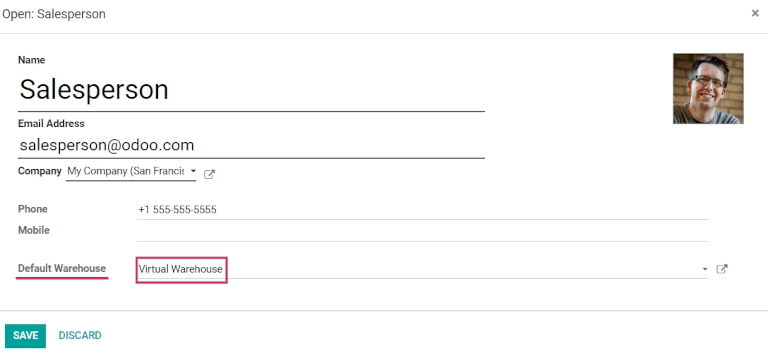利用虚拟地点从多个仓库销售库存产品¶
对于规模较小的公司来说,从一个仓库保存存货和销售存货可能是可行的,但规模较大的公司可能需要在多个地点的多个仓库保存存货或销售存货。
在 Odoo 中,可以使用*虚拟位置*从多个仓库提取产品,以满足销售需求。
重要
本文档中介绍的解决方案使用虚拟仓库来完成多个仓库的订单,但存在一些局限性。在继续之前,请考虑以下几点:
当在销售订单上将 仓库 字段设置为虚拟仓库时,虚拟仓库的地址会在拣货、包装和发货单上显示,而**不是**实际仓库的地址。
每个位置都有一个
warehouse_id(隐藏字段)。这意味着虚拟仓库的存货**不是**真实仓库的存货总和,而是仓库 ID 为虚拟仓库的位置库存的总和。
危險
Potential limitation for those using two or three-step delivery:
The output or packing zone on the various forms is incorrectly listed as the virtual warehouse’s address.
There is no workaround for two or three-step deliveries.
Proceed only if setting a virtual warehouse’s address as the output or packing zone makes sense for the company’s workflow.
備註
In order to create virtual locations in warehouses, and proceed to the following steps, the Storage Locations and Multi-Step Routes features must be enabled.
To do so, go to , scroll down to the Warehouse section, and enable the Storage Locations and Multi-Step Routes options. Then, Save the changes to finish.
Create virtual parent location¶
Before creating any virtual stock locations, create a new warehouse that acts as a virtual warehouse — the parent location of other physical warehouses.
Virtual warehouses are great for companies with multiple physical warehouses. This is because a situation might arise when one warehouse runs out of stock of a particular product, but another warehouse still has stock on-hand. In this case, stock from these two (or more) warehouses could be used to fulfill a single sales order.
The 「virtual」 warehouse acts as a single aggregator of all the inventory stored in a company’s physical warehouses, and is used (for traceability purposes) to create a hierarchy of locations in Odoo.
To create a new warehouse, go to , and click Create. From here, the warehouse Name and Short Name can be changed, and other warehouse details can be changed under the Warehouse Configuration tab.
Lastly, click Save to finish creating a regular warehouse. Continue following the steps below to finish configuring the virtual parent warehouse.
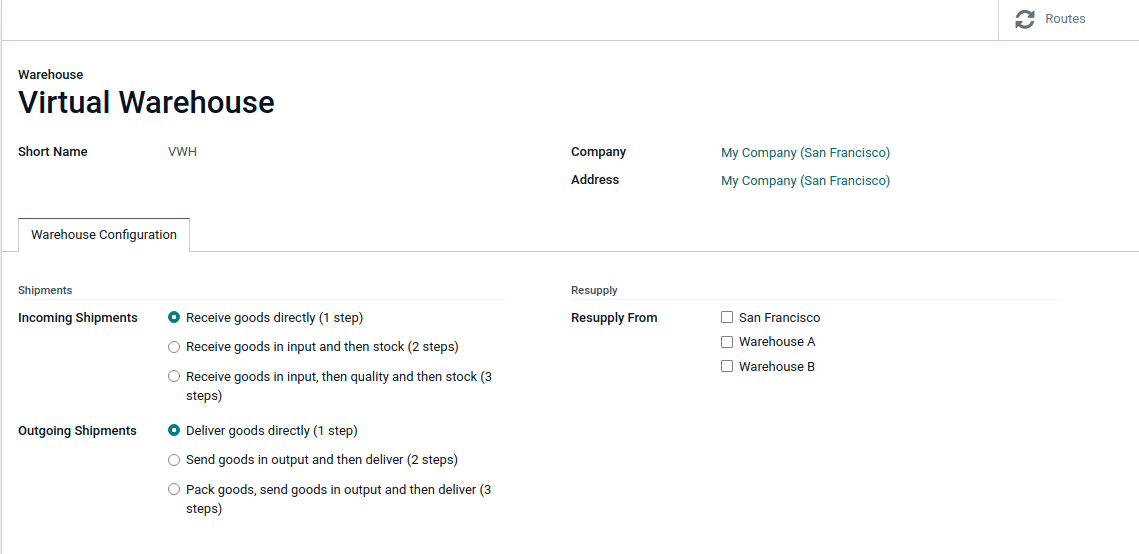
Create child warehouses¶
Create at least two child warehouses to link to the virtual warehouse.
重要
In order to take stock from multiple warehouses to fulfill a sales order, there needs to be at least two warehouses acting as child locations of the virtual parent location warehouse.
To do that, navigate to , click Create, and follow the preceding instructions to configure the physical stock locations.
Example
Virtual WarehouseVWH/StockWarehouse A and Warehouse BWHA and WHB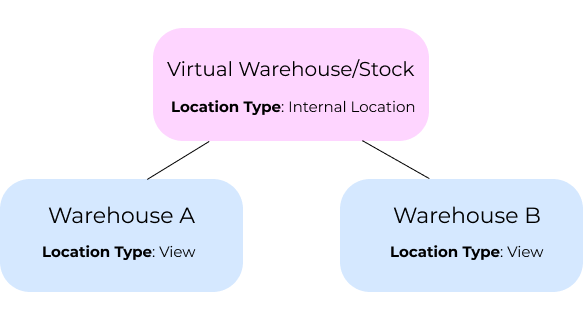
重要
While the virtual stock location will be changed to 『View』 later, the Location Type must be Internal Location at this point to link the child warehouses in the next section.
Link child warehouses to virtual stock¶
To set physical warehouses as child locations of the virtual location configured in the previous step, navigate to .
Remove any filters from the search bar. Then, click the physical warehouse Location that
was previously created to be a child location (e.g. WHA), and click Edit.
Change the Parent Location field from Physical Locations to the virtual
warehouse’s stock location (e.g. VWH/Stock) from the drop-down menu, and click
Save.
重要
To select the virtual warehouse’s stock location in the Parent Location drop-down
menu, the parent warehouse stock location (e.g. VWH/Stock) must have its
Location Type set to Internal Location.
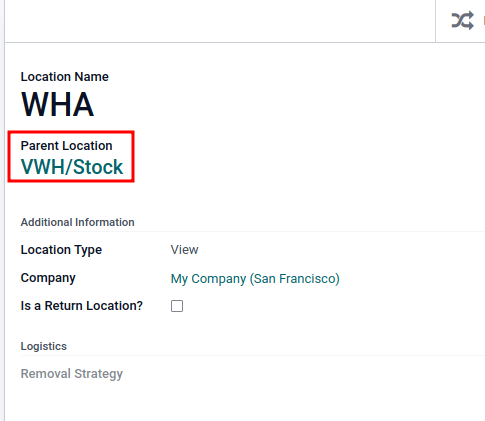
Repeat the preceding steps to configure two or more child warehouses.
Once complete, the virtual, parent warehouse (e.g. VWH/Stock) fulfills orders using stock from
child warehouses (e.g. WHA and WHB), if there is insufficient stock in any one location.
Set virtual stock location as 『view』¶
Set the virtual stock location’s Location Type to View, as it is a non-existent location used to group various physical warehouses together.
To do that, navigate to .
Click the virtual warehouse’s stock location (e.g. VWH/Stock) that was previously created, from the Locations list.
On the location form, under the Additional Information heading, set the Location Type to View. Save the changes.
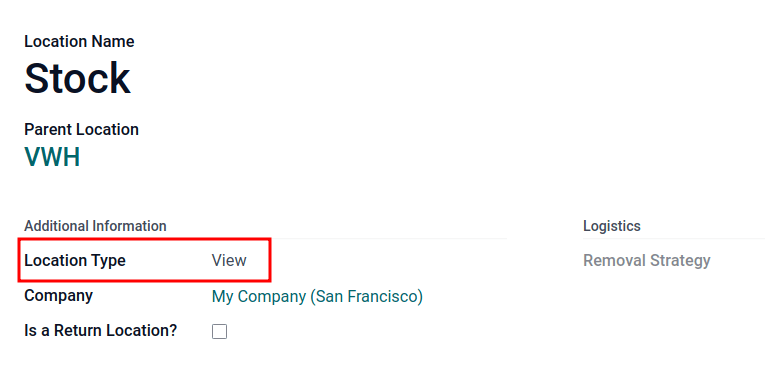
小訣竅
To view the total quantity across all linked child warehouses, go to the product form and click the On Hand smart button.
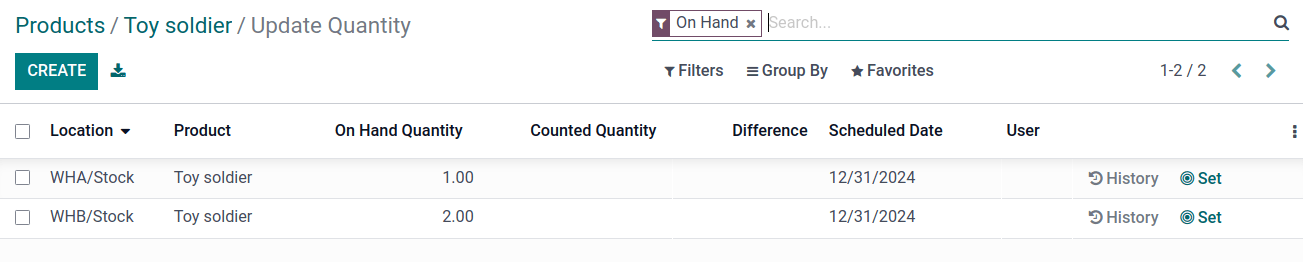
Example: sell products from a virtual warehouse¶
To sell products from multiple warehouses using a virtual parent location, the database must have at least two warehouses configured — with at least one product, with quantity on-hand in each warehouse, respectively.
Example
The following product, Toy soldier, is available at each location with the quantities:
WHA/Stock: 1WHB/Stock: 2Warehouses
WHAandWHBare child warehouses of the virtual warehouseVWH.
Create a quotation for the product by navigating to the app and clicking Create. On the quote, add a Customer, and click Add a product to add the two products stored in the two warehouses.
Then, click the Other Info tab on the sales order form. Under the Delivery section, change the Warehouse field value to the virtual warehouse that was previously created. Next, Confirm the sales order.
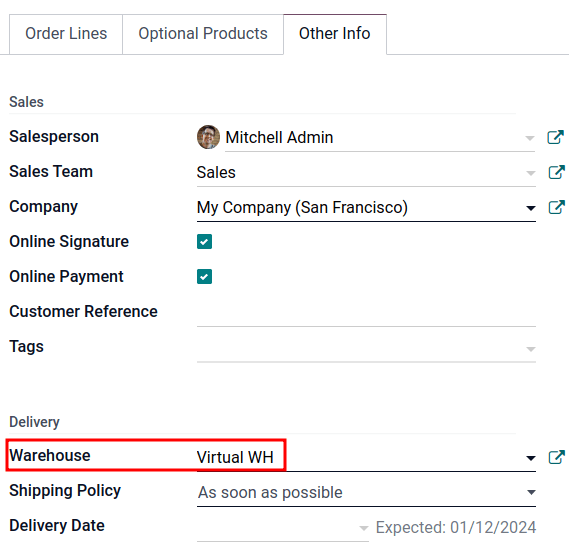
Then, click the Delivery smart button. From the warehouse delivery form, confirm that the Source Location value matches the Warehouse field value from the sales order. Both should list the virtual warehouse location.
Finally, on the warehouse delivery form, under the Detailed Operations tab, confirm that the Locations in the From column for each product match the child locations that are tied to the virtual parent location.
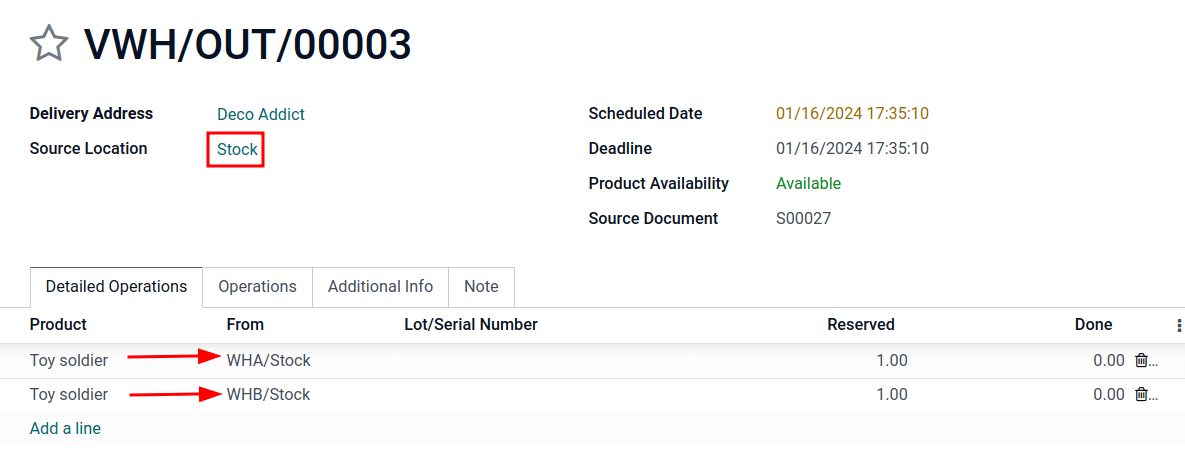
重要
The Source Location on the warehouse delivery form, and the Warehouse under the Other Info tab on the sales order, must match for products in the sales order to be pulled from different warehouses.
If the virtual warehouse is not in the Source Location field on the warehouse delivery form, retry product reservation by:
Running the scheduler: turn on developer mode, and then go to .
Clicking Check Availability on the delivery order.
If the virtual warehouse is not assigned to the Warehouse field on the sales order, then cancel it, and create a new sales order with the virtual warehouse set in the Warehouse field.
If the Warehouse field is missing on the sales order form, then the multiple child warehouses may not have been set up correctly. Review the previous section to ensure the correct settings.
小訣竅
To use a virtual parent location as the default warehouse for sales orders, each salesperson should have the virtual warehouse assigned to them from the drop-down menu next to Default Warehouse on their employee form.