Putaway rules¶
Putaway is the process of routing products to appropriate storage locations upon shipment arrival.
Odoo can accomplish this seamlessly using putaway rules, which dictate how products move through specified warehouse locations.
Upon shipment arrival, operations are generated based on putaway rules to efficiently move products to specified locations, and ensure easy retrieval for future delivery orders.
In warehouses that process specific kinds of products, putaway rules can also prevent volatile substances from being stored in close proximity, by directing them to different locations determined by the warehouse manager.
配置¶
To use putaway rules, navigate to , and activate the Multi-Step Routes feature under the Warehouse section. By doing so, the Storage Locations feature is also automatically activated.
Finally, click Save.
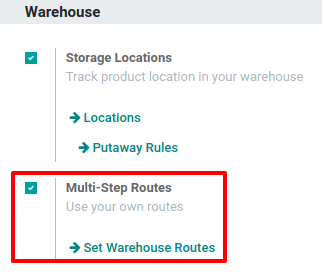
Define putaway rule¶
To manage where specific products are routed for storage, navigate to . Use the Create button to configure a new putaway rule on a Product or Product Category that the rule affects.
重要
Putaway rules can be defined either per product/product category, and/or package type (the Packages setting must be enabled in for that).
In the same line, the When product arrives in location is where the putaway rule is triggered to create an operation to move the product to the Store to location.
For this to work, the Store to location must be a sub-location of the first (e.g.,
WH/Stock/Fruits is a specific, named location inside WH/Stock to make the products stored here
easier to find).
Example
In a warehouse location, WH/Stock, there are the following sub-locations:
WH/Stock/Fruits
WH/Stock/Vegetables
当 产品,苹果 到达 WH/Stock 时,通过在字段 存储至 中填写位置 WH/Stock/Fruits 来确保所有苹果都存储在水果区。
对所有产品重复上述操作,然后点击 保存。
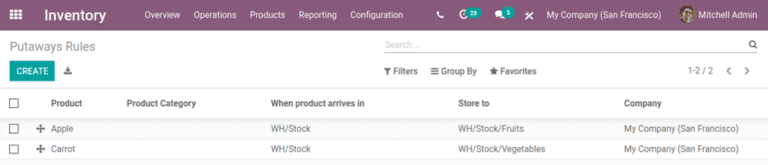
入库规则优先¶
Odoo 根据以下优先级列表(从高到低)选择入库规则,直到找到匹配的规则:
包装类型和产品
包装类型和产品类别
包裝類型
產品
产品类别
Example
产品`柠檬汽水罐`配置了以下入库规则:
当收到`一托`(包装类型)`柠檬汽水罐`时,它将被重新安排至`WH/Stock/Pallets/PAL1`位置。
柠檬汽水罐`的:guilabel:`产品类别`是`全部/饮品。当收到产品类别中任何物品的一个`盒子`时,物品将被重新定向到`WH/Stock/Shelf 1`位置。
托盘`上的任何产品都会重定向到 `WH/Stock/Pallets产品
柠檬汽水罐重新定向到WH/Stock/Shelf 2
所有/饮料`产品类别中的项目被重定向到`WH/Stock/Small Refrigerator。
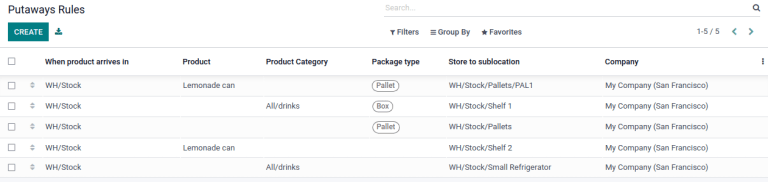
存储类别¶
*存储类别*是一个额外的位置属性。存储类别允许用户定义可存储在位置中的产品数量,以及如何用入库规则选择位置。
配置¶
要启用存储类别,请进入:menuselection:库存应用程序 --> 配置 --> 设置,并在:guilabel:仓库`部分激活:guilabel:`存储类别`功能。然后,点击 :guilabel:`保存。
重要
必须启用 存储位置 功能,才能启用 存储类别。
定义存储类别¶
要创建存储类别,请转至 ,然后单击 创建。
在存储类别表单中,输入:guilabel:存储类别 字段的名称。
可选择按重量、产品或包装类型限制容量。:guilabel:`允许新产品`字段定义了该位置何时可用于存储产品:
如果位置为空:只有当位置为空时,才能在此处添加产品。
如果产品相同:只有在相同产品已经存在的情况下,才能在此处添加产品。
允许混合产品:该位置可以同时存储多个不同的产品。
Example
Create putaway rules for pallet-stored items and ensure real-time storage capacity checks by
creating the High Frequency pallets storage category.
Name the Storage Category, and select If all products are same in the Allow New Product field.
Then, define package capacity in the Capacity by Package tab, specifying the number
of packages for the designated Package Type and setting a maximum of 2.00 Pallets
for a specific location.
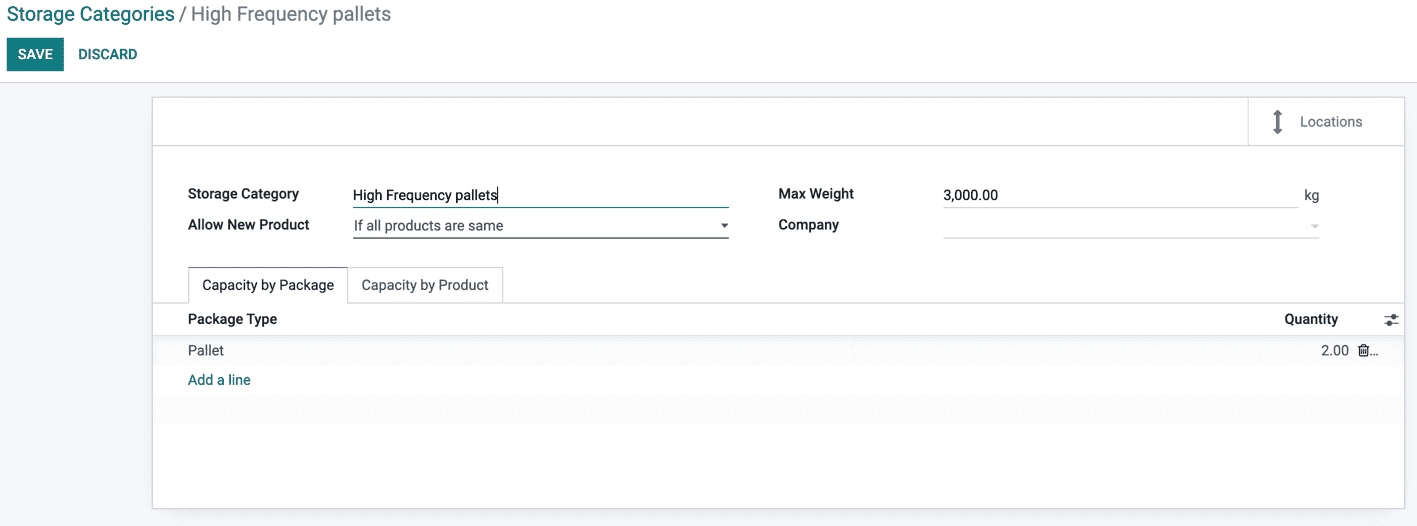
保存存储类别设置后,就可以将存储类别链接到某个位置。
要执行此操作,通过 导航到位置,并选择位置。点击 编辑,在 :guilabel:`存储类别`字段中选择创建的类别。
Example
将`高频托盘`存储类别分配到 WH/Stock/pallets/PAL 1 子位置。
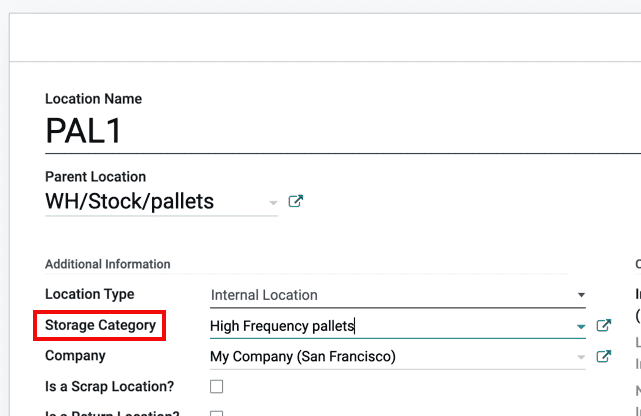
入库规则中的存储类别¶
继续上面的示例,在 PAL1 和 PAL2 位置应用`高频托盘`,并 重新制定 入库规则如下:
假设收到一托盘柠檬汽水罐:
如果 PAL1 和 PAL2 都为空,则托盘将重定向到 WH/Stock/Pallets/PAL1。
如果 PAL1 已满,托盘将转到 WH/Stock/Pallets/PAL2。
如果 PAL1 和 2 已满,托盘将转到 WH/Stock/Pallets。
