Amazon Connector configuration¶
Odoo allows users to register an Amazon seller account in the database, but the user must have a paid Amazon Seller account prior to completing the configuration.
Set up a paid Seller account on Amazon by first logging into the Amazon platform, and navigating to from the drop-down menu located in the header section.
Then on the Sell with Amazon page, follow the sign-up process and finally proceed to follow the instructions below to register and link that Amazon Seller account in Odoo.
Zie ook
Connect Amazon Seller account to Odoo¶
To connect an Amazon Seller account in Odoo, navigate to , activate the Amazon Sync feature, and click Save.
Then, return to , and click on the Amazon Accounts link under the Amazon Sync setting.
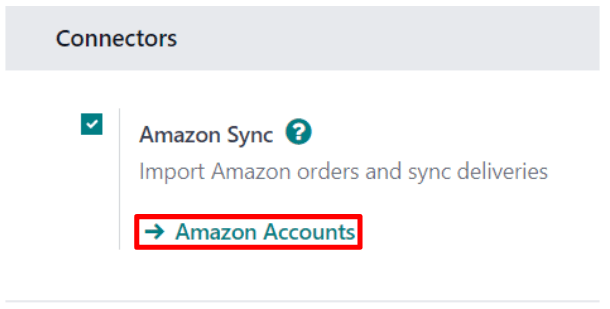
Doing so reveals a separate Amazon Accounts page. From here, click New to create and link a new Amazon account.
On the blank Amazon Account form page, start by choosing a name for the account (e.g.
American Marketplace). Then, in the Credentials tab, select the marketplace on which
the seller account was initially created from the Home Marketplace drop-down menu.
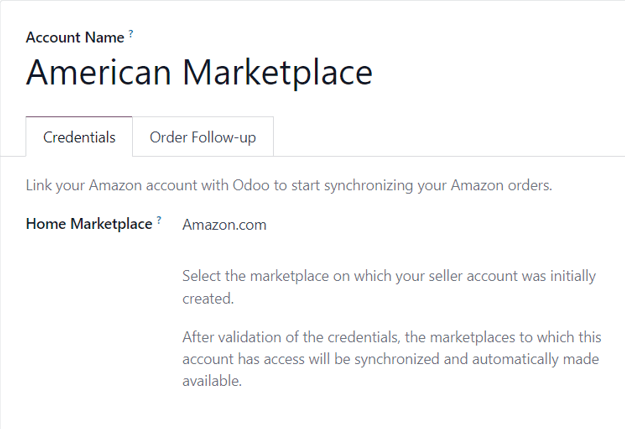
After saving, the field in the Credentials tab is replaced by a Link with Amazon button.
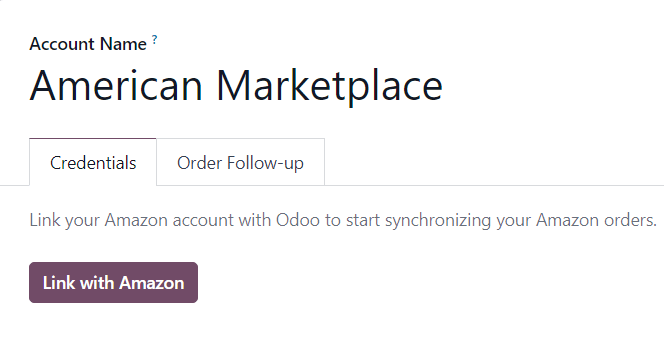
Clicking that button redirects to either the Amazon login page, or directly to the required consent page, if the user is already logged in to Amazon.
On the login page, log in to the desired Amazon seller account.
On the consent page, confirm that Amazon is allowed to give Odoo access to the account and related data.
Upon confirmation, Amazon returns the user to Odoo, and the account has been registered.
With the Amazon account successfully registered, the marketplaces available to this specific account are synchronized with Odoo and listed under the Marketplaces tab.
If desired, remove items from the list of synchronized marketplaces to disable synchronization.
Amazon orders in Odoo¶
When an Amazon order is synchronized, up to three line items are created on the sales order in Odoo. Each one represents a product sold on Amazon: one for the product that was sold on Amazon Marketplace, one for the shipping charges (if any), and one for the gift wrapping charges (if any).
The selection of a database product for a sales order item is done by matching its
Internal Reference (a customizable product reference idenifier in Odoo, like FURN001)
with the Amazon SKU for marketplace items, the Amazon Shipping Code for delivery charges, and
the Amazon Gift Wrapping code for gift wrapping charges.
For marketplace products, pairings are saved as Amazon Offers, which are listed under the Offers smart button on the account form.
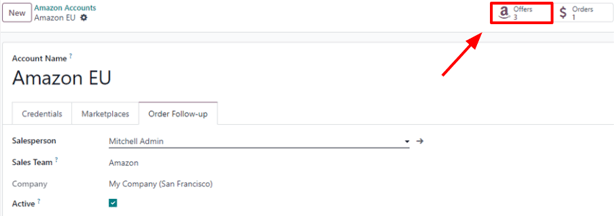
Offers are automatically created when the pairing is established, and they’re used for subsequent orders to lookup SKUs. If no offer with a matching SKU is found, the internal reference is used instead.
Tip
It’s possible to force the pairing of a marketplace item with a specific product, by changing either the product or the SKU of an offer to ensure they match. The offer can be manually created if it was not automatically done yet.
This is useful if the internal reference is not used as the SKU, or if the product sells under different conditions.
If no database product with a matching internal reference is found for a given Amazon SKU or gift wrapping code, then a default database product, Amazon Sale, is used. The same is done with the default product Amazon Shipping if no database product is found for a given Amazon shipping code.
Notitie
To modify default products, activate the developer mode, and navigate to .
Product tax configuration¶
To allow for tax reporting of Amazon sales with Odoo, the taxes applied to the sales order items are those set on the product, or determined by the fiscal position.
Make sure to have the correct taxes set on your products in Odoo, or have it done by a fiscal position, to avoid discrepancies in the subtotals between Amazon Seller Central and Odoo.
Notitie
As Amazon does not necessarily apply the same taxes as those configured in Odoo, it may happen that order totals differ by a few cents between Odoo and Amazon Seller Central. Those differences can be resolved with a write-off when reconciling the payments in Odoo.
Add a new marketplace¶
All marketplaces are supported by the Amazon Connector. To add a new marketplace, proceed as follows:
Activate the developer mode.
Go to .
Click New to create a new marketplace record.
Enter the Marketplace ID in the API Idenifier field, and select the Amazon Region for your marketplace as described in the Amazon Documentation for marketplace IDs and regions, and the Seller Central URL as described in the Amazon Documentation for seller central URLs.
Set the Name of the record to
Amazon.<country code>to easily retrieve it (e.g.Amazon.se). The API Identifier, the Region and the Seller Central URL fields should respectively hold the Marketplace ID, the selected Amazon region, and the Seller Central URL values from the Amazon Documentation.Once the marketplace is saved, update the Amazon Account configuration by going to .
Select the account on which to use the new marketplace, go to the Marketplaces tab, and click on Update available marketplaces. An animation should confirm the success of the operation. Newly added marketplaces are automatically added to the list of synchronized marketplaces. If the new marketplace is not added to the list, it means that it is either incompatible or unavailable for the seller account.