产品和位置条形码¶
通过条形码扫描功能可简化产品配置等库存操作。为产品和库位分配条码是使用**条形码**应用的关键步骤,用户可通过扫码器快速填充字段,从而减少人工输入、降低错误率,并加速产品选择、库位分配及库存调整等常规操作。
配置¶
条形码命名规则¶
多数零售产品采用 EAN-13 条码(即全球贸易标识码 GTIN)。为产品创建新 GTIN 需持有 GS1 公司前缀。详见 :doc:`GS1 规范 <../operations/gs1_nomenclature> `了解该系统使用规范。
Odoo 支持任意字符串作为条码,用户也可创建自定义内部参照码用于扫码。参阅 :doc:`默认规范 <../operations/barcode_nomenclature> `了解条形码可选规则及系统默认值。
修改条码规则:前往 :menulection:`库存应用 --> 配置 --> 设置`,滚动至 :guilabel:`条形码`区域,在 :guilabel:`条形码扫描器`下选择命名规则。
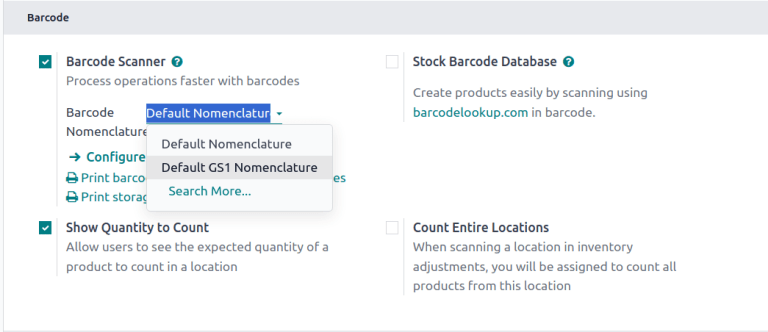
条形码查询¶
Odoo 可使用 库存条码数据库 设置自动为任何 UPC(通用产品码)、: abbr:EAN(欧洲商品码) 或 :abbr:`ISBN (国际标准书号)`条形码添加产品信息。
启用自动查询:前往 ,滚动至 条形码 区域勾选 :guilabel:`库存条形码`数据库。
设置产品条形码¶
可通过*产品条形码*配置页,或**库存**、制造、**采购**应用中的任意产品表单为现有产品分配条形码。条形码字段支持手动输入或扫码填充。
添加新产品时,可启用 条形码查询功能 基于条形码自动获取产品信息,也可直接在条形码应用中扫码将新产品添加至数据库。
From Barcode app¶
如果启用了 条形码查询功能,则可将新产品定义添加到数据库产品列表中,并通过 条形码 应用程序追踪其在手库存。要为扫描新产品创建新收据,请选择以下两种方法之一:
在**条形码**首页,点击 操作,点击 收据,然后点击 :guilabel:`新建`按钮。
Scan a printed Receipts (WHIN) inventory command barcode.

Scanning a product that is not currently in inventory prompts a message that the product does not exist, with a button option to Create New Product. Pressing this button will search the Barcode Lookup database for a product matching the code and format, create a new product definition in the Odoo database with the available information, and add that product to the receipt to track the quantity on hand in inventory.

注解
Even if a transfer order with a product created through Barcode is cancelled, the product remains available in the products list in the Inventory app unless it is deleted.
From a product form¶
Barcodes can be added to both existing products and new products as they are created through the products configuration form. To access a product’s form, go to and select the product to add a barcode to.
在 常规信息 选项卡中,点击 条形码 字段,键入条形码或使用扫描仪输入条形码值。

注解
如果使用 产品变体 ,请在单个变体而不是产品模板上配置条形码,以便扫描检索变体。
From Inventory settings¶
要访问 产品条码 配置页面,请访问 。在 条形码 部分的 条形码扫描器 功能下,点击:icon:fa-arrow-right配置产品条形码。在此列表视图中,点击任何产品的 条形码 栏以输入其条形码。条形码扫描仪将在扫描产品时填充此字段。

小技巧
To filter for the products that do not have barcodes yet, click the (Toggle Search Panel) icon to add a custom filter where the Barcode property is is not set.

Print location barcodes¶
Barcodes can be assigned to locations to track of where products are stored and manage transfers, and are automatically available if the Storage Locations feature is enabled.
To print barcodes for locations, go to , scroll down to the Warehouse section and click Locations. Tick the boxes for locations and the Print button will appear, downloading a PDF with barcodes for all selected locations.
