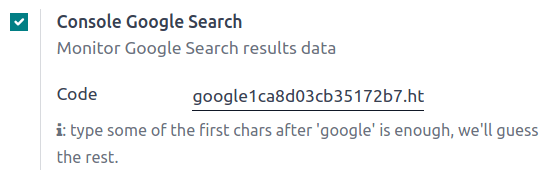Google 搜索控制台¶
Google 搜索控制台是 Google 提供的一项免费网络服务,允许网站所有者监控、维护其网站在 Google 搜索结果中的存在并排除故障。它能让您深入了解 Google 如何看待您的网站并与之互动,从而帮助您优化网站性能。
要为网站启用 Google 搜索控制台,请访问 Google 搜索控制台。然后,选择属性类型 域名属性 或 URL 前缀属性。
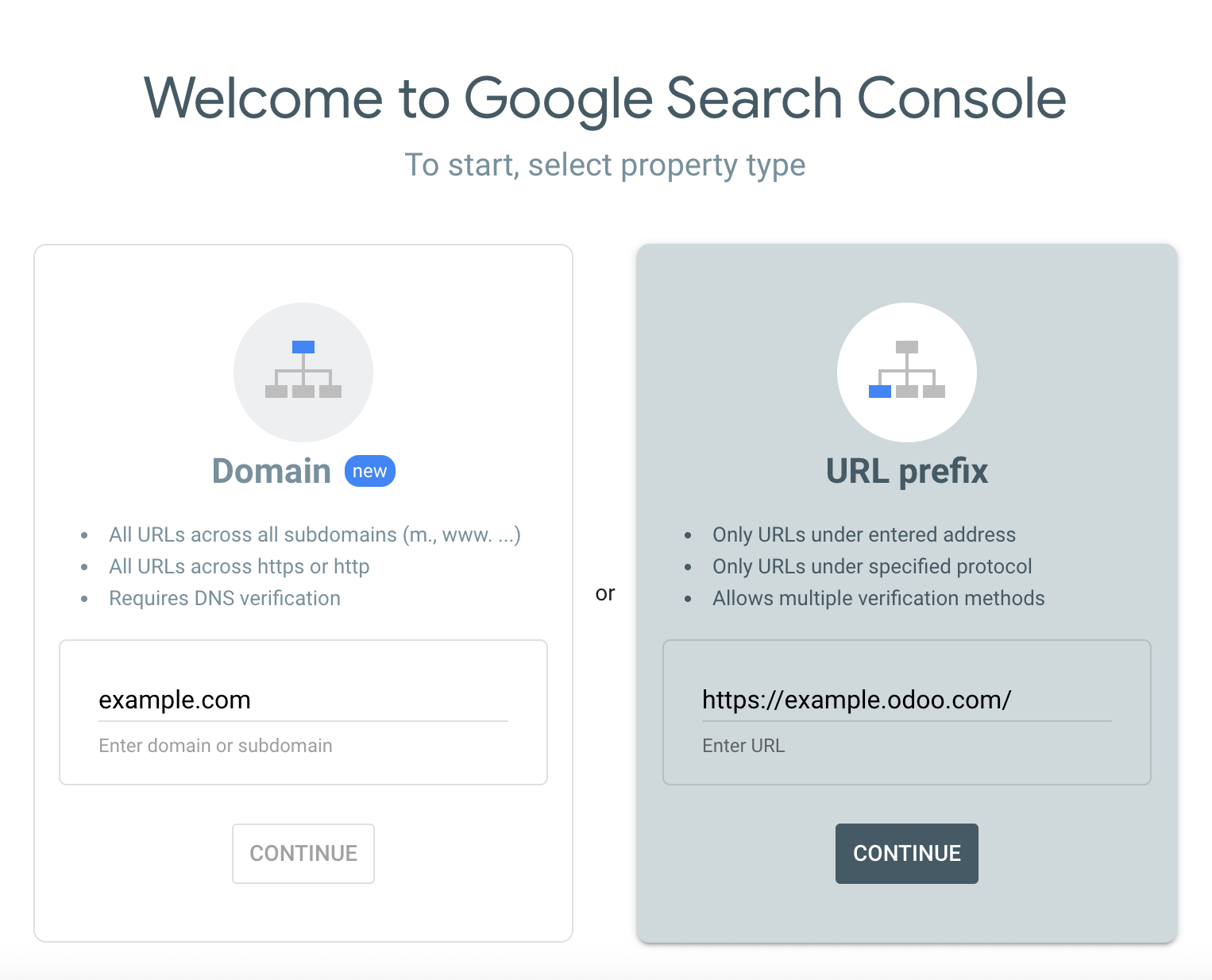
域名属性¶
搜索控制台中的域属性可追踪网站的所有版本,包括子域和协议(http/https)。通过这种全面的视图,您可以分析网站的整体搜索性能,并做出明智的决策来优化网站的可见性。输入域名,例如 example.com,然后点击 继续。
注解
域属性类型只能通过 DNS 记录 来验证。
Google 建议至少创建一个域名属性来代表您的网站,因为这是最完整的网站信息视图。
URL 前缀属性¶
这种验证方式通常更简单,因为您有多种验证方法可选,例如使用您现有的 Google Analytics 或 Tag Manager 账户。此外,对网站的某个部分进行独立验证也很有意义。例如,如果您与顾问合作开发网站的特定部分,您可能希望单独验证该部分以限制其对您数据的访问权限。输入 URL,例如 https://example.odoo.com/,然后点击 继续。
网站所有权验证¶
在为您的网站使用 Google 搜索控制台之前,您必须验证您的网站所有权。该验证过程是一项安全措施,可同时保护您和 Google 的安全。它确保只有授权用户才能访问敏感数据,并确保您可以控制 Google 搜索如何处理您的网站。
有五种方法可以做到这一点:
注解
最适合您的方法取决于您的舒适程度和技术专长。对于初学者来说,使用文件上传或 HTML 标签可能最简单。如果您已经使用 Google Analytics 或 Google Tag Manager ,则使用这些选项会很方便。您需要访问域名注册商的设置以进行域名验证。
上传 HTML 文件¶
此方法包括上传 Google 提供的 HTML 文件,其中包含您必须在 Odoo 网站设置中输入的验证码。Google 通过检查该代码来验证所有权。
HTML tag¶
This method involves copying a meta tag provided by Google and pasting it into your Odoo website. To verify your site ownership using an HTML tag, follow these instructions:
Expand the HTML tag section.

Copy the HTML tag to clipboard.
On your Odoo website, click Edit in the upper-right corner, go to the Theme tab, scroll down to the Advanced section, then click <head> and </body> next to Code Injection. Paste the copied tag into the first field (<head>), and click Save.

Return to GSC and click Verify.
参见
:d:domain_names