Filas de chamadas¶
A call queue organizes and routes incoming calls when all agents are busy, placing callers on hold in the order they called. This system helps manage high call volumes more efficiently, ensures fair workload distribution, and provides a more predictable experience for both callers and agents.
This document explains how to configure call queue settings and log into a queue from the Odoo database.
Ver também
Adicionar uma fila¶
To add a call queue in Axivox, navigate to the Axivox management console. In the left menu, click Queues. Next, click Add a queue. From here, set up the call queue.
Name: The call queue’s name. A required field.
Internal Extension: The extension agents can transfer callers to. A required field.
Strategy: How calls are routed. Choose the option that best matches the company’s needs for this call queue:
Call all available agents: The call is sent to every agent.
Calls the agent who has received the call for the longest time: The call is sent to the agent with the longest idle time.
Calls the agent who has received the least call: The call is sent to the agent who has handled the fewest calls in a time window.
Call a random agent: The call is sent to a random agent.
Call agents one after the other: The call is sent to the next agent in a specified order. This order is remembered, and the order does not reset after each call.
Call agents one after the other starting with the first in the list: The call is sent to the next agent in a specified order. This order is remembered, and the order does reset after each call.
Maximum waiting time in seconds: How long a customer can wait in the queue before getting forwarded to voicemail or a specific agent.
Maximum duration of ringing at an agent: How long an individual agent’s phone rings before the call gets moved onto the next step in the dial plan. Learn more about dial plans.
Static agents: Agents in the queue who receive calls without logging in.
Dynamic agents: Agents who must log into the queue to receive calls from it.
Conexão do agente¶
Agents have three ways to join a call queue:
Static agents connect automatically.
Static agents are always signed into the call queue.
Manager logs in specific agents, via the Axivox management console.
Agent connects to the queue in Odoo, via the VoIP widget.
Connect to the queue through Axivox¶
Once the call queue is set up and the changes are applied, a manager can log into the Axivox management console and connect dynamic agents to the queue manually.
To connect an agent, click Queues, located in the left-hand menu. Doing so opens the Queues dashboard, with a few different columns listed:
Nome: nome da fila.
Extensão: número do ramal a ser discado para acessar a fila.
Agent Connection: number to dial for dynamic agents to log into the queue.
Agent disconnection: number to dial for dynamic agents to log out of the queue.
Connected Agents: name of agents connected to the queue.
Os seguintes botões também estão disponíveis no painel Filas:
Conectar um agente: conecta manualmente um agente à fila.
Relatório: executa um relatório na fila.
Excluir: exclui a fila.
Edit: make changes to the queue’s settings.
Quando os agentes estão conectados à fila ou estão ao vivo com um cliente, eles são exibidos na coluna Agentes conectados.
Se forem agentes estáticos, eles sempre aparecem como conectados.
Connect an agent by clicking the orange button labeled Connect an agent. Then, select the desired agent’s name from the drop-down menu, and click Connect.
To manually log a dynamic agent out of a call queue, navigate to the Axivox management console, and click Queues from the left-hand menu. Then, click the green Refresh button at the top of the Connected agents column. From here, click the red Disconnect button, and they are immediately disconnected. This can be helpful in situations where agents forget to log out at the end of the day.
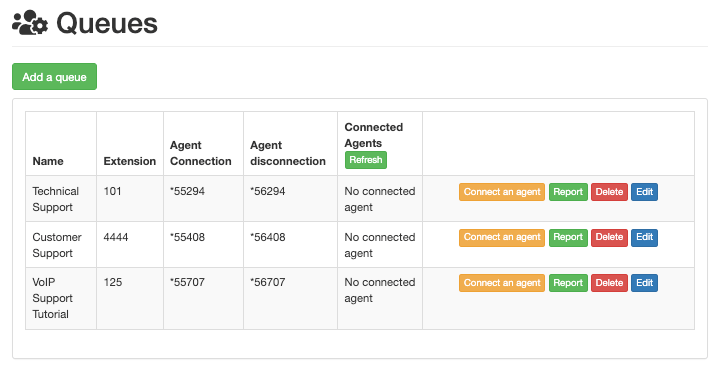
Relatório¶
Click Report to open a Queue report page that shows queue activity. This report includes who connected and when when, as well as what phone calls were handled by the queue.f This information is showcased on a separate Queue report page.
Set the report’s date in the Period field. To pick a specific date range, use the From and to fields. The information can be organized by Event type (covered below), and Call ID.
Generate the report by clicking Apply.
Cada relatório pode ser exportado em um arquivo CSV (valor separado por vírgula) ` para uso e análise adicionais, por meio do botão :guilabel:`Exportar em CSV.
Quando o campo Tipo de evento é clicado, um menu suspenso é exibido com as seguintes opções:
O autor da chamada saiu
Um agente está se conectando
Um agente está se desconectando
A chamada foi encerrada (o agente desligou)
A chamada foi encerrada (o autor da chamada desligou)
O autor da chamada está conectado a um agente.
Alguém está entrando na fila
O chamador saiu da fila (nenhum agente está conectado)
O chamador saiu da fila (tempo limite)
Ninguém está atendendo
Ninguém está atendendo, o autor da chamada desligou
Transferência
Blind Transfer (when the caller is transferred without interacting with an agent)
Any or all of the thirteen options can be selected from the Event type drop-down menu. Clicking Check all selects all the available options from the drop-down menu, and clicking Uncheck all removes all selections from the drop-down menu.
Para selecionar um Tipo de evento individual, clique na opção desejada no menu suspenso.

Conectar-se à fila no Odoo¶
Dynamic agents can connect manually to the Axivox call queue from the Odoo VoIP widget once the VoIP app is configured for the individual user in Odoo.
To access the Odoo VoIP widget, click the (VoIP) icon in the upper-right corner of the screen anywhere in an Odoo database.
For an agent to connect to the call queue, dial the Agent connection number, and then press the green call button (phone) icon in the VoIP widget. Then, the agent hears a short, two-second message indicating the agent is logged in. The call automatically ends.
To view the connected agents in a call queue, navigate to the Axivox management console, and click Queues from the left-hand menu.
Then, click the green Refresh button at the top of the Connected agents column. Any agent, static or dynamic, that is connected to the queue currently appears in the column next to the queue they are logged into.
To log out of the queue, open the Odoo VoIP widget, dial the Agent disconnection number, and then press the green call button (phone) icon. The agent is disconnected from the queue after a short, two-second message.