Ký tên¶
Odoo Sign allows you to send, sign, and approve documents online, using electronic signatures.
An electronic signature shows a person's agreement to the content of a document. Just like a handwritten signature, the electronic one represents a legal bounding by the terms of the signed document.
With Sign, you can upload any PDF file and add fields to it. These fields can be automatically filled in with the user's details present in your database.
Validity of electronic signatures¶
Các tài liệu được ký qua ứng dụng Ký tên là chữ ký điện tử hợp lệ tại Liên minh Châu Âu và Hoa Kỳ. Chúng cũng đáp ứng các yêu cầu về chữ ký điện tử tại hầu hết các quốc gia. Tính hợp pháp của chữ ký điện tử được tạo bởi Odoo phụ thuộc vào pháp luật của quốc gia bạn. Các công ty kinh doanh quốc tế cũng nên xem xét luật chữ ký điện tử của những quốc gia khác.
Quan trọng
Thông tin dưới đây không có giá trị pháp lý; nó chỉ được cung cấp nhằm mục đích tham khảo chung. Vì luật liên quan đến chữ ký điện tử đang thay đổi nhanh chóng, chúng tôi không thể đảm bảo rằng tất cả thông tin đều được cập nhật. Chúng tôi khuyên bạn liên hệ với luật sư địa phương để được tư vấn pháp lý về việc tuân thủ và hiệu lực của chữ ký điện tử.
Liên minh Châu Âu¶
The eIDAS regulation establishes the framework for electronic signatures in the 27 member states of the European Union. It distinguishes three types of electronic signatures:
Simple electronic signatures
Advanced electronic signatures
Qualified electronic signatures
Odoo generates the first type, simple electronic signatures; these signatures are legally valid in the EU, as stated in the eIDAS regulation.
Electronic signatures may not be automatically recognized as valid. You may need to bring supporting evidence of a signature's validity. While the Sign app provides a simple electronic signature, some supporting evidence is automatically collected during the signature process, such as:
Email and SMS validation (if enabled)
Strong identity proof through itsme® (available in Belgium and the Netherlands)
Timestamped, IP and geographically traceable access logs to the documents and their associated signatures
Document traceability and inalterability (any alteration made to a signed document is detected by Odoo with the use of cryptographic proofs)
Ghi chú
Hoa Kỳ¶
Đạo luật ESIGN (Đạo luật Chữ ký điện tử trong thương mại quốc gia và quốc tế) ở cấp liên bang và quốc tế, cùng UETA (Đạo luật Giao dịch điện tử thống nhất) ở cấp tiểu bang, tạo khung pháp lý cho chữ ký điện tử. Lưu ý rằng Illinois và New York không áp dụng UETA nhưng có các đạo luật tương tự.
Overall, to be recognized as valid, electronic signatures have to meet five criteria:
The signer must show a clear intent to sign. For example, using a mouse to draw a signature can show intent. The signer must also have the option to opt out of the electronic document.
The signer must first express or imply their consent to conduct business electronically.
The signature must be clearly attributed. In Odoo, metadata, such as the signer's IP address, is added to the signature, which can be used as supporting evidence.
The signature must be associated with the signed document, for example, by keeping a record detailing how the signature was captured.
Electronically signed documents need to be retained and stored by all parties involved; for example, by providing the signer either a fully-executed copy or the possibility to download a copy.
Quốc gia khác¶
Send a document to sign¶
Chữ ký một lần¶
You can click Upload a PDF to sign from your dashboard for a one-time signature. Select your document, open it, and drag and drop the required fields in your document. You can modify the role assigned to a field by clicking on it and selecting the one you want.
When ready, click Send, and fill in the required fields. Once sent, your document remains available. Go to to see your document and the status of the signatures.

Validity dates and reminders¶
You can set validity dates on limited-duration agreement documents or send automatic email reminders to obtain signatures on time. From your dashboard, click Send on your document. On the new page, go to the Options section and fill in the Valid Until and Reminder fields.
Mẫu¶
You can create document templates when you have to send the same document several times. From your dashboard, click Upload a PDF template. Select the document and add the required fields. You can modify the role of a field by clicking on it and selecting the one you want.
Nhấp Thuộc tính mẫu để thêm Thẻ vào mẫu của bạn, xác định Không gian làm việc tài liệu đã ký, thêm Thẻ tài liệu đã ký, đặt Liên kết chuyển hướng sẽ có sẵn trong thông báo xác nhận chữ ký nhận được sau khi ký, hoặc xác định Người dùng được ủy quyền nếu bạn muốn giới hạn việc sử dụng mẫu của mình cho những người dùng hoặc nhóm cụ thể được ủy quyền.
Your templates are visible by default on your dashboard. You can click Send to quickly send a document template to a signer or Sign Now if you are ready to sign your document immediately.
Mẹo
Bạn có thể tạo mẫu từ tài liệu đã gửi trước đó. Để thực hiện, truy cập . Trên tài liệu bạn muốn sử dụng, nhấp vào dấu ba chấm dọc (⋮), sau đó chọn Mẫu. Nhấp lại vào dấu ba chấm dọc (⋮) và chọn Khôi phục. Tài liệu của bạn giờ đã xuất hiện trên trang chủ cùng các mẫu khác.
Qui tắc¶
Each field in a Sign document is related to a role corresponding to a specific person. When a document is being signed, the person assigned to the role must fill in their assigned fields and sign it.
Roles are available by going to .
Có thể cập nhật các vai trò hiện có hoặc tạo các vai trò mới bằng cách nhấp vào Mới. Chọn Tên vai trò, thêm Bước xác thực bổ sung để xác nhận danh tính của người ký và nếu tài liệu có thể được chỉ định lại cho một liên hệ khác, hãy chọn Thay đổi được ủy quyền cho vai trò. Cũng có thể chọn Màu cho vai trò. Màu này có thể giúp hiểu vai trò nào chịu trách nhiệm cho trường nào khi cấu hình mẫu.
Secured identification¶
As the owner of a document, you may request an Extra Authentication Step through SMS verification or via Itsme® (available in Belgium and the Netherlands). Both authentication options require credits. If you do not have any credits left, the authentication steps will be skipped.
Xem thêm
Xác minh SMS¶
Go to . Click in the Extra Authentication Step column for the role, and select Unique Code Via SMS.
Ghi chú
Before being able to send SMS Text Messages, you need to register your phone number. To do so, go to and click Buy credits under Authenticate by SMS.
Go to the document to sign, add the field for which the SMS verification is required, for example, the Signature field, and click Send. On the new page, select the customer and click Send.
The person signing the document fills in the Signature field, then Sign, and clicks Validate & Send Completed Document. A Final Validation page pops up where to add their phone number. One-time codes are sent by SMS.

Ghi chú
This feature is enabled by default.
As soon as the Extra Authentication Step applies to a role, this validation step is requested for any field assigned to this role.
Itsme®¶
Itsme® authentication can be used to allow signatories to provide their identity using itsme®. This feature is only available in Belgium and the Netherlands.
The feature can be enabled in Sign Settings and applies automatically to the Customer (identified with itsme®) role. To enable it for other roles, go to . Click in the Extra Authentication Step column for the role, and select Via itsme®.
Go to the document that needs to be signed and add the Signature field. Switch to any role configured to use the feature, and click Validate and Send.

Upon signing the document, the signer completes the Signature field and proceeds by clicking on Validate & Send Completed Document, triggering a Final verification page where authentication via itsme® is required.
Signatory hash¶
Each time someone signs a document, a hash - a unique digital signature of the operation - is generated to ensure traceability, integrity, and inalterability. This process guarantees that any changes made after a signature is affixed can be easily detected, maintaining the document's authenticity and security throughout its lifecycle.
A visual security frame displaying the beginning of the hash is added to the signatures. Internal users can hide or show it by turning the Frame option on or off when signing the document.

Thứ tự ký tên¶
When a document needs to be signed by different parties, the signing order lets you control the order in which your recipients receive it for signature.
After uploading a PDF with at least two signature fields with two different roles and clicking Send, toggle the Specify Signing Order switch and search for the signer's name or email information to add them. You can decide on the signing order by typing 1 or 2 in the first column.
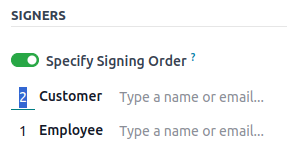
Each recipient receives the signature request notification only once the previous recipient has completed their action.
Field types¶
Fields are used in a document to indicate what information must be completed by the signers. You can add fields to your document simply by dragging and dropping them for the left column into your document.
Various field types can be used to sign documents (placeholder, autocompletion, etc.). By configuring your own field types, also known as signature item types, the signing process can be even faster for your customers, partners, and employees.
To create and edit field types, go to .
You can select an existing field by clicking on it, or you can Create a new one. First, edit the Field Name. Then, select a Field Type:
Signature: users are asked to enter their signature either by drawing it, generating an automatic one based on their name, or uploading a local file (usually an image). Each subsequent Signature field type then reuses the data entered in the first field.
Initial: users are asked to enter their initials, in a similar way to the Signature field.
Text: users enter text on a single line.
Multiline Text: users enter text on multiple lines.
Checkbox: users can tick a box (e.g., to mark their approval or consent).
Selection: users choose a single option from a variety of options.
The Auto-fill Partner Field setting is used to automatically fill in a field during the
signature process. It uses the value of one of the fields on the contact (res.partner) model of
the person signing the document. To do so, enter the contact model field's technical name.
Mẹo
To know the technical name of a field, enable developer mode and hover your mouse on the question mark next to the field.
Ghi chú
Auto-completed values are suggestions and can be modified as required by the person signing the document.
Kích thước của các trường cũng có thể được thay đổi bằng cách chỉnh sửa Chiều rộng mặc định và Chiều cao mặc định. Cả hai kích thước đều được định nghĩa theo tỷ lệ phần trăm của toàn bộ trang biểu thị bằng số thập phân, trong đó 1 tương đương với chiều rộng hoặc chiều cao đầy đủ của trang. Theo mặc định, chiều rộng của các trường mới tạo được đặt ở mức 15% (0.150) chiều rộng trang đầy đủ, trong khi chiều cao được đặt ở mức 1.5% (0.015) chiều cao trang đầy đủ.
Tiếp theo, hãy viết một Mẹo. Các mẹo sẽ hiển thị bên trong mũi tên ở phía bên trái màn hình của người dùng trong quá trình ký để giúp họ hiểu bước đó yêu cầu gì (VD: "Ký vào đây" hoặc "Điền ngày sinh của bạn"). Bạn cũng có thể sử dụng văn bản Phần giữ chỗ để hiển thị bên trong trường trước khi nó được điền.
