Sự kiện¶
Explore the various aspects of the Odoo Events detailed dashboard, and useful settings, that can be utilized to generate and gather valuable data about events (and their attendees), which can then be used to improve decision-making and event-planning.
Xem thêm
Create events
Discover how to create events with Odoo.
Sell event tickets
Learn how to create, configure, and sell event tickets.
Track and manage talks
See how to create, track, and manage event tracks with Odoo.
Event templates
Expedite the event-creation process with event templates.
Event tracks
Learn how to create, track, and manage event tracks with Odoo.
Event booths
Create, manage, and sell event booths.
Bàn đăng ký
Instantly grant access to event attendees with Odoo's Registration Desk feature.
Revenues report
Analyze the financial success of events with Odoo.
Events dashboard¶
When the Events application is opened, Odoo reveals the main Events dashboard, which can be viewed in a number of different ways. Those different view options are accessible from the Events dashboard in the upper-right corner, via a series of view-related icon buttons.
By default, the Events dashboard is displayed in the Kanban view, which is populated with a variety of pipeline stages.
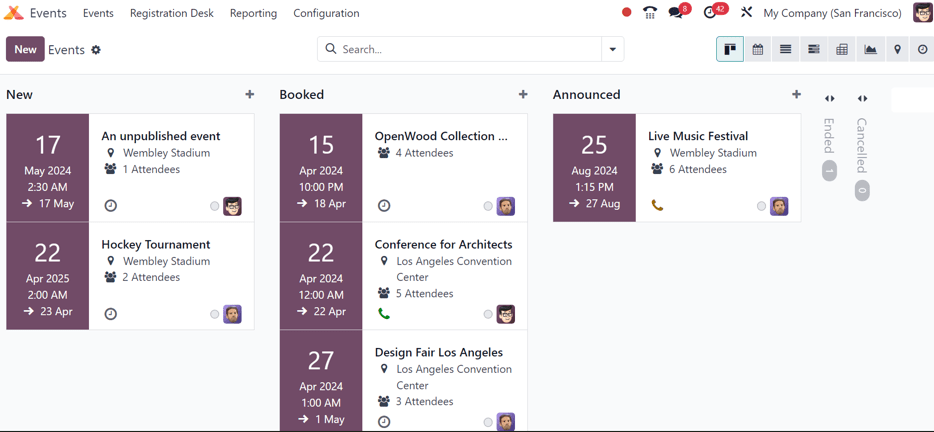
This view showcases all the events in the database in their respective stages. By default, the stages are: New, Booked, Announced, Ended, and Cancelled.
Ghi chú
The Ended and Cancelled stages are folded, by default, and located to the right of the other stages.
On each event card, find the scheduled date of the event, the name of the event, the location, the number of expected Attendees, any scheduled activities related to the event, the status of the event, and the person responsible for the event.
To quickly add a new event to a pipeline, click the (plus) icon at the top of the stage to which the event should be added to reveal a blank Kanban card to fill out.
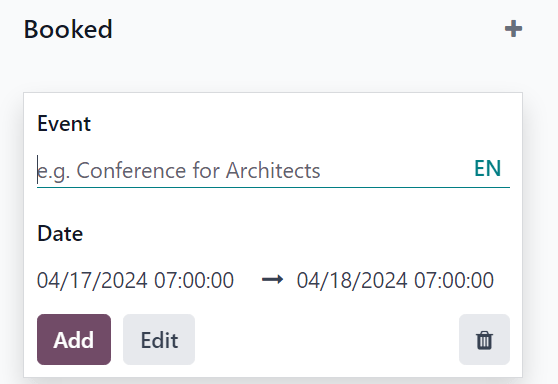
In this blank Kanban card, enter the name of Event, along with the start and end Date and time.
Then, either click Add to add it to the stage and edit it later, or click Edit to add the event to stage and edit its configurations on a separate page.
Each event card can be dragged-and-dropped into any stage on the Kanban pipeline, providing easy organizational access.
Cài đặt¶
To access the event settings and feature options in Odoo Events, navigate to . From here, tick the checkboxes beside the desired settings and/or features, and click Save to activate them.
Events section¶
In the Events section of the Settings page, there are selectable features that can be enabled to add various elements to events created with the Odoo Events application.
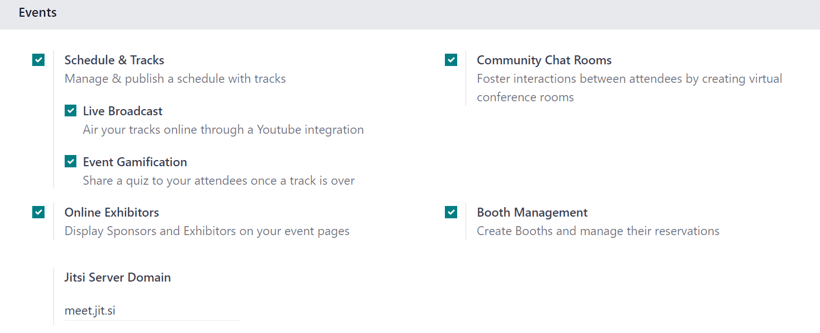
The Schedule & Tracks feature allows users to manage and publish a schedule with tracks for events. Tracks is a catch-all term that refers to talks, lectures, demonstrations, presentations, and other similar elements that users may choose to include as part of an event.
When the Schedule & Tracks feature is enabled, two additional fields appear beneath it: Live Broadcast and Event Gamification.
The Live Broadcast feature lets users air tracks online, via a YouTube integration.
Tính năng Trò chơi hoá sự kiện cho phép người dùng chia sẻ một quiz sau mỗi phần nội dung sự kiện, giúp người tham dự đánh giá mức độ hiểu biết của họ sau khi nghe/xem nội dung. Tính năng này mang lại lợi ích cho doanh nghiệp vì thông qua việc phân tích các câu trả lời và kết quả từ quiz, doanh nghiệp có thể xác định điểm mạnh và điểm yếu trong phần trình bày của mình.
Next, is the Online Exhibitors feature. This feature allows users to display sponsors and exhibitors on event pages, which can serve as a valuable incentive to encourage partners and businesses to participate in the event.
The Jitsi Server Domain field represents an external conferencing service that is integrated with Odoo. It is what is used to create and host virtual conferences, community rooms, and other similar elements for events.
The Community Chat Rooms feature allows users to create virtual conference rooms for event attendees, providing them with a centralized place to meet and discuss anything related to the event.
Lastly, there is the Booth Management feature. This feature provides users with the ability to create and manage event booths and booth reservations. When enabled, users can create different booth tiers, with individual price points, and sell them to interested parties.
Registration section¶
The Registration section of the Settings page provides selectable settings that are directly related to event registration.
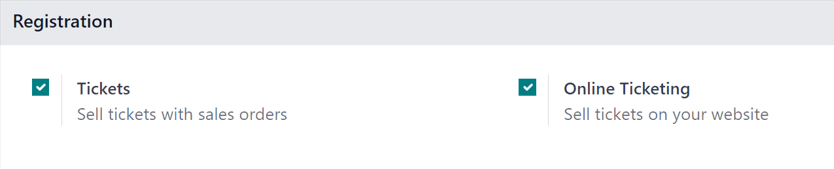
The Tickets setting allows users to sell event tickets, via standard sales orders.
The Online Ticketing setting creates a selectable Event Ticket product type on product forms, which provides users with the ability to sell event tickets online, via their website/eCommerce store.
Attendance section¶
In the Attendance section of the Settings page, there is a selectable setting that is directly related to how attendees can attend/enter the event.
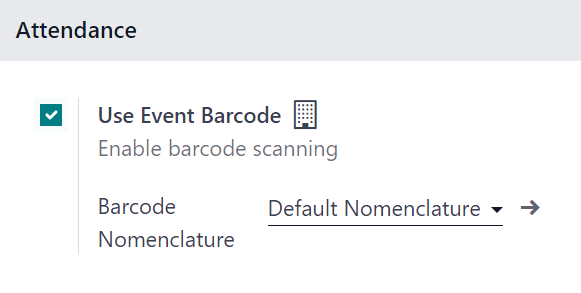
The Use Event Barcode setting, when activated, enables barcode (and QR code) scanning for attendees to enter the event. This provides attendees with quick access, and helps Odoo users easily track, manage, and analyze all event attendees.
The Barcode Nomenclature field, beneath the Use Event Barcode setting, is set to Default Nomenclature, by default, but can be changed at any time.
Create events¶
With Odoo Events, events can be manually created from scratch or built off of pre-made templates.
Once launched, the Events application then integrates with the Website app for the front-end promotion and registration of the event for attendees, the Sales app for the purchasing ability of paid tickets, and the CRM application through customizable lead generation rules.
Xem thêm
Sell event tickets¶
Create custom ticket tiers (with various price points) for potential event attendees to choose from, directly on the event template form, under the Tickets tab.
Odoo simplifies the ticket-purchasing process by providing plenty of payment method options, as well.
Xem thêm
Track and manage talks¶
Discover how to access various event tracks (talks, presentations, etc.), view entire agendas, and learn how attendees can propose talks for the event.
Xem thêm
Event templates¶
Learn the process to customize and configure event templates, which can be used to expedite the event-creation process.
Xem thêm
Event booths¶
Explore the various ways to create, manage, and sell event booths with the Odoo Events application.
Xem thêm
Event tracks¶
Find out how to create, manage, and schedule different experiences (aka Tracks) for events with Odoo.
Xem thêm
Registration desk¶
Grant access to event attendees quickly and easily with the Odoo Events Registration Desk feature.
Xem thêm
Revenues report¶
Gain invaluable insight into event-related revenues with customizable reports and metrics.
Xem thêm