Sendcloud integration¶
Sendcloud 是一个运输服务聚合器,可促进欧洲航运公司与 Odoo 的整合。整合后,用户可在其 Odoo 数据库的库存操作中选择运输承运商。
在 Sendcloud 中设置¶
创建账户并激活承运商¶
要开始使用,请访问`Sendcloud 的平台 <https://www.sendcloud.com>`_,配置账户并生成连接器凭据。使用 Sendcloud 账户登录,或根据需要创建一个新账户。
注解
在创建新账户时,Sendcloud 会要求您提供: abbr:`VAT (增值税识别)`号码或:abbr:`EORI(经济运营商注册和识别)`号码。完成账户设置后,激活(或停用)将在 Odoo 数据库中使用的运输工具。
重要
Odoo 与 Sendcloud 的整合*仅*适用于已链接银行账户的免费 Sendcloud 计划,因为 Sendcloud 不会免费发货。要使用发货规则或个人定制的承运商联系人,**必须**使用 Sendcloud 的付费计划。
仓库配置¶
登录 Sendcloud 账户后,导航至 ,然后填写 仓库地址。
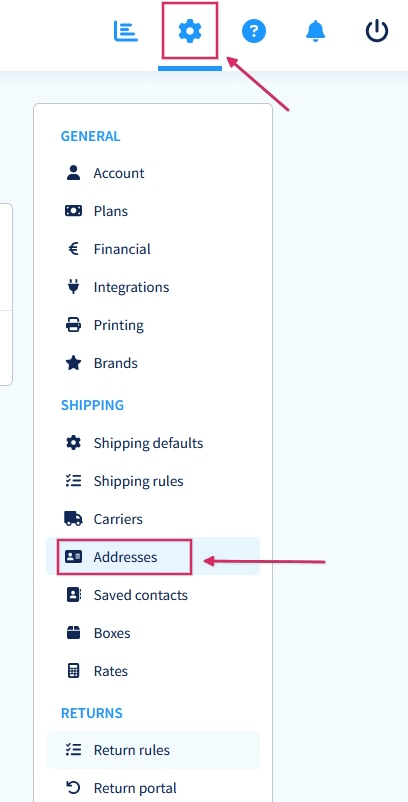
为使 Sendcloud 也能处理退货,需要 退货地址。在 杂项部分 下,有一个名为 地址名称(选填) 的字段。应在此处输入 Odoo 仓库名称,且字符应完全相同。
Example
仓库 #1默认。仓库 #1WH我的公司(旧金山)。我的公司(旧金山)。请注意,Odoo 配置和 Sendcloud 配置中 仓库 字段的输入完全相同。
生成 Sendcloud 凭据¶
在 Sendcloud 账户中,导航至右侧菜单中的 。然后,搜索 Odoo Native。然后,点击 连接。
点击 连接 后,页面将重定向到 Sendcloud API 设置页面,并在此生成 公钥和密钥。下一步是为 :guilabel:`整合 命名。命名规则如下:Odoo CompanyName`,以用户的公司名称代替 CompanyName`(例如 `Odoo StealthyWood)。
然后,选中 服务点数 旁边的复选框,并为该整合选择运输服务。保存后,公钥和密钥 将生成。
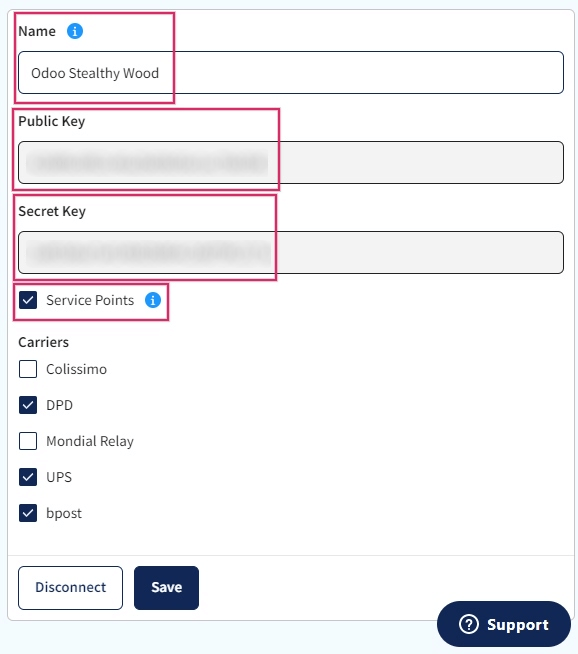
设置Odoo¶
为确保 Sendcloud 与 Odoo 的无缝整合,请 安装 并 链接 Sendcloud 发货连接器到 Sendcloud 账户。然后,配置 Odoo 字段,这样 Sendcloud 就可以准确提取发货数据以生成标签。
安装 Sendcloud 送货模块¶
设置并配置好 Sendcloud 账户后,就该配置 Odoo 数据库了。要开始使用,请访问 Odoo 的 应用程序 模块,搜索 Sendcloud 发货 整合并安装。
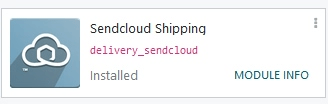
Sendcloud 送货连接器配置¶
安装后,在 中激活 Sendcloud 送货 模块。guilabel:`Sendcloud 连接器`设置位于:guilabel:`发货连接器`部分。
激活 Sendcloud 连接器 后,点击列出的连接器下方的 Sendcloud 送货方式 链接。进入:guilabel:送货方式`页面后,点击:guilabel:`创建。
小技巧
送货方式 也可以通过 访问。
在 新送货方式 表单中填写以下字段:
送货方式:类型
Sendcloud DPD。供应商:从下拉菜单中选择 Sendcloud。
运送产品:设置为该送货方式配置的产品或创建新产品。
在 SendCloud 配置 选项卡中,输入 Sendcloud 公钥。
在 SendCloud 配置 选项卡中,输入 Sendcloud 密钥。
点击 送货方式 / 新建 面包屑旁边的云图标,手动 保存 表格。
配置并保存表单后,请按照以下步骤加载出货产品:
在 新送货方式 表单的 SendCloud 配置 选项卡中,点击 加载您的 SendCloud 送货产品 链接。
选择公司希望用于送货和退货的送货产品。
点击 选择。
Example
在 Odoo 中配置 Sendcloud 送货产品的示例:
DPD Home 0-31.5kgDPD0.0031.50国家:奥地利 比利时 波斯尼亚 黑山共和国 保加利亚 克罗地亚 捷克 共和国 丹麦 爱沙尼亚 芬兰 法国 德国 希腊 匈牙利 冰岛 爱尔兰 意大利 拉脱维亚 列支敦士登 立陶宛 卢森堡 摩纳哥 荷兰 挪威 波兰 葡萄牙 罗马尼亚 塞尔维亚 斯洛伐克 斯洛文尼亚 西班牙 瑞典 瑞士
DPD Return 0-20kgDPD0.0020.00Belgium Netherlands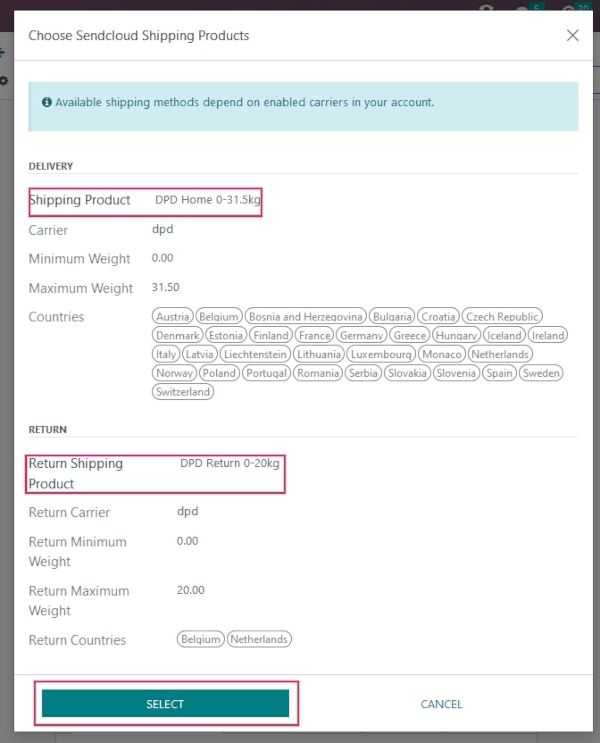
小技巧
当公司在 Odoo 中测试发送包裹时,Sendcloud 不提供测试密钥。这意味着,如果创建了一个软件包,除非在创建后 24 小时内取消相关软件包,否则配置的 Sendcloud 账户将被收费。
在使用测试环境时,Odoo 有一个内置保护层来防止产生意外费用。在测试环境中,如果使用送货方式创建标签,那么这些标签会在创建后立即取消,这是自动发生的。测试和正式运行环境设置可以通过各自的智能按钮来回切换。
送货信息¶
要使用 Sendcloud 生成发货标签,**必须**在 Odoo 中准确完整地填写以下信息:
使用 Sendcloud 生成标签¶
在 Odoo 中创建报价单时,添加发货和 Sendcloud 发货产品。然后,:guilabel:`验证`发货。发货标签文件会在聊天工具中自动生成,其中包括以下内容:
此外,现在还提供了追踪号码。
重要
When return labels are created, Sendcloud automatically charges the configured Sendcloud account.
运输规则¶
可选择创建发货规则,根据不同的产品需求自动生成发货标签。例如,可以为运送昂贵珠宝首饰的客户创建运送规则,以便购买保险。
注解
Shipping rules do not affect shipping rate calculations, and are only used to improve the process of generating shipping labels.
要使用运输规则,请导航至 ,并选择预定的 Sendcloud 发货方法。
在:guilabel:Sendcloud 配置 选项卡下的 选项 部分,通过 使用 Sendcloud 发货规则 字段选择发货规则适用的发货类型。
从这里选择: 运输 至客户,从客户处 退回,或 两者。

然后,在 Sendcloud 网站中,导航至 。点击 新建,创建新的发货规则。
在 操作 部分,设置 条件,以确定规则何时适用。然后,配置软件套装满足条件时的操作。
FAQ¶
货物过重¶
如果发货重量超过配置的 Sendcloud 服务承载能力,则会将重量分割以模拟多个包裹。产品需要放在不同的 包裹 中,以便 :guilabel:`验证`转运和生成标签。
在 Sendcloud 中还可以设置:guilabel:规则,在重量过重时使用其他运输方式。但请注意,这些规则不适用于销售订单上的运费计算。
个人运输合同¶
首先登录 Sendcloud,导航至 ,然后选择目标合同,即可通过 CSV 上传使用直接运营商合同中的自定义价格。
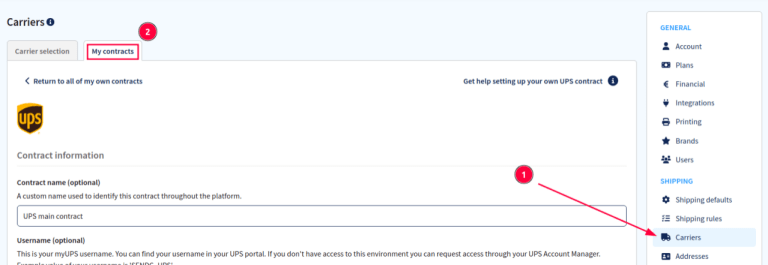
在 合同价格 部分,点击 下载 CSV 并在 CSV 文件模板的 价格 列中填写合同价格。
警告
确保 CSV 文件包含正确的价格,以避免出现任何不准确的情况。
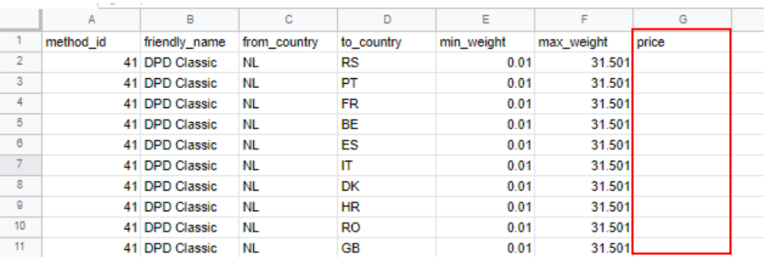
上传 已完成的 CSV 文件到 Sendcloud,然后点击 保存价格。
测量体积重量¶
许多承运商对重量有多种衡量标准。一种是包裹中产品的实际重量,另一种是*体积重量*(:dfn:`体积重量是指包裹在运输过程中所占的体积。换言之,它是包裹的实际大小。)
小技巧
检查所选载体是否已经定义了计算体积重量的公式。
无法计算运费率¶
首先,确认所发运产品的重量符合所选发运方式的要求。如果已设置,则验证承运商是否支持目的地国家(来自客户地址)。承运商也应支持原产国家/地区(仓库地址)。