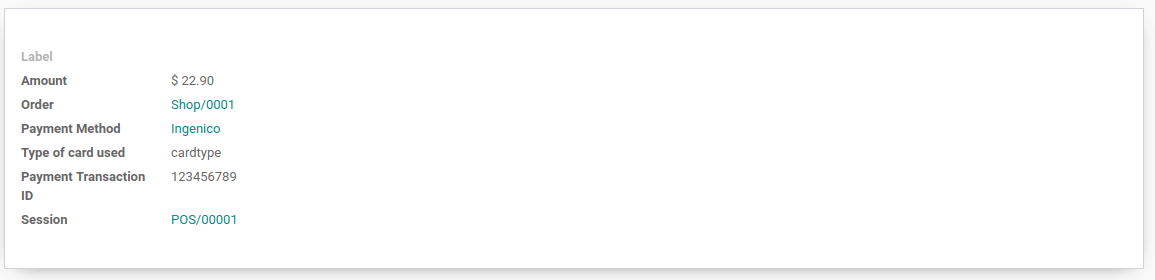Ingenico¶
连接支付终端可为客户提供流畅的支付流程,并方便收银员的工作。
重要
Worldline payment terminals require an IoT Box.
Worldline is currently only available in Belgium, the Netherlands and Luxembourg.
Odoo works with the Ingenico Lane/, Desk/, and Move/ payment terminals as they support the TLV communication protocol through TCP/IP.
配置¶
连接一个物联网盒子¶
Connecting an Ingenico Payment Terminal to Odoo is a feature that requires an IoT Box. For more information on how to connect an IoT Box to your database, please refer to the IoT documentation.
为比荷卢Ingenico配置Lane/5000¶
点击终端上的F按钮,然后前往 :menuselection:`PoS菜单 –> 设置`并输入设置密码。
现在,单击连接更改和TCP/IP。键入*物联网盒*的IP(可以在物联网盒的表单视图中找到)。然后,输入9000作为端口。终端将重新启动。完成后,在Odoo中填写*物联网盒*表格,并验证终端是否已找到。
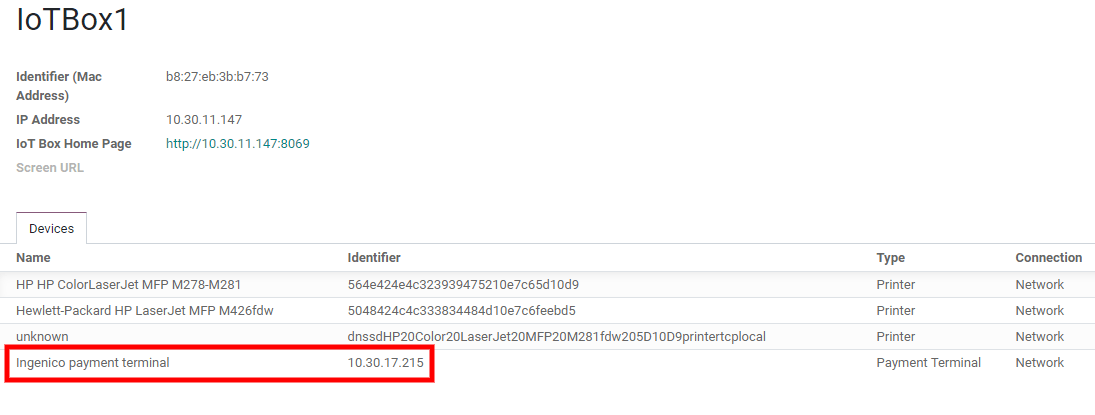
配置支付方式¶
Enable the payment terminal in the application settings and create the related payment method. Set the journal type as Bank and select Ingenico in the Use a Payment Terminal field. Then, select your terminal device in the Payment Terminal Device field.
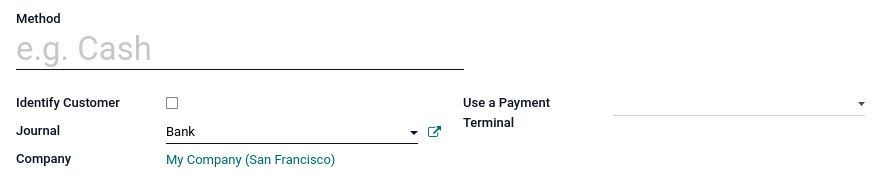
Once the payment method is created, you can select it in your POS settings. To do so, go to the POS’ settings, click Edit, and add the payment method under the Payments section.
用支付终端付款¶
在*PoS界面*,当处理付款时,选择使用支付终端的*支付方式*。检查栏目中的金额是否为须发送到付款终端的金额并单击*发送*。当付款成功时,状态将更改为*付款成功*。
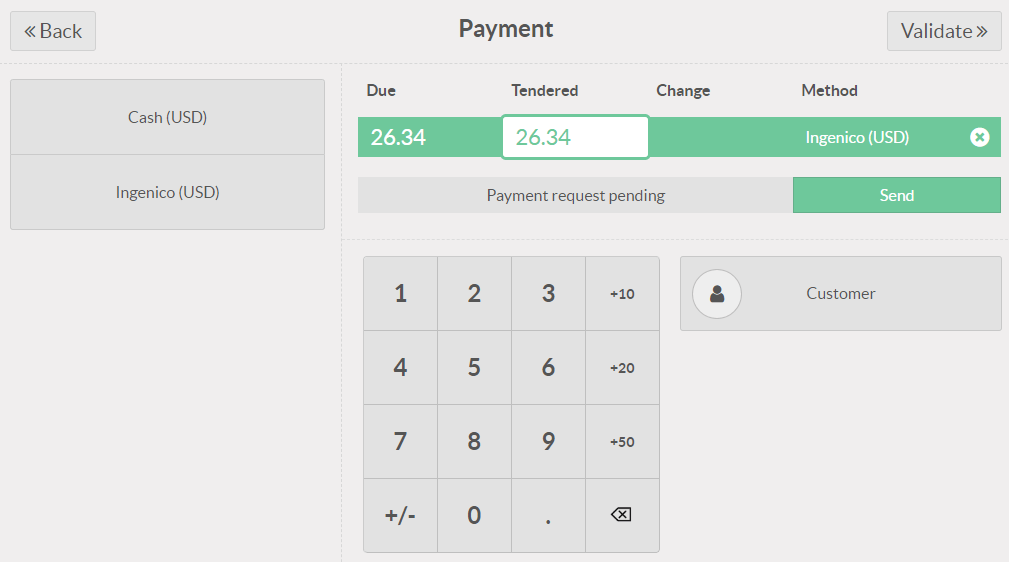
如需取消付款请求,点击取消。你仍可重试发送付款请求。
如果支付终端有任何问题,您仍然可以使用*强制完成*强制支付。这将允许您在Odoo中验证订单,即使终端和Odoo之间的连接有问题。
注解
只有当您收到一条错误消息,告诉您连接失败时,此选项才可用。
付款处理完毕后,在支付记录上可以看到使用的卡片类型和交易ID。