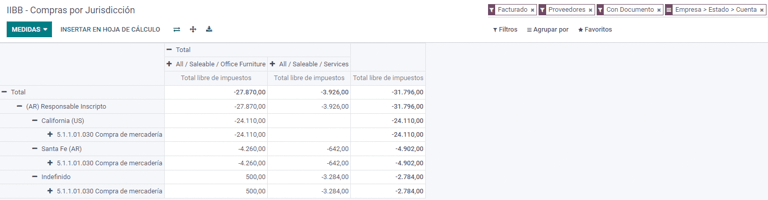阿根廷¶
网络研讨会¶
您可以在下面找到带有本地化的一般说明以及如何配置它的视频。
配置¶
模块安装¶
:ref:` 安装 <general/install>` 下列模块,以获得阿根廷本地化的所有功能:
名称 |
技术名称 |
说明 |
|---|---|---|
阿根廷 - 会计 |
|
默认 财务本地化套装,这是根据 :Arts:`AFIP(Administración Federal de Ingresos Públicos)` 法规和指南在阿根廷运行的最低配置。 |
阿根廷会计报告 |
|
增值税账簿报告和增值税汇总报告。 |
阿根廷电子发票 |
|
包括根据 AFIP 规定,通过网络服务生成电子发票的所有技术和功能要求。 |
Argentinean eCommerce |
|
(可选)允许用户在电子商务结账表单中查看标识类型和 AFIP 责任,以便创建电子发票。 |
Configure your company¶
安装本地化模块后,第一步是设置公司数据。除基本信息外,需要填写的一个关键字段是 AFIP 责任类型,它代表公司的财政义务和结构。
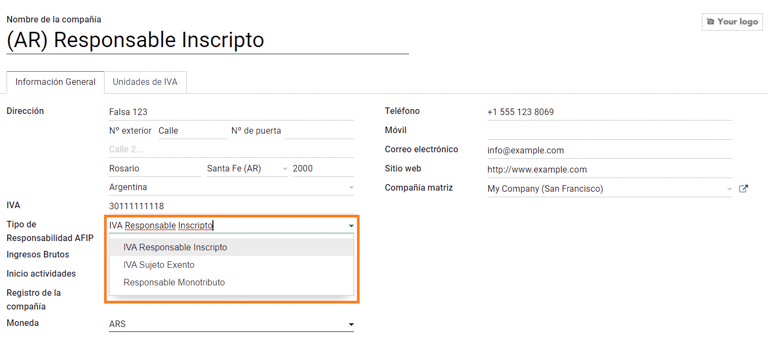
科目表¶
在会计中,有三种不同的 会计账目总表 软件套装可供选择。它们基于公司的 AFIP 责任类型,并考虑到不需要大量账户及具有复杂财务要求的公司之间的差异:
Monotributista (227 种账户);
IVA Exento (290 种账户);
Responsable Inscripto (298 种账户).
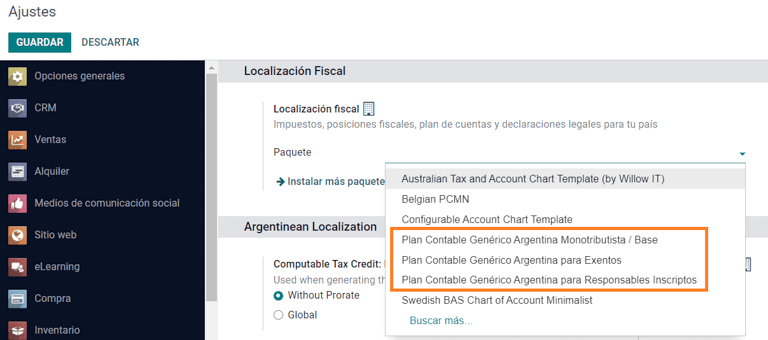
配置主数据¶
Electronic Invoice Credentials¶
Environment¶
AFIP 基础设施复制在两个独立的环境中:测试 和 正式运行。
提供测试环境是为了让公司测试其数据库,直到他们准备好进入 正式运行 环境。由于这两个环境完全相互隔离,其中一个实例的数字证书在另一个实例中无效。
要选择数据库环境,请进入 ,然后选择 Prueba(测试) 或 Produccion(正式运行) 。
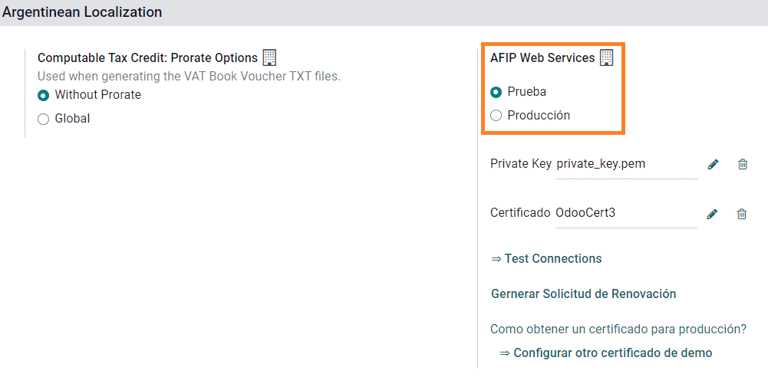
AFIP 认证¶
电子发票和其他 AFIP 服务,可与 AFIP 提供的 网络服务(WS) 协同工作。
为了启用与 AFIP 的通信,第一步是要求 数字证书 (如无)。
生成证书签名请求(Odoo)。选择此选项后,将生成一个扩展名为 `.csr`(证书签名请求)的文件,用于在 AFIP 门户中请求证书。
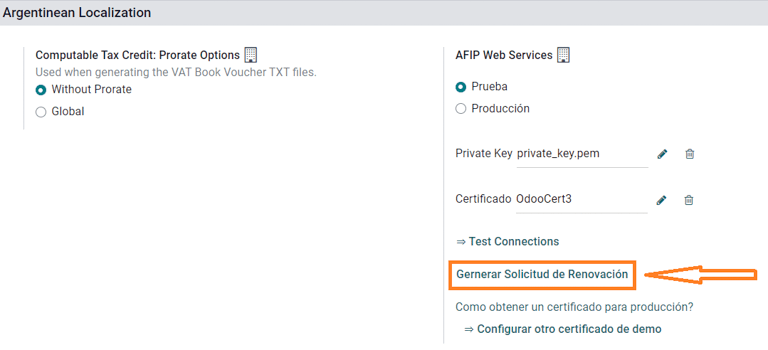
生成证书(AFIP)。访问 AFIP 门户网站,并按照`本文档 <https://drive.google.com/file/d/17OKX2lNWd1bjUt3NxfqcCKBkBh-Xlpo-/ view>`_ 中描述的说明获取证书。
上传证书和私钥(Odoo)。证书生成后,使用 Certificado 字段旁边的 铅笔 图标将其上传到 Odoo,并选择相应文件。
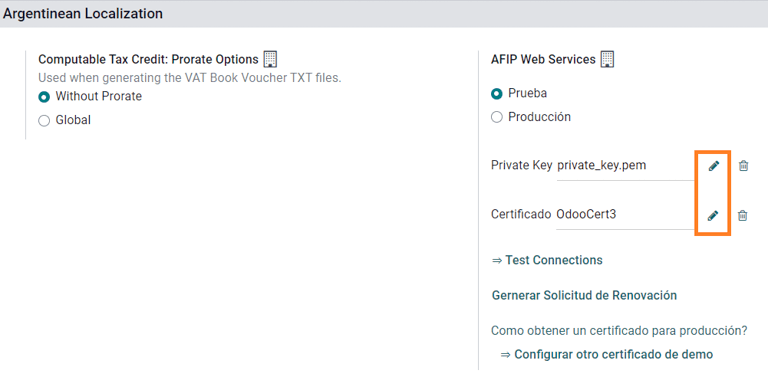
业务伙伴¶
标识类型和增值税¶
作为阿根廷本地化的一部分,由 AFIP 定义的文件类型现在可在**合作伙伴表格**中使用。对于大多数交易来说,信息是必要的。默认情况下有 6 种 识别类型 可用,还有 32 种非有效类型。
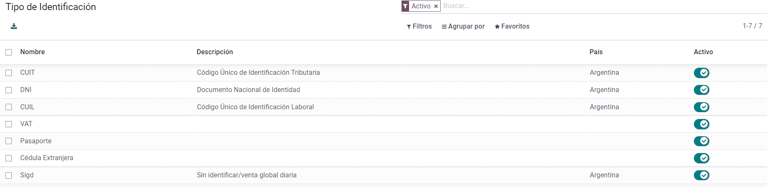
注解
Odoo 中包含 AFIP 定义的:guilabel:`标识类型`的完整列表,但只有常用的标识类型是有效的。
AFIP 责任类型¶
在阿根廷,与客户和供应商相关的单据类型和相应交易由 AFIP 责任类型定义。该字段应在**合作伙伴表**中定义。
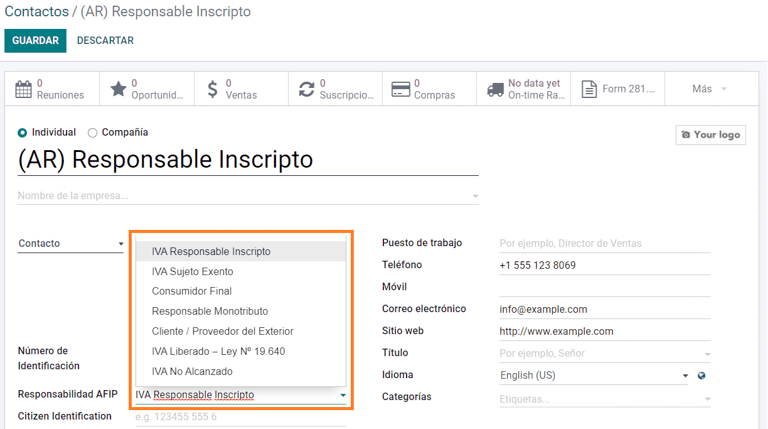
税¶
作为本地化模块的一部分,税款会自动与相关财务账户和配置一起创建,例如,:guilabel:`Responsable Inscripto`的 73 种税款。
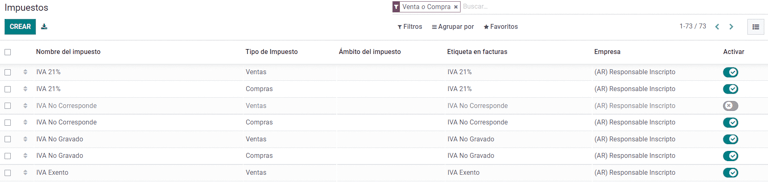
税务类型¶
Argentina has several tax types, the most common ones are:
VAT:这是常规增值税,可以有不同的百分比;
预提:是应用于发票上的一种税款的预付款项。
保留金:是应用于付款上的一种预付税款;
特别税项¶
阿根廷的某些税种并非所有公司都常用,这些不常用的选项在 Odoo 中默认被标记为未激活。在创建新税种之前,请务必检查该税种是否已被列为未激活税种。
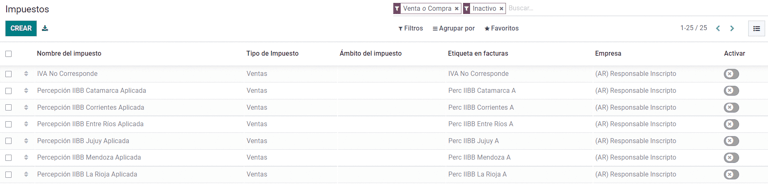
文件类型¶
在一些拉丁美洲国家/地区,例如阿根廷,某些会计交易(如发票和供应商账单)根据政府税务机构定义的文件类型进行分类。在阿根廷,AFIP <https://www.afip.gob.ar/> 是负责定义此类交易的政府税务机构。
文档类型是在列出账户流水的打印报告、发票和日记账条目中需要清晰显示的重要信息。
每种文件类型在其指定的日记账中都有唯一的序列。作为本地化的一部分,文档类型包括文档适用的国家/地区(安装本地化模块时会自动创建此数据)。
默认情况下,文档类型 所需的信息已包含在内,因此用户无需在此视图中填写任何内容:
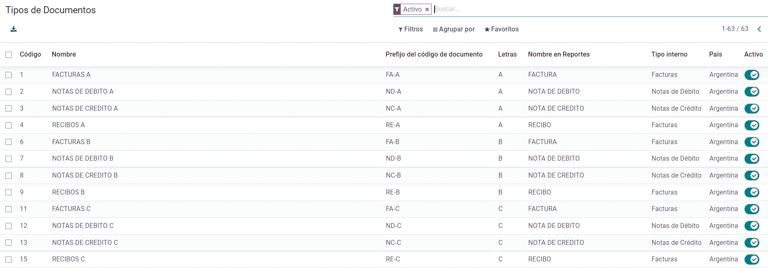
注解
有几种 文件类型 类型默认未生效,但可根据需要激活。
信¶
对于阿根廷而言,文件类型 包含一个字母,有助于指明交易或操作的类型。例如,当发票与以下内容相关时:
商户对商户(B2B)交易 时,必须使用文档类型 A;
客户对顾客(B2C)交易,必须使用文档类型 B;
出口交易 时,必须使用文档类型 E。
本地化中包含的文件,已经为每个 文件类型 关联了适当的字母,因此无需进一步配置。
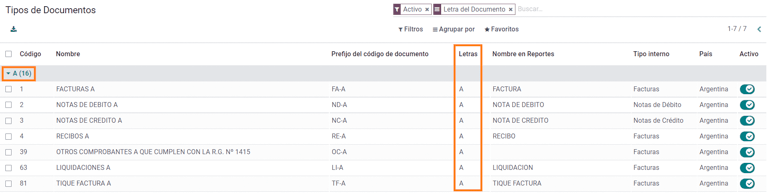
在发票上使用¶
每笔交易的 文件类型 将由以下因素决定:
与发票相关的日记账分录(如果日记账使用单据);
适用的条件是基于发出人和接收人的类型(例如, 买方的财政制度类型和卖方的财政制度类型)。
日记账¶
在阿根廷本地化中,日记账可根据其用途和内部类型采用不同的方法。要配置日记账,请访问 。
对于销售和采购日记账,可激活 使用文件 选项,该选项可启用与发票和供应商账单相关的 文件类型`列表。有关发票的更多详情,请参阅 :ref:`2.3 文档类型<document-types>。
如果销售或采购日记账没有激活 :guilabel:`使用文件`选项,它们将无法生成财务发票,这意味着它们的用例将主要限于监控与内部控制流程有关的账户变动。
AFIP 信息(又称 AFIP 销售点)¶
AFIP POS 系统 是一个仅在**销售**日记账中可见的字段,定义了用于管理创建日记账的交易的 AFIP POS 类型。
AFIP POS 定义如下:
与网络服务相关的文件类型序列;
电子发票文件的结构和数据。
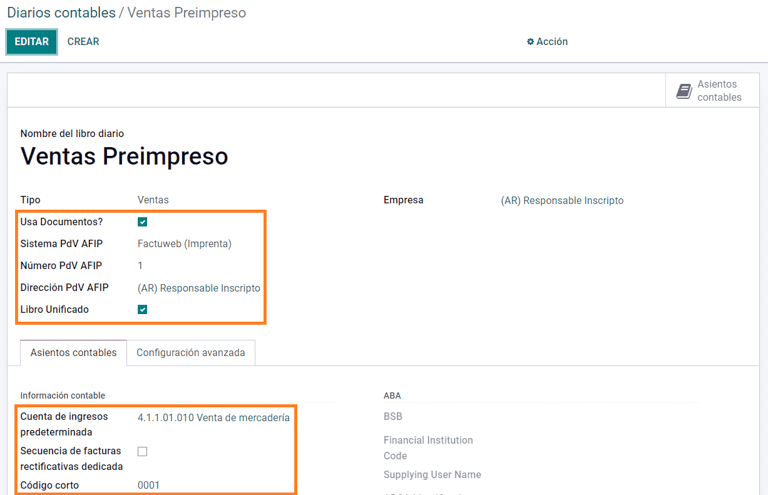
网站服务¶
**网站服务**可帮助生成不同用途的发票。以下是几个可供选择的选项:
wsfev1:电子发票:最常见的服务,用于生成 A、B、C、M 文档类型的发票,每个项目无明细;
wsbfev1:电子财政债券:适用于那些开具资本货物发票,并希望获得经济部授予电子税务债券优惠的人。详情请访问 :`财政债券 <https://www.argentina.gob.ar/acceder-un-bono-por-fabricar-bienes-de-capital>`___;
wsfexv1: 电子出口发票:用于为涉及出口流程的国际客户和交易生成发票,相关单据类型为“E”类型。
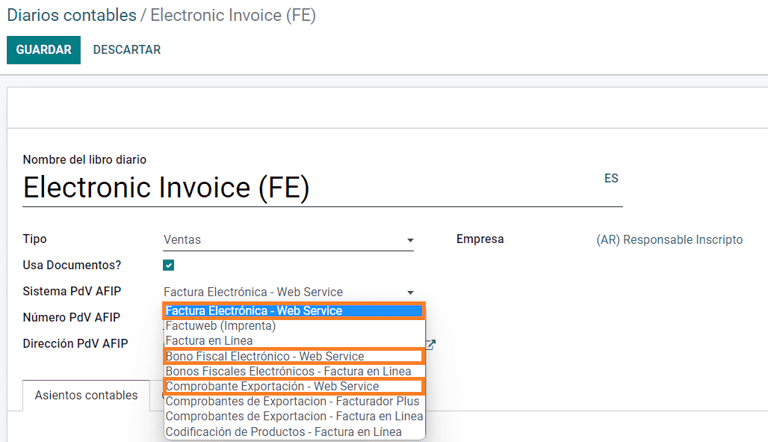
以下是使用网络服务时需要了解的一些实用字段:
AFIP POS 编号:是 AFIP 中配置的编号,用于标识与此 AFIP POS 相关的操作;
AFIP POS 地址:是与 POS 注册的商业地址相关的字段,通常与公司地址相同。例如,如果一家公司拥有多个商店(财务地点),则 AFIP 将要求该公司每个地点配备一个 AFIP POS。该位置将打印在发票报告中;
统一帐簿:当 AFIP POS 系统为 Preimpresa 时,具有相同字母的单据类型(适用于日记账)将共享相同的顺序。例如:
发票:FA-A 0001-00000002;
贷记单: NC-A 0001-00000003;
Debit Note: ND-A 0001-00000004.
序号¶
对于第一张发票,Odoo 会自动与 AFIP 同步,并显示最后使用的序列。
注解
创建 采购日记账 时,可以定义是否与单据类型相关。如果选择使用单据,则无需手动关联单据类型序列,因为单据编号由供应商提供。
用法和测试¶
结算单¶
一旦创建并正确配置了合作伙伴和日记账,以下信息即适用于发票创建。
Document type assignation¶
选择合作伙伴后,文档类型 字段将根据 AFIP 文档类型自动填写:
给客户 IVA Responsable Inscripto 的发票,字首 A 是显示所有税费详细信息以及客户信息的文档类型。
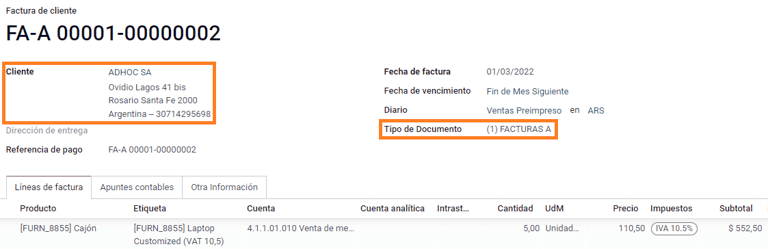
给最终客户的发票,字首 B 是不详细列明税款的单据类型,因为税款已包含在总金额中。
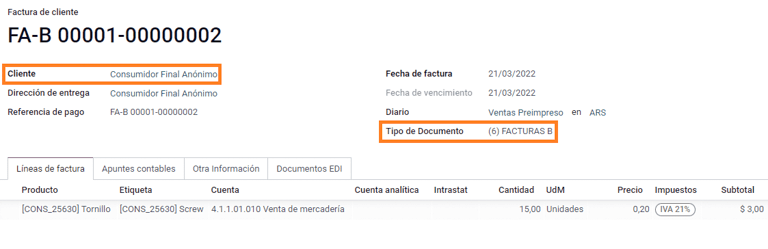
出口发票,字首 E,是出口货物时使用的单据类型,显示了国际贸易术语解释通则。
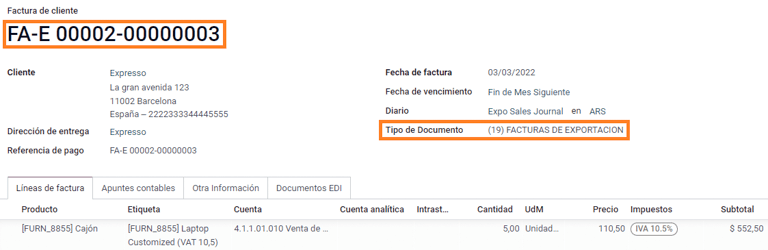
即使有些发票使用相同的日记账,但字首和序列也由 文件类型 字段给出。
最常用的 文件类型 将根据 AFIP 责任类型的不同组合自动定义,但用户可在确认发票前手动更新。
电子发票元素¶
使用电子发票时,如果所有信息都正确无误,那么发票就会以标准方式入账,除非出现需要解决的错误。当错误信息弹出时,会同时显示需要注意的问题和建议的解决方案。如果错误持续存在,发票仍处于草稿状态,直到问题得到解决。
发票入账后,与 AFIP 验证和状态有关的信息将显示在 AFIP 选项卡中,包括:
AFIP 授权:CAE 号码。
到期日期:向客户交付发票的截止日期(通常在生成 CAE 后的 10 天内);
结果:`表示发票是否已经:guilabel:`被 AFIP 接受`和/或:guilabel:`AFIP 已接受但待观察。
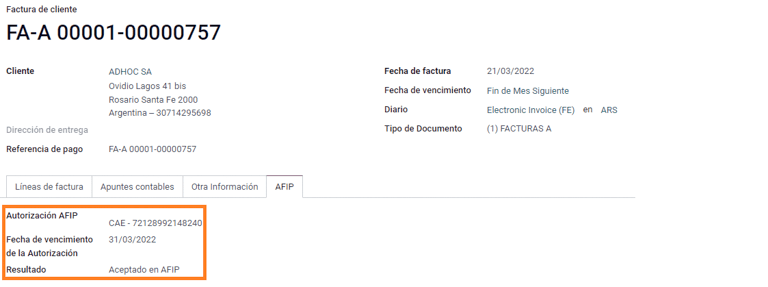
发票税款¶
根据 AFIP 责任类型,在 PDF 报告中,增值税的应用方式可能会有所不同。
A. 不含税:在该情况下,需要在报告中明确指出征税金额。当客户的 AFIP 责任类型为**Responsable Inscripto**时,适用此条件;
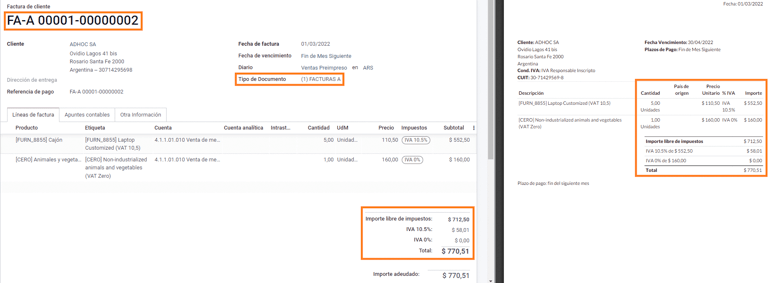
B. 含税金额:这意味着税额已包含在产品价格、小计和总额中。该条件适用于客户具有以下的 AFIP 责任类型:
IVA Sujeto Exento;
最终消费者;
单一税负责人;
IVA liberado.
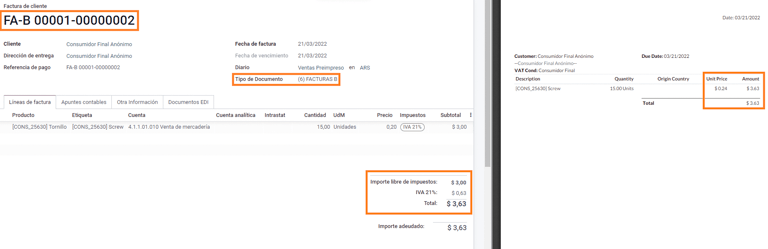
特殊用例¶
服务发票¶
对于包含 服务 的电子发票,AFIP 要求报告服务开始和结束日期,此信息可在 其他信息 选项卡中填写。
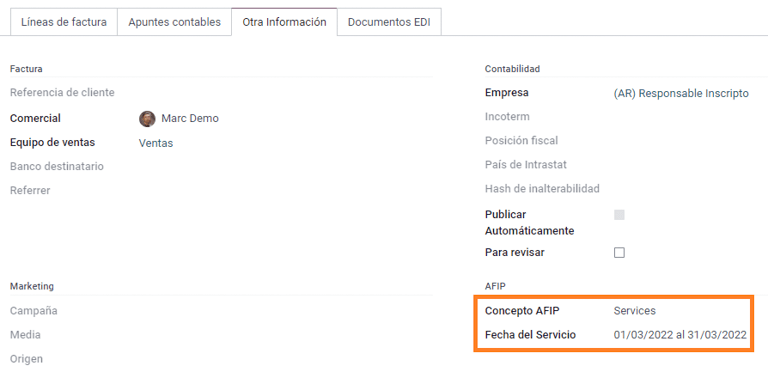
如果在发票验证前没有手动选择日期,则会自动用发票月份的第一天和最后一天来填写这些值。
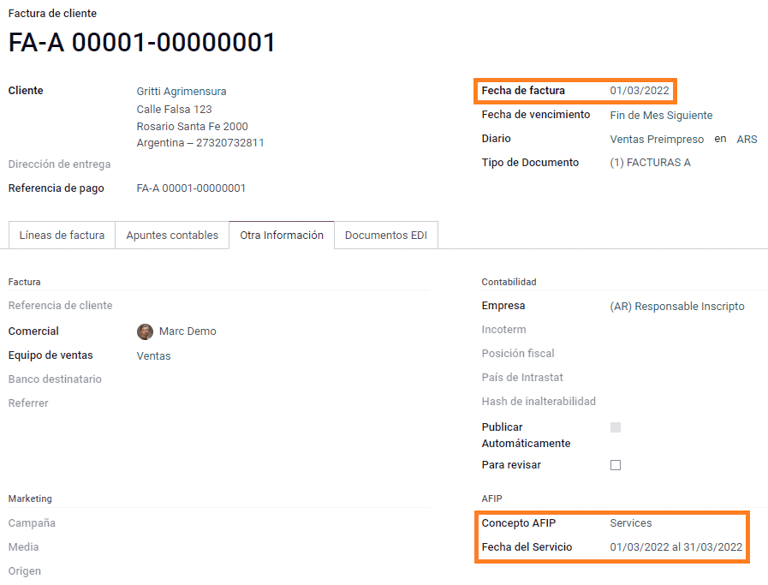
出口发票¶
与 出口交易 相关的发票,要求日记账使用 AFIP POS 系统 Expo Voucher - 网络服务,以便关联适当的文件类型。
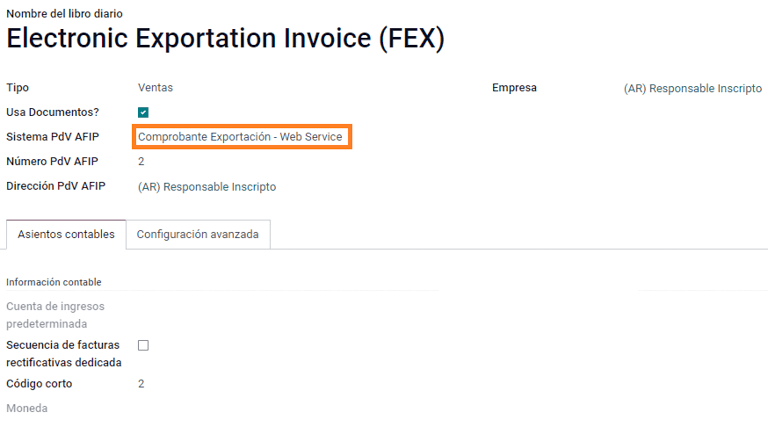
当发票中选择的客户配置了以下 AFIP 责任类型时: Cliente / Proveedor del Exterior - Ley N° 19.640, Odoo 会自动编配:
与出口网上服务相关的日记账;
出口文件类型;
财务规则:Compras/Ventas al exterior;
Concepto AFIP: 产品/货物的最终出口;
Exempt Taxes.
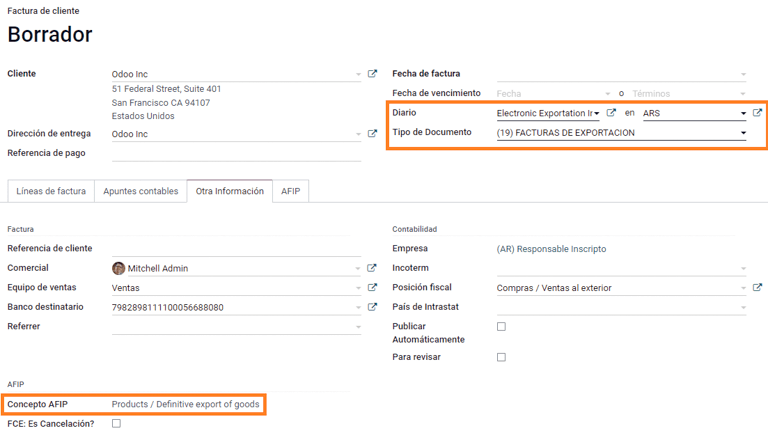
注解
导出文件要求启用和配置国际贸易术语解释通则,可在 中找到。
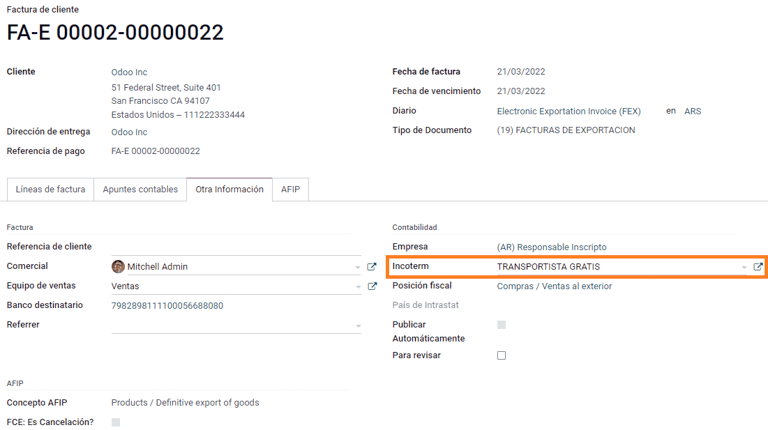
财政债券¶
电子财政债券 适用于那些为资本货物开具发票并希望获得经济部授予的电子税收债券优惠的人。
对于这些交易,重要的是要考虑以下要求:
货币(根据参数表)和发票报价;
税项;
区域;
详细说明每个项目;
根据南方共同市场(NCM)共同命名法进行编码;
完整的描述;
每单位净价格;
数量;
测量单位;
奖金;
VAT rate.
电子贷记发票 MiPyme(FCE)¶
对于中小企业发票,有几种文件类型被归类为**MiPyME**,也称为**电子信用发票**(或西班牙语**FCE**)。这种分类建立了一种机制,可改善中小企业的融资条件,使其能够通过尽早收回向客户和/或供应商发放的信贷和应收账款来提高生产率。
对于这些交易,必须考虑以下要求:
特定文件类型(201、202、206 等);
排放者应符合 AFIP 的 MiPyME 交易资格;
金额应大于 100 000 ARS;
银行账户类型 CBU 必须与用款人相关,否则发票将无法验证,并显示如下错误信息。
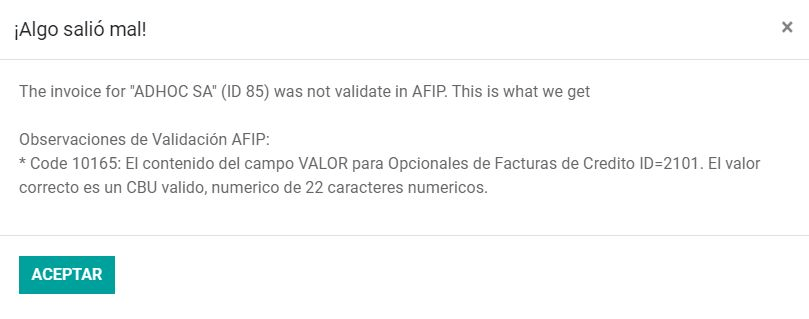
要设置 传输模式’,请进入设置并选择 :guilabel:`SDC 或 ADC。
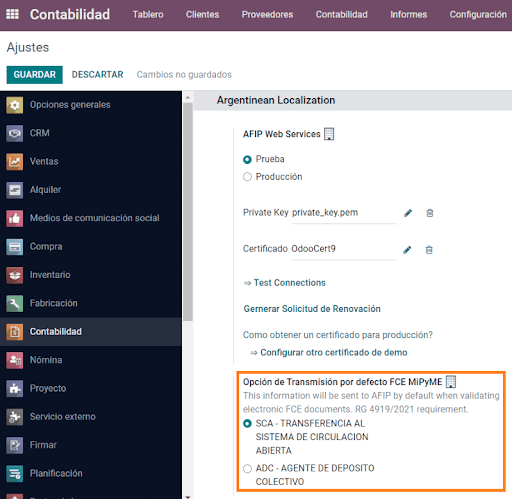
要更改特定发票的 传输模式 发送模式,请转至 其他信息 选项卡并在确认前更改。
注解
更改 传输模式 不会改变在 设置 中选择的模式。
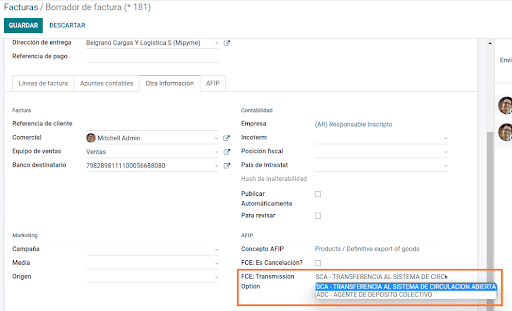
创建与 FCE 文档相关的 贷记单/借记单 时:
使用 贷记单及借记单 按钮,这样发票上的所有信息都会转移到新的 贷记单及借记单;
文件字母应与原始文件相同(A 或 B);
必须使用与源文档相同的货币。使用辅助货币时,如果发行日和支付日之间的货币汇率不同,则会出现汇率差异。您可以创建贷记单/借记单来减少/增加以 ARS 支付的金额。
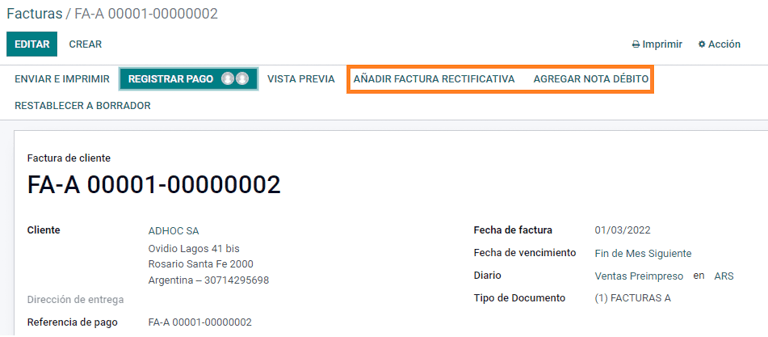
创建 贷记单 时,可能有两种情況:
FCE 被拒绝,因此 贷记单 应将字段 FCE:是取消吗? 设为 真;
创建 贷记单 以废止 FCE 文件。在此情况下,字段 FCE,是取消吗? 必须为 空 (假)。
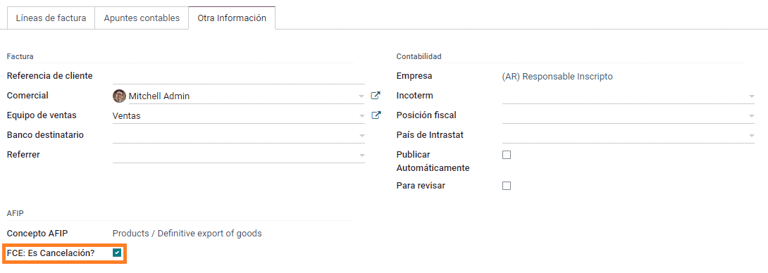
Invoice printed report¶
与经 AFIP 验证的电子发票相关 PDF 报告,在格式底部包含一个代表 CAE 编号的条码。 该处亦会显示到期日期,因是法律要求。
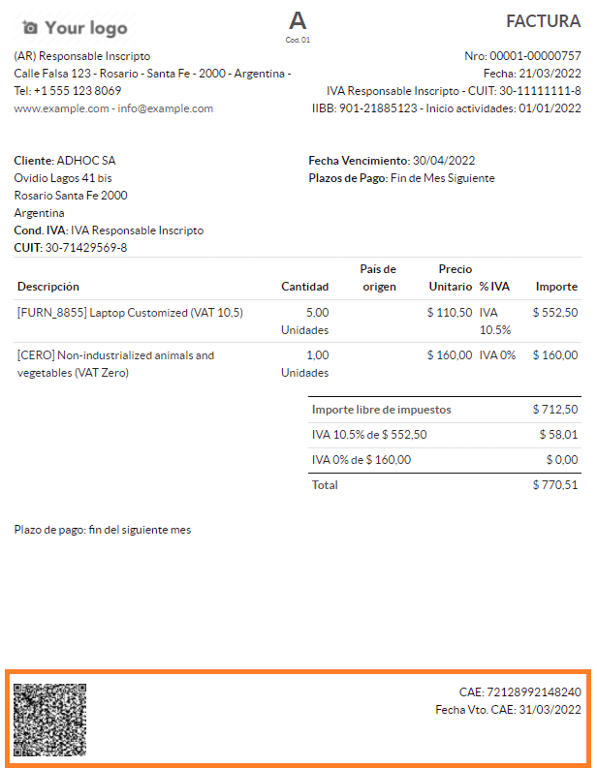
故障排除和审计¶
出于审计和故障排除目的,可以获取先前发送到 AFIP 的发票号码的详细信息。要获取该信息,请激活 开发者模式,然后进入 菜单,点击 AFIP 中的 查询发票 按钮。
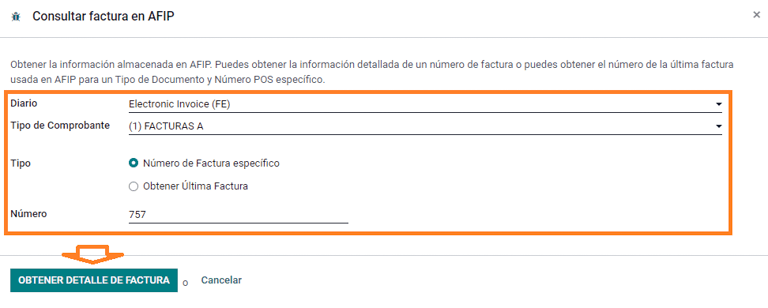
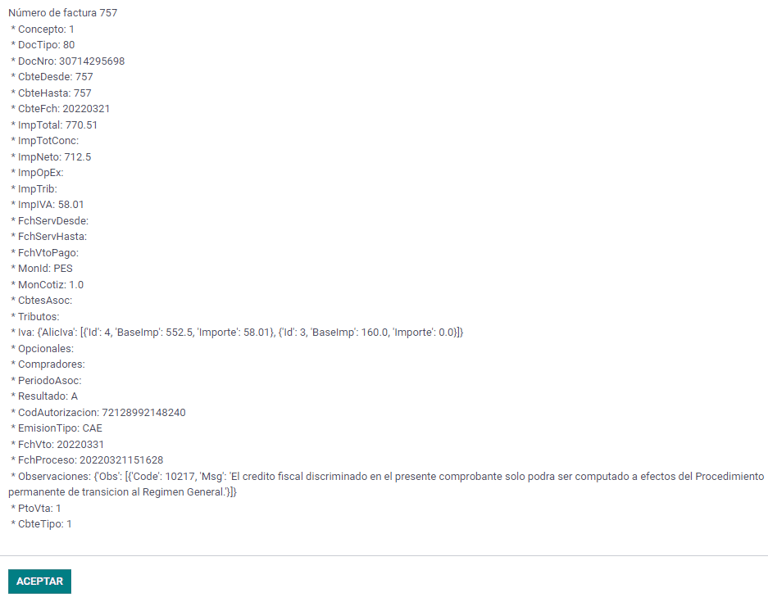
还可以检索 AFIP 中针对特定文档类型和 POS 编号使用的最后编号,作为 Odoo 和 AFIP 之间序列同步可能出现问题时的参考。
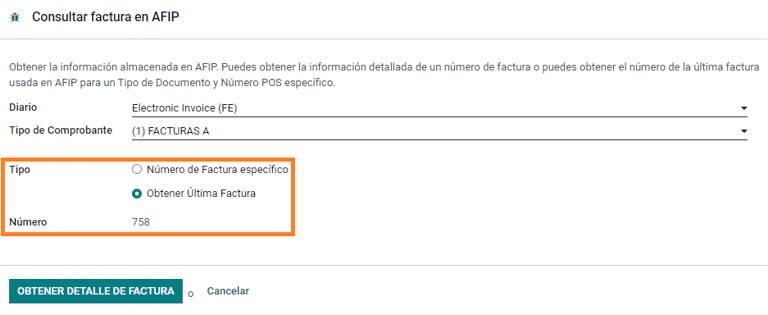
供应商账单¶
根据为供应商账单选择的采购日记账,文件类型 现在是必填字段。 该值是根据发出人及客户的 AFIP 责任类型自动填入,但如有需要,也可变更该值。
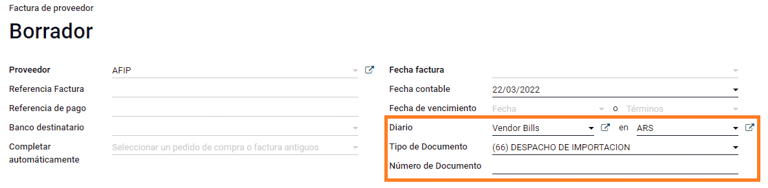
文件号码 字段需要手动注册,格式将自动验证。 但是,如果格式无效,将显示用户错误,指出所需的正确格式。
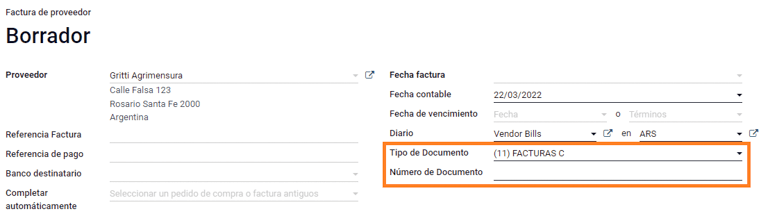
供应商账单号的结构与客户发票的结构相同,但用户使用以下格式输入单据顺序:文件前缀 - 字母 - 文件编号。
在 AFIP 中确认供应商账单号¶
由于大多数公司都有内部控制来验证供应商账单是否与 AFIP 有效文件关联,因此可在 中设置自动验证,并考虑以下级别:
不可用:不进行验证(这是默认值);
可用:验证已完成。 如果该号码无效,只会显示警告,但仍允许过账供应商账单;
必须:验证已完成,如果单据编号无效,则不允许用户过账供应商账单。
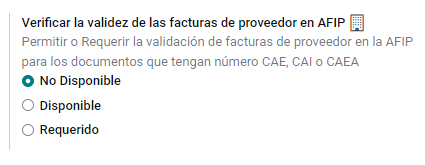
在 Odoo 中验证供应商账单¶
启用供应商验证设定后,Odoo 内的供应商账单上会显示一个新按钮,标记为 在 AFIP 上验证,它位于 AFIP 授权代码 字段旁边。
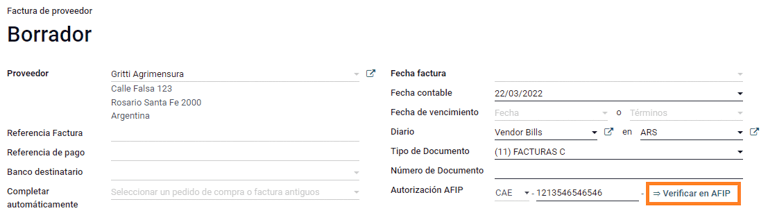
如果无法在 AFIP 中验证供应商账单,则仪表板上将显示:guilabel:已拒绝 的值,并且无效的详细信息将添加到沟通栏中。

特殊用例¶
免税项目概念¶
有些交易包括不属于增值税基数的项目,如燃料和汽油发票。
在登记供应商账单时,将使用一个项目登记属于增值税基本税额的每种产品,并使用另一个项目登记免税概念的税额。
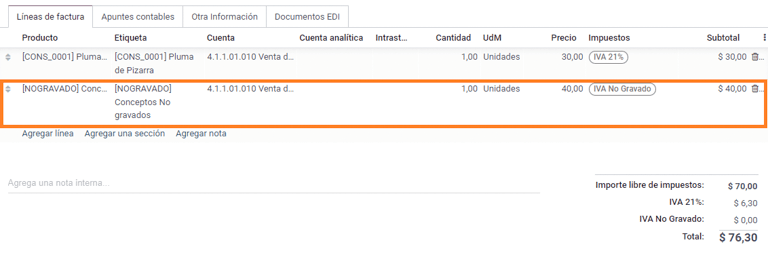
预缴税¶
登记供应商账单时,每种属于增值税基本金额一部分的产品,只会登记一个项目,而预缴税可以加入至任何产品资料行中。 因此,将有一个税组负责增值税,另一个税组负责预缴税。 预缴预设值必定是 0.10。
要编辑增值税预缴并设置正确的金额,应使用 预缴 金额旁边的 铅笔 图标。设置增值税预缴金额后,即可验证发票。
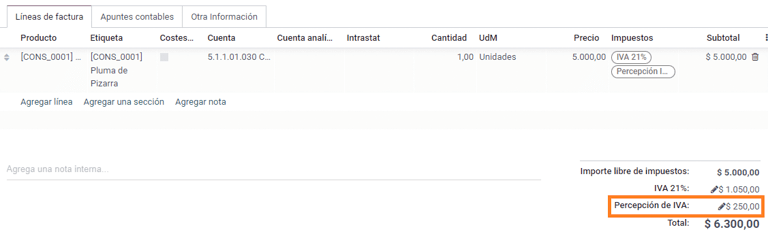
支票管理¶
要安装 第三方及递延/电子支票管理 模块,请前往 ,以技术名称 l10n_latam_check 搜索该模块,然后按一下 启动 按钮。
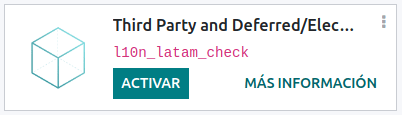
该模块可对日记账和付款进行必要的配置:
创建、管理和控制各类支票
优化*自有支票*和*第三方支票*的管理
轻松有效地管理自己和第三方支票的过期日期
阿根廷电子发票流程的所有配置完成后,还需要完成自有支票和第三方支票流程的某些配置。
自有支票¶
配置用于创建自己支票的银行日记账,请进入 ,选择要使用的银行日记账,打开 向外付款 选项卡。
支票 应作为可选用的 付款方式 提供。若未有此设置,请按一下 加入资料行,并在 付款方式 输入
支票,以新增它们。启用 使用电子及递延支票 设置。
注解
上述最后一项配置,会 停用 打印功能,但允许以下操作:
手动输入支票编号
新增一个字段,来分配支票的付款日期
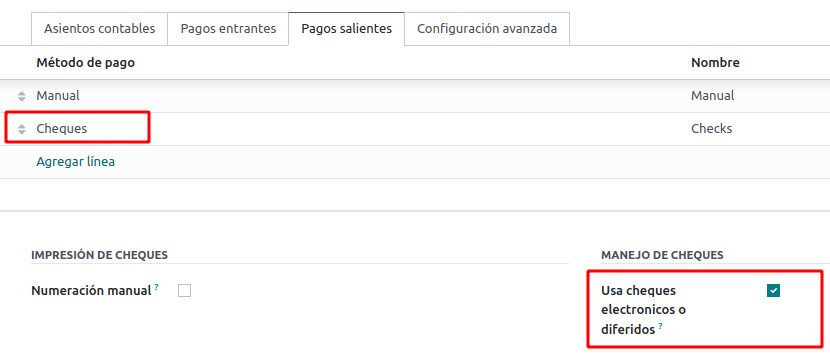
管理自有支票¶
你可直接从供应商账单建立自己的支票。 要执行此流程,按一下 登记付款 按钮。
在付款登记模型中,选择支账付款的银行日记账,并设定 支票兑现日期 及 金额。
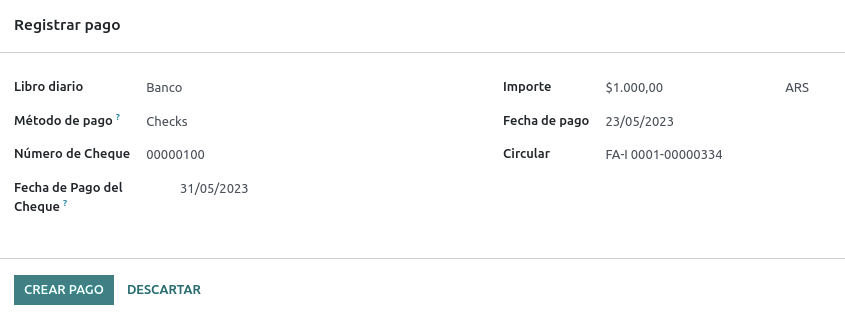
注解
要管理当前支票,支票兑现日期 字段必须留空或填写当前日期。要管理递延支票,:guilabel:`支票兑现日期`字段必须设置为未来日期。
要管理现有的自有支票,请导航至 。该窗口显示关键信息,如需要支付支票的日期、支票总量和支票支付总金额。
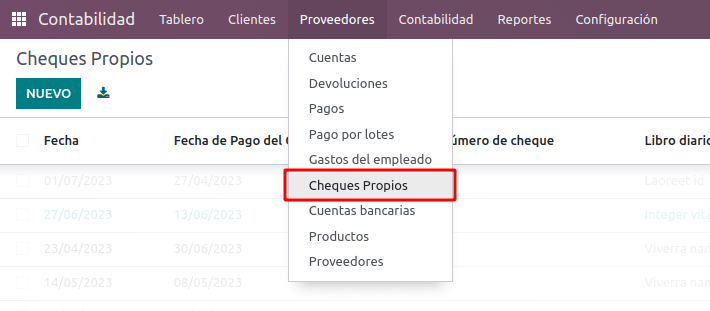
需要注意的是,该列表预先筛选了尚未与银行对账单对账的支票,即尚未从银行扣款的支票,这可通过 与银行对账单匹配 字段进行验证。如果想查看所有自己的支票,请点击 X 符号删除 无银行匹配 筛选器。

取消自有支票¶
要取消在 Odoo 创建的自有支票,请导航至 并选择要取消的支票,然后点击 作废支票 按钮。这将中断与供应商账单和银行对账单的对账,使支票处于**已取消**状态。
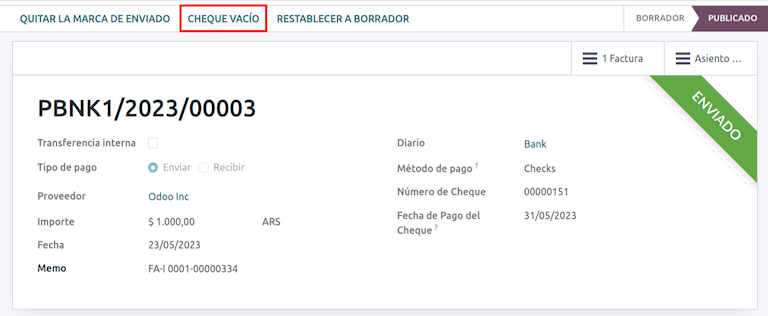
第三方支票¶
要使用第三方支票登记付款,需要配置两个特定的日记账。为此,请导航至 并创建两个新日记账:
第三方支票
拒绝的第三方支票
注解
如果您有多个销售点,需要为这些销售点创建日记账,您可以手动创建更多日记账。
要创建 第三方支票 日志,请单击 新建 按钮并进行以下配置:
输入
第三方支票作为 日记帐名称择 现金 为 类型
在 日记账分录 选项卡中,设置 现金账户: 为
1.1.1.02.010 Cheques de Terceros,输入您选择的 简码,并选择 货币 。
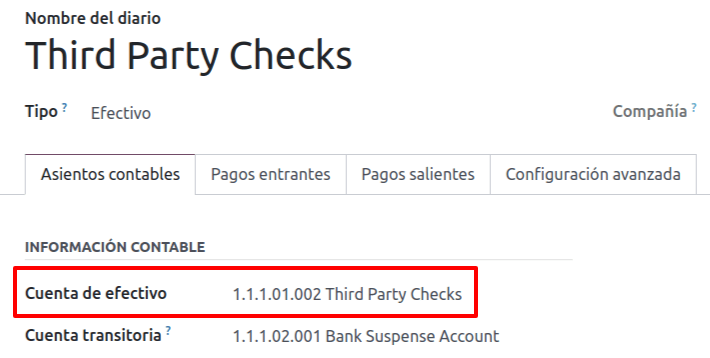
可用的付款方式列在*付款*选项卡中:
对于新收到的第三方支票,进入 并选择 新的第三方支票。此方法用于创建*新的*第三方支票。
对于收入和支出的现有第三方支票,转到 并选择 现有第三方支票。在 付款 选项卡中重复相同步骤。此方法用于使用*现有*支票接收和/或支付供应商账单,以及内部转账。
小技巧
您可以删除在配置第三方支票日记账时默认出现的已有付款方式。
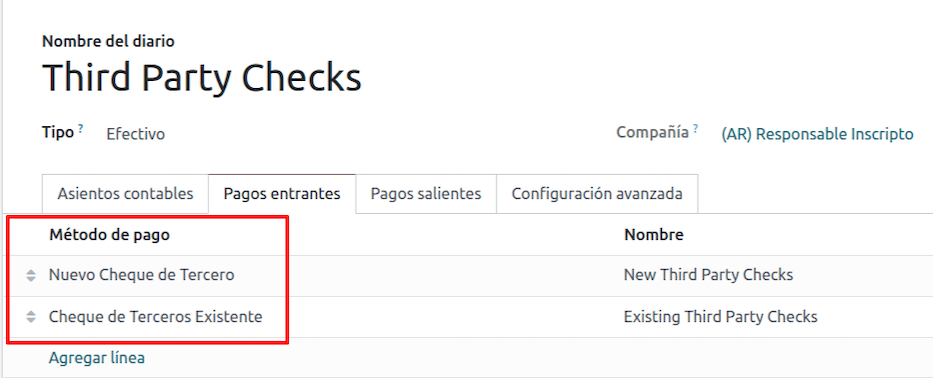
还需要创建和/或配置*被拒第三方支票*日记账。该日记账用于管理被拒付的第三方支票,可用于发送收款时被拒付的支票或来自供应商被拒付的支票。
要创建 被拒第三方支票 日志,请单击 新建 按钮并进行以下配置:
输入
被拒第三方支票作为 日记账名称择 现金 为 类型
在 日记账分录 选项卡中,设置 现金账户: 为
1.1.1.01.002 被拒第三方支票,输入您选择的 简码,并选择 货币
使用与*第三方支票*日记账相同的付款方式。
新的第三方支票¶
要为客户发票登记*新的*第三方支票,请单击 登记付款`按钮。在弹出窗口中,您必须选择 :guilabel:`第三方支票 作为付款登记的日记账。
选择 新的第三方支票 作为 付款方式,并填写 支票号码、付款日期`和 :guilabel:`支票银行。您可以选择手动添加 支票开具人增值税,但这将根据与发票相关的客户增值税号码自动填写。
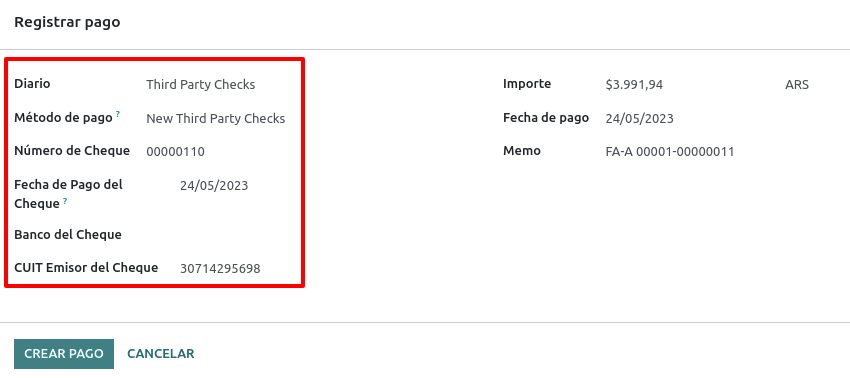
现有第三方支票¶
要使用*现有*支票支付供应商账单,请单击 登记付款`按钮。在弹出窗口中,您必须选择 :guilabel:`第三方支票 作为付款登记的日记账。
选择 现有第三方支票 作为 付款方式,并从 支票 字段中选择支票。该字段显示所有**可用的现有支票**,可用于支付供应商账单。
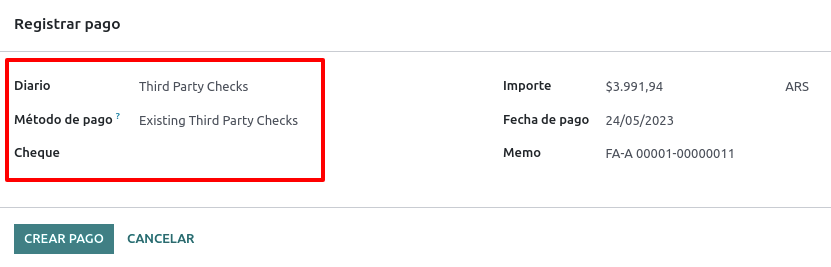
使用**现有第三方支票**时,可以查看与之相关的操作。例如,您可以查看用于支付客户发票的第三方支票后来是否被用作支付供应商账单的现有第三方支票。
要执行此操作,请进入 或 字段中,点击 => 查看操作 查看支票的历史记录和变动情况。
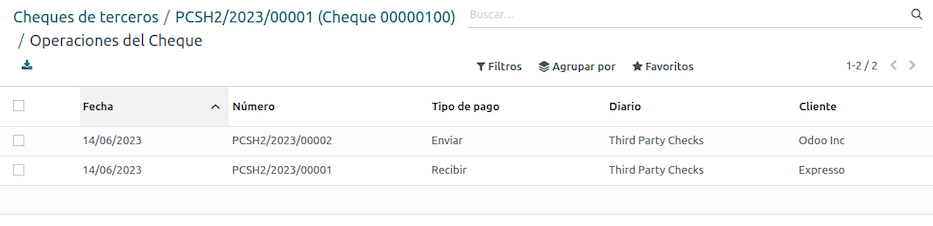
菜单还显示与这些操作相关的重要信息,例如:
guilabel:
付款类型,用于区分是向供应商*发送*的付款,还是从客户*收到*的付款。当前登记支票的 日记账
与操作相关的**合作伙伴**(客户或供应商)。
报告¶
作为本地化安装的一部分,阿根廷的财务报告已添加到 会计`仪表板。通过导航至 :menuselection:`会计 –> 报告 –> 阿根廷报告 访问这些报告。
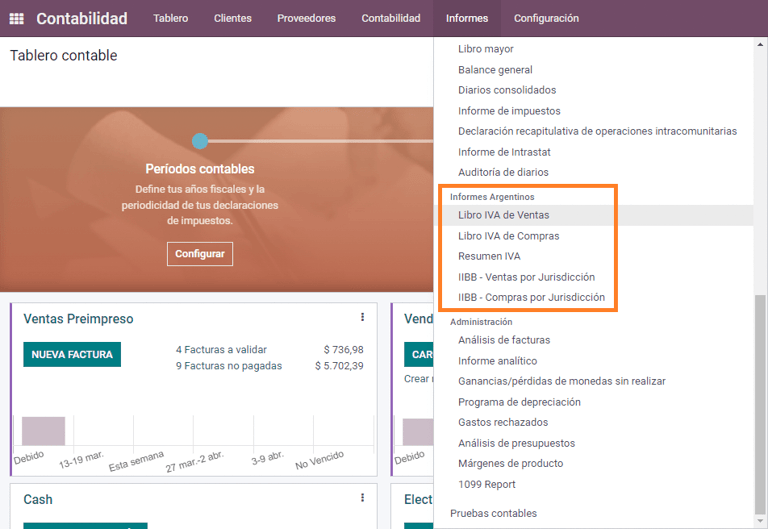
增值税报告¶
销售增值税账簿¶
在这份报告中,记录了所有销售额,并以此作为会计记录的基础,以确定增值税(借记税款)。
销售增值税`账簿报告可以导出为.zip`文件,增值税账簿(ZIP)`按钮在左上角,其中包含.txt`文件上传到 AFIP 门户网站。
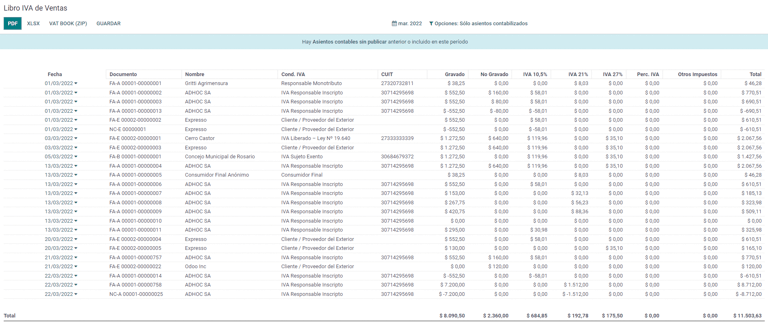
采购增值税账簿¶
采购增值税 账簿报告可以导出为`.zip`文件 增值税账簿(ZIP)`按钮在左上角,其中包含.txt`文件上传到 AFIP 门户网站。
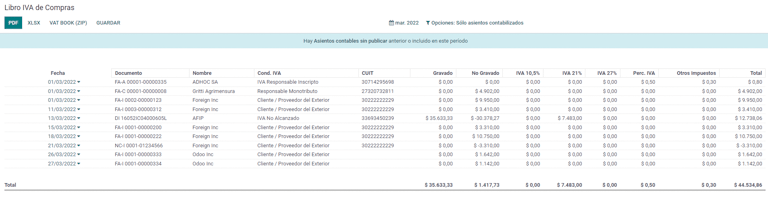
增值税摘要¶
用于检查每月增值税总额的透视表。本报告供内部使用,不发送给 AFIP。
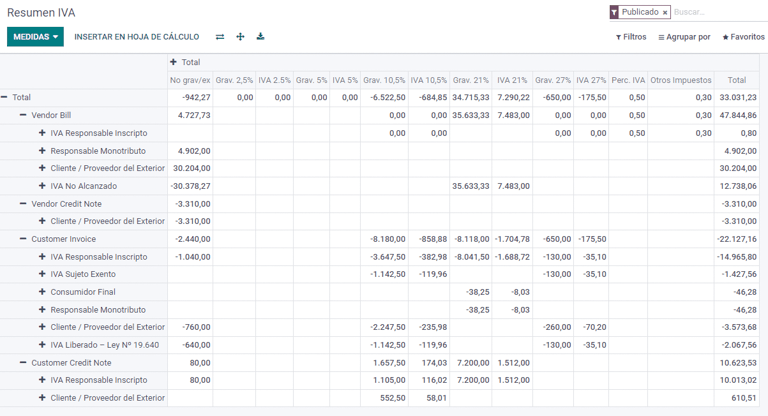
IIBB - Reports¶
IIBB - 各辖区的销售额¶
透视表,您可以在此确认各辖区的总收入。对应的税款申报表将用于支付相应的税款,因此不会发送给 AFIP。
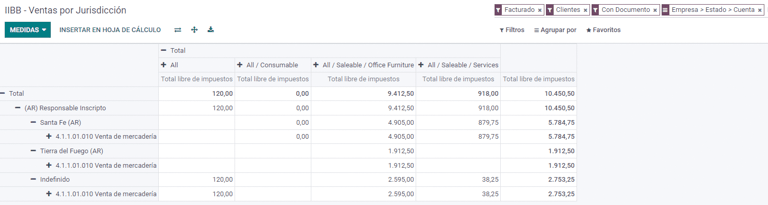
IIBB - 按司法管辖区采购¶
Pivot table where you can validate the gross purchases in each jurisdiction. Affidavit for the corresponding taxes to pay, therefore it is not sent to the AFIP.