Selecting a replenishment strategy¶
在 Odoo 中,有两种自动补充库存的策略: *重新排序规则*和*按订单生产(MTO)*途径。虽然这两种策略略有不同,但它们都有类似的结果:触发自动创建|PO|或|MO|。选择使用哪种策略取决于企业的制造和交付流程。
术语¶
Replenishment report and reordering rules¶
The replenishment report is a list of all products that have a negative forecast quantity.
*订货规则*用于确保产品始终有最低库存量,以便生产产品和/或履行销售订单。当产品库存达到最低水平时,Odoo 会自动生成采购订单,其中包含达到最高库存水平所需的数量。
重新排序规则可在补货报告或产品表单中创建和管理。
Make to order¶
按订单生产(MTO)*是一种采购途径,每次销售订单确认后,都会创建一份采购订单(或制造订单)草稿,**无论当前库存水平如何*。
与使用重新订购规则补充的产品不同,Odoo 会自动将销售订单链接到由 MTO 路线生成的 PO 或 MO。
重新订购规则与 MTO 的另一个区别是,使用 MTO 时,Odoo 会在确认 SO 后立即生成草稿 PO 或 MO。而使用重新订购规则时,当产品的预测库存低于设定的最小数量时,Odoo 就会生成草稿 PO 或 MO。
此外,只要 PO 或 MO 未确认,Odoo 会在预测发生变化时自动将数量添加到 PO 或 MO 中。
The MTO route is the best replenishment strategy for products that are customized, and/or for products that have no stock kept on-hand.
配置¶
Replenishment report and reordering rules¶
要访问补货报告,请访问
默认情况下,补货报告仪表板会显示每个需要手动重新订购的产品。如果产品没有特定规则,Odoo 会假定 最小数量 和 最大数量 库存均为 0.00。
注解
对于没有设定重新订购规则的产品,Odoo 会根据已确认的销售订单、送货和收据计算预测。对于有固定重新订购规则的产品,Odoo 会正常计算预测,但也会考虑采购/制造周转时间和安全周转时间。
重要
在创建新的重新订购规则之前,请确保产品表单上配置了*供应商*或*物料清单*。要检查这一点,请转到 ,然后选择产品以打开其产品表单。供应商(如已配置)列在 采购 选项卡中,物料清单(如已配置)在表单顶部的 物料清单 智能按钮中。
位于产品表单的:guilabel:常规信息`选项卡中的:guilabel:`产品类型,**必须**设置为:guilabel:可储存产品。根据定义,不追踪消耗性产品的库存水平,因此 Odoo 无法在补货报告中说明消耗性产品的情况。

要从补货报告中创建新的重新订购规则,请进入 ,单击 创建,并从 产品`列的下拉菜单中选择所需的产品。如有必要,还可在 :guilabel:`补货 报告页面的相应列中配置 最小数量 和 最大数量。
要在产品表单中创建新的重新订购规则,请进入 ,然后选择一个产品以打开其产品表单。点击:guilabel:重新订购规则 智能按钮,点击:guilabel:创建,然后填写字段。
补货报告字段¶
以下字段位于 补货 报告中。如果这些字段不可见,请点击报告最右侧的 :guilabel:`⋮ (其他选项)`图标,然后点击字段旁边的复选框使其可见。
产品:需要补充的产品。
位置:存放产品的具体位置。
仓库:存放产品的仓库。
On Hand: the amount of product currently available.
Forecast: the amount of product available after all current orders (sales, manufacturing, purchase, etc.) are taken into account.
Preferred Route: how the product is procured, either Buy, Manufactured, Dropship, etc.
Vendor: the company from which the product is acquired.
Bill of Materials: the bill of materials for the product (if one is configured).
guilabel:
触发器:如何创建补货,可以是 自动`(当 :guilabel:`库存 数量低于 最小数量 时自动创建),也可以是 :guilabel:`手动`(仅在请求补货时创建)。guilabel:
采购组:产品采购方式的参考编号,如销售订单、采购订单或生产订单。guilabel:
最小数量:产品的最小可用数量。当库存水平低于此数量时,将触发补货。:guilabel:`Max Quantity`(最大数量):补货后的可用产品数量。
多个数量:如果产品应按特定数量订购,请输入应订购的数量。例如,如果 多个数量 设置为
5,而只需要 3 个,则会补充 5 个产品。待订购:当前需要的产品数量,如果点击 :guilabel:` 订购一次` 或 自动下单 按钮,则将订购该数量的产品。
UoM:获取产品时使用的度量单位。
guilabel:
公司:获取产品的公司。
默认情况下,待订购`字段中的数量是达到设置的:guilabel:`最大数量`所需的数量。但是,可以通过点击字段并更改值来调整 :guilabel:`待订购 数量。要手动补充产品,请单击 订购一次。
要在:guilabel:补货`页面自动补货,请单击行右侧的:guilabel:`自动订单,该图标由:guilabel:`🔄(圆形箭头)`表示。
单击此按钮后,每当预测库存水平低于重新排序规则设置的 最小数量 时,Odoo 将自动生成草稿 PO/MO。
在 补货 页面,点击行最右边的 🔕(休眠) 图标,可在给定时间内暂时停用重新排序规则或手动补货。
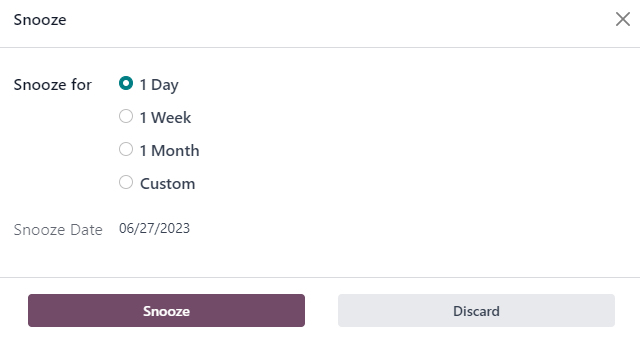
A PO or MO created by a manual replenishment has a Replenishment Report as the source document. A PO or MO created by an automated reordering rule has the SO reference number(s) that triggered the rule as the source document.
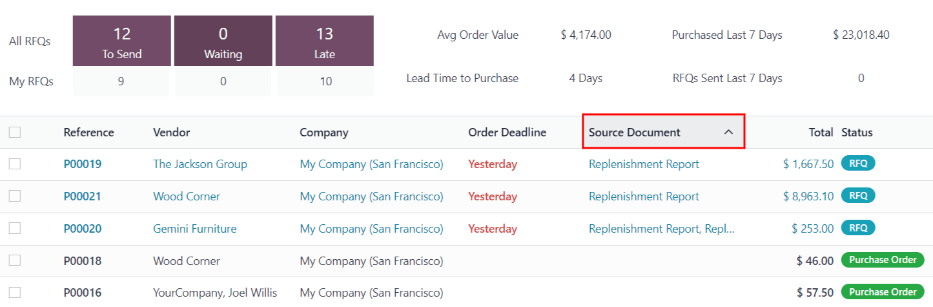
Make to order (MTO) route¶
Since the MTO route is recommended for customized products, the route is hidden by default.
- To activate the MTO route in Odoo:
Go to .
Activate the Multi-Step Routes setting, located under the Warehouse section, and click Save.
Then, go to .
Click on to show archived routes.
Select the checkbox next to Replenish on Order (MTO), and click on .
注解
Activating the Multi-Step Routes setting also activates Storage Locations. If these features aren’t applicable to the warehouse, disable these settings after unarchiving the MTO route.
To set a product’s procurement route to MTO, go to , and click on the desired product to open its product form.
Then, click the Inventory tab, and in the Routes section of options, select Replenish on Order (MTO).
For products purchased directly from a vendor, make sure the Buy route is selected, in addition to the Replenish on Order (MTO) route. Also, make sure a vendor is configured in the Purchase tab of the product form.
For products manufactured in-house, make sure the Manufacture route is selected, in addition to the Replenish on Order (MTO) route. Also, make sure a bill of materials is configured for the product, which is accessible via the Bill of Materials smart button on the product form.
注解
The MTO route cannot be selected alone. MTO only works if the Manufacture or Buy route is also selected.
