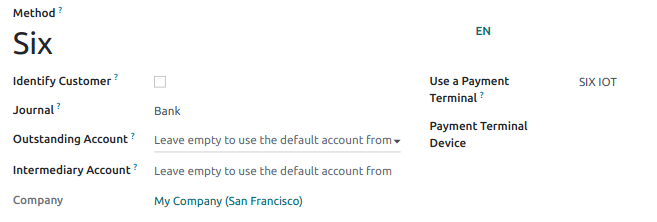SIX¶
连接SIX付款终端可让您向客户提供流畅的付款流程,并简化收银员的工作。
警告
尽管Worldline最近已经收购了SIX 付款服务,并且两家公司都使用Yomani付款终端,但是它们运行的固件是不同的。 因此,从Worldline收到的终端与此集成不兼容。
配置¶
Install the POS IoT Six module¶
To activate the POS IoT Six module, go to Apps, remove the Apps filter, and search for POS IoT Six. This module adds the necessary driver and interface to your database to detect Six terminals.
注解
This module replaces the POS Six module.
Connect an IoT box¶
Connecting a Six payment terminal to Odoo is requires using a Raspberry Pi or virtual (for Windows OS only) IoT box.
配置终端 ID¶
Navigate to your IoT Box homepage, where you can find the Six payment terminal field once your database server is connected to the IoT box. Click Configure, fill in the Terminal ID field with the ID received from Six, and click Connect. Your Six terminal ID should appear in the Current Terminal Id section.
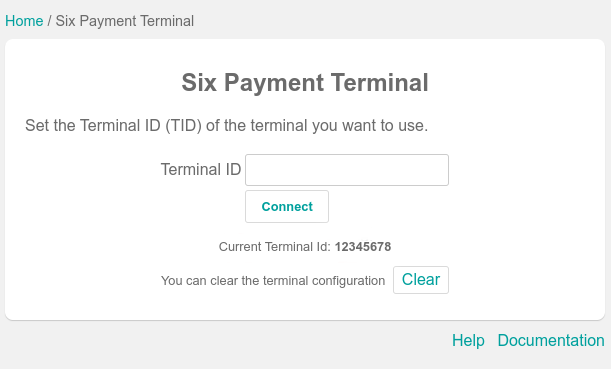
Odoo automatically restarts the IoT box when the Six terminal ID is configured. If your Six terminal is online, it will be automatically detected and connected to the database. Check the IoT box homepage under the Payments section to confirm the connection.
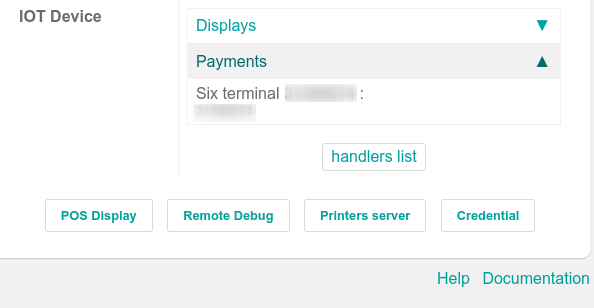
配置支付方式¶
Enable the payment terminal in the application settings and create the related payment method. Set the journal type as Bank and select SIX IOT in the Use a Payment Terminal field. Then, select your terminal device in the Payment Terminal Device field.