肯亚¶
配置¶
Install the following modules to get all the features of the Kenyan localization:
名称 |
技术名称 |
说明 |
|---|---|---|
Kenyan - Accounting |
|
Installing this module grants you access to the list of accounts used in the local GAAP and the list of common taxes (VAT, etc.). |
Kenyan - Accounting Reports |
|
安装该模块后,您可以使用改进后的肯尼亚会计报告,如损益表和资产负债表。 |
您还必须安装**Kenya Tremol Device EDI Integration**软件包,才能使用 Tremol G03 控制单元向**Kenya Revenue Authority (KRA)**报税:
名称 |
技术名称 |
说明 |
|---|---|---|
肯尼亚 Tremol 设备 EDI 整合 |
|
Installing this module integrates with the Kenyan G03 Tremol control unit device to report taxes to KRA through TIMS. |
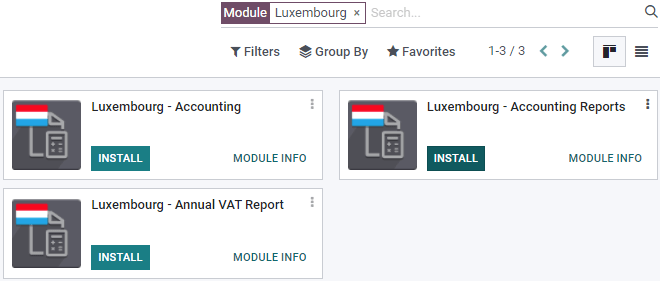
Kenyan TIMS integration¶
肯尼亚税务局(KRA)已决定通过**税务发票管理系统(TIMS)**实现税收数字化。自 2022 年 12 月 1 日起,所有增值税注册人员都应使用 TIMS。其目标是通过标准化、验证和实时或接近实时地向 KRA 传输发票,减少增值税欺诈行为,增加税收,提高增值税合规性。
所有注册了增值税的纳税人都应该使用符合要求的税务登记簿。Odoo 决定开发与**Tremol G03 Control Unit (type C)**的整合,该设备可以通过 USB 本地运行。该设备验证发票,以确保财务文件符合新的法规,并直接将经过验证的税务发票发送给肯尼亚税务局。必须安装代理服务器,为用户和互联网之间提供网关。
在 Windows 设备上安装代理服务器¶
访问 odoo.com/download,填写所需信息,然后点击 下载。
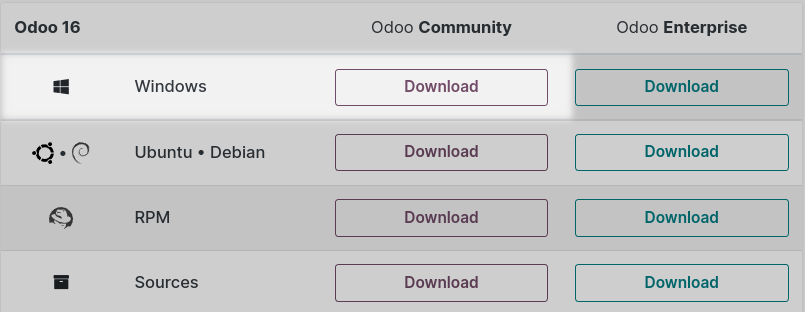
加载到电脑后,会打开一个向导。您必须阅读并同意协议条款。在下一页,选择 安装类型:Odoo IoT。然后,点击 下一步 和 安装。完成后,点击 下一步。选中 开启 Odoo 框以自动重定向到 Odoo,然后单击 完成。
A new page opens, confirming your IoT Box is up and running. Connect your physical device Tremol G03 Control Unit (type C) to your laptop via USB. In the IoT Device section, check that your Tremol G03 Control Unit (type C) appears, confirming the connection between the device and your computer.
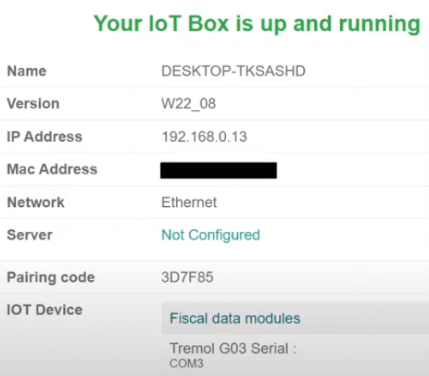
注解
If the device is not detected, try to plug it in again or click on the Restart button in the top right corner.
Sending the data to KRA using the Tremol G03 Control Unit¶
作为前提条件,请检查数据库是否安装了 肯尼亚会计模块。然后,进入 ,检查 控制单元代理地址 是否与物联网盒子的地址一致。
要向 KRA 发送数据,请进入 并点击 新建发票 创建新发票。确认新发票后,会出现 向财务设备发送发票 按钮。单击该按钮可将发票详情发送到设备,并从设备发送到政府。发票中的 CU 发票号码 字段现在已完成,确认信息已发送。
在 Tremol G03 Fiscal Device 选项卡中,包含发票发送给政府后自动填写的字段:
CU 二维码:KRA 门户网站上反映二维码的网址。
CU 序列号:反映设备的序列号。
CU 签名日期和时间:发票发送到 KRA 的日期和时间。
如果点击 发送和打印,将生成 PDF 格式的发票。文件上会提及 Kenyan Fiscal Device Info。
注解
要验证 KRA 已收到发票信息,请将 CU 发票编号 输入肯尼亚税务局网站 <https://itax.kra.go.ke/KRA-Portal>`_ 的 发票编号检查器 部分。点击 验证 并找到发票详细信息。