Consignment: buy and sell stock without owning it¶
大多数情况下,存放在公司仓库中的产品要么购买自供应商,要么由公司内部生产。不过,供应商有时会让公司在其仓库中储存和销售产品,而无需预先购买这些物品。这就是*寄售*。
Consignment is a useful method for suppliers to launch new products, and easily deliver to their customers. It’s also a great way for the company storing the products (the consignee) to earn something back for their efforts. Consignees can even charge a fee for the convenience of storing products they don’t actually own.
Enable the consignment setting¶
要接收、存储和销售寄售库存,需要在设置中启用该功能。执行此操作,请进入 ,在 可追踪性 部分,选中 寄售 旁边的复选框,然后单击 保存 完成。
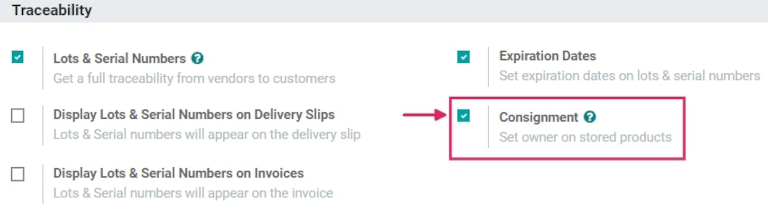
接收(并存储)寄售库存¶
在 Odoo 中启用该功能后,现在可以将寄售库存接收到仓库中。从主 仪表板中,单击进入 收据 部分。然后,单击:guilabel:创建。
注解
寄售存货实际上不是从供应商处购买的,只是接收和储存而已。因此,接收寄售存货时不涉及报价单或采购订单。因此,*每次*接收寄售存货时都要先创建手工收据。
Choose a vendor to enter in the Receive From field, and then choose the same vendor to enter in the Assign Owner field.
重要
Since the products received from the vendor will be owned by the same vendor, the Receive From and Assign Owner fields must match.
Once the vendor-related fields are set, enter products into the Product lines, and set the quantities to be received into the warehouse under the Done column. If the Units of Measure feature is enabled, the UoM can be changed, as well. Once all the consignment stock has been received, Validate the receipt.
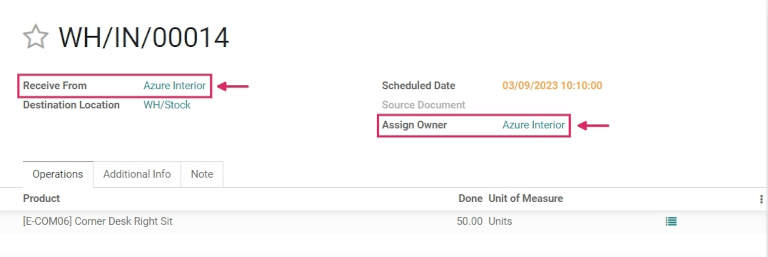
Sell and deliver consignment stock¶
Once consignment stock has been received into the warehouse, it can be sold the same as any other in-stock product that has the Can Be Sold option enabled on the product form.
To create a sales order, navigate to the app, and from the Quotations overview, click Create. Next, choose a customer to enter into the Customer field.
注解
The Customer must be different from the Vendor that supplied the consignment stock received (and stored) in the warehouse.
Add the consignment product under the Product column in the order lines, set the Quantity, and fill out any other pertinent product details on the form. Once the quotation is complete, click Confirm.
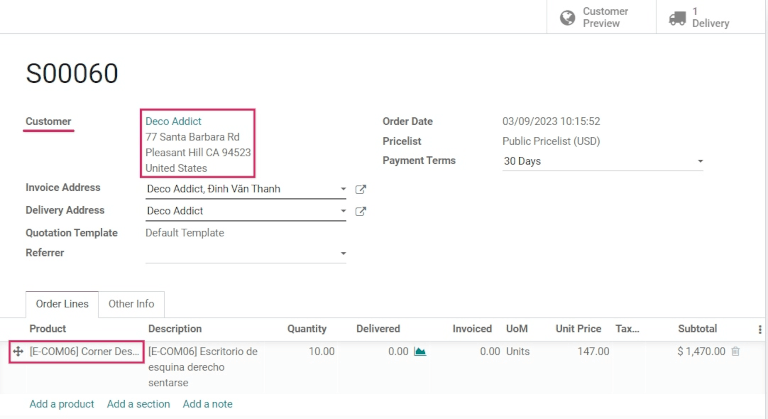
Once the RFQ has been confirmed, it will become a sales order. From here, the products can be delivered by clicking on the Delivery smart button, and selecting Validate to validate the delivery.
Traceability and reporting of consignment stock¶
Although consignment stock is owned by the vendor who supplied it, and not by the company storing it in their warehouse, consignment products will still appear in certain inventory reports.
To find inventory reports, go to , and choose a report to view.
注解
Since the consignee does not actually own consigment stock, these products are not reflected in the Stock Valuation report, and have no impact on the consignee’s inventory valuation.
Product moves report¶
To view all information about on-hand stock moves, navigate to the the Product Moves dashboard by going to . For consignment products, the information in this report is the same as any other product: the history of its product moves can be reviewed; the Quantity Done and Reference document are available; and its Locations are available, as well. The consignment stock will originate from Partner Location/Vendors.
小技巧
To view a consignment product’s moves by ownership, select the Group By filter, choose the Add Custom Group parameter, and then select From Owner, and Apply to finish.
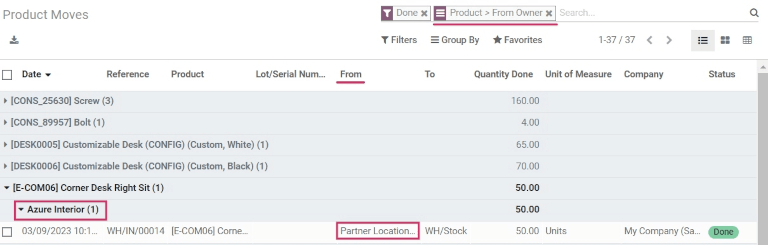
小技巧
To see forecasted units of consignment stock, go to .
Stock on hand report¶
View the Stock On Hand dashboard by navigating to . From this report, the Locations of all stock on-hand are displayed, in addition to the quantities per location. For consigment products, the Owner column will be populated with the owner of those products, or the original vendor who supplied the products in the first place.