设置你的条码扫描器¶
请按照本指南选择和设置与 Odoo 的 库存 和 条形码 应用程序兼容的条形码扫描仪。

条形码扫描仪示例图像。¶
扫描仪类型¶
在安装条形码扫描仪之前,必须确定哪种扫描仪类型最符合企业的需求。主要有三种类型,每种类型都有各自的优点和使用案例:
USB scanners are connected to a computer, and are suitable for businesses that scan products at a fixed location, like at the checkout in a grocery store. Ensure the chosen USB scanner is compatible with the keyboard layout of the computer.
**蓝牙扫描仪***与智能手机或平板电脑配对,是一种理想的高性价比便携式条形码扫描仪。在这种情况下,智能手机上安装了 Odoo,仓库操作员可以直接通过移动设备处理业务和检查库存。
Mobile computer scanners are mobile devices with a built-in barcode scanner. First, ensure the device can run the Odoo mobile app properly. Recent models that use Android OS with the Google Chrome browser, or Windows OS with Microsoft Edge, should work. However, testing is crucial due to the variety of available models and configurations.
配置¶
设置条形码扫描仪时,请确保以下配置正确无误,以便扫描仪能够通过 Odoo 正确解释条形码。
键盘布局¶
使用 USB 条形码扫描仪时,请将其键盘布局与操作系统的布局相匹配,以便正确解释字符。一般来说,扫描模式应设置为接受 USB 键盘(HID),并根据正在使用的键盘设置语言。
要为**Zebra**扫描仪配置键盘布局,请在扫描仪的用户手册中扫描所需语言的键盘楔形条码。
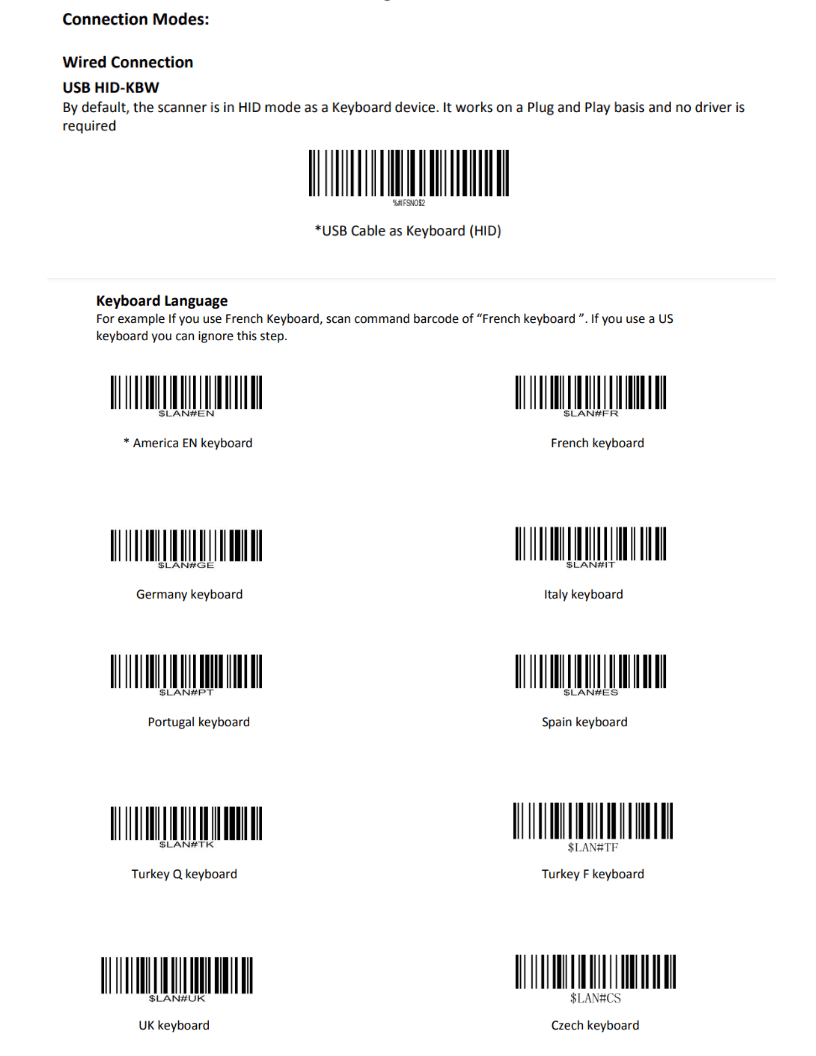
Zebra 扫描仪用户手册中的键盘语言设置示例。¶
自动回车¶
Odoo 的默认扫描间隔为 100 毫秒,以防止意外重复扫描。为了与条码扫描仪同步,可以设置扫描仪在每次扫描后添加一个*回车符*(类似于键盘上的”Enter”键)。Odoo 将回车符解释为条码输入的结束,因此 Odoo 会接受扫描并等待下一次扫描。
通常情况下,扫描仪默认包含回车符。请通过扫描用户手册中的特定条形码(例如CR suffix ON或Apply Enter for suffix)确认是否已设置回车符。
Zebra 扫描仪¶
使用 Zebra 扫描仪时,请确保设置了以下按键配置,以防出错。
Begin on the Zebra scanner’s home screen, and select the DataWedge app (the icon for the app is a light blue barcode). On the DataWedge Profiles page, select the profile option to access the Zebra scanner’s settings.
Scroll down to the Keyboard Output option, and ensure the Enable/disable keystroke output option is Enabled.
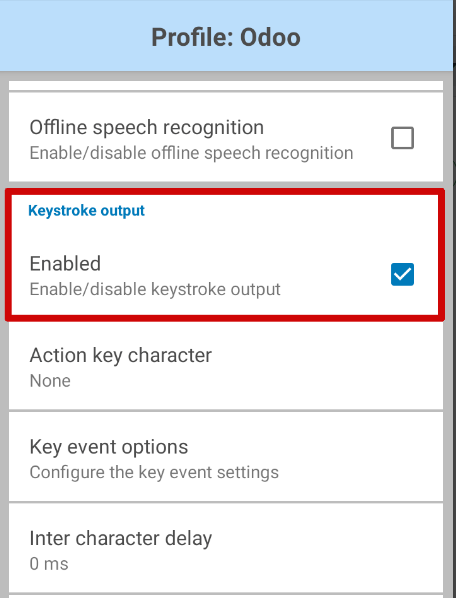
Now, go back to the Profile options page, and select Key event options. Here, ensure the Send Characters as Events option is checked.