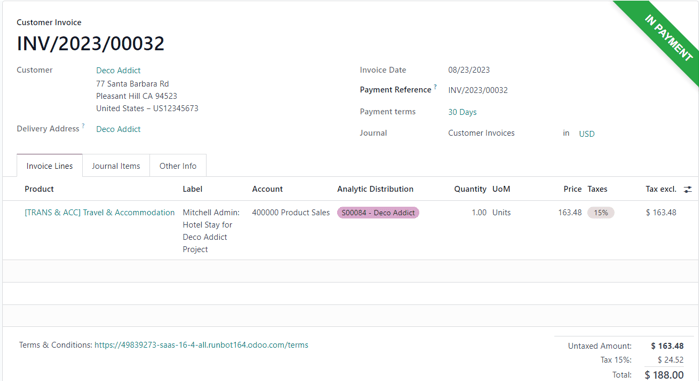Reinvoice expenses to customers¶
While working on a project for a client, employees often have to spend their own money on various expenses related to the project.
For example, an employee may need to use their own money to pay for a hotel, while they provide an on-site service for a client. As a company, this expense should be reinvoiced to the customer. With Odoo, these kinds of expenses can quickly be reinvoiced to the customer related to the project.
Expenses application¶
要向客户重新开具费用发票,**必须**安装*费用*应用程序。
要安装 费用 应用程序,请导航至 ,然后点击 费用 应用程序块上的 安装。点击后,Odoo 将安装应用程序,刷新页面并返回 Odoo 主仪表板。
向销售订单添加费用¶
首先,在 销售 应用程序中确认销售订单,并在其中添加重新开具发票的费用。或者,从头开始创建一个新的销售订单。为此,请导航至 。这样会显示一个空白的报价单。
然后,添加一个 客户,点击 添加产品,在 :guilabel:`订单行`选项卡中添加一个产品。然后,从下拉菜单中选择产品。
最后,点击 确认,以确认销售订单。
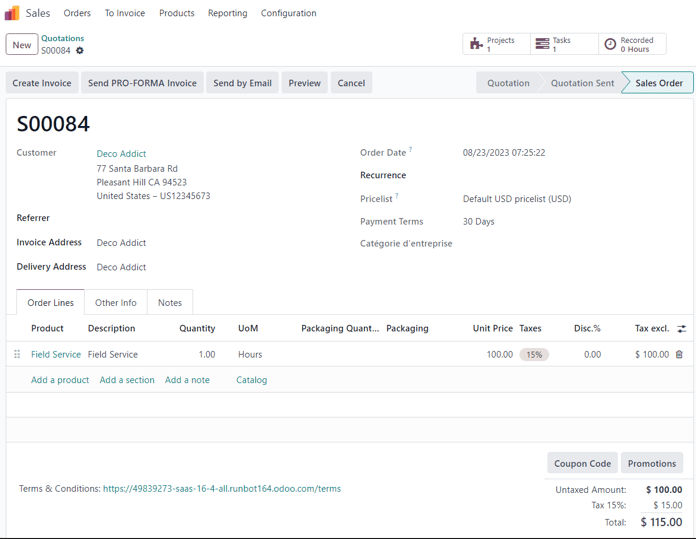
销售订单确认后,就可以创建费用了。
要执行此操作,请进入 浏览*费用*应用程序。
然后,在*费用*仪表板中,点击 新建,显示一个空白的费用表单。
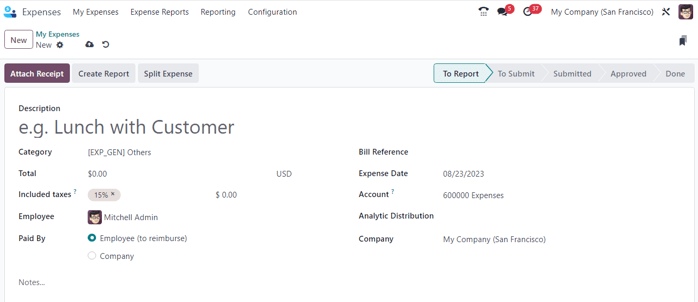
在费用表单中,添加 说明 以方便引用费用。
然后,在 类别 字段中,从下拉菜单中选择以下选项之一:
沟通:与项目/订单有关的任何形式的沟通。
guilabel:
其他:不属于任何其他类别的费用。餐费:与项目/订单相关的任何形式的餐费。
礼品:与项目/订单相关的任何形式的礼品费用。
里程:与项目/订单有关的任何形式的里程(汽油)费用。
差旅和住宿:与项目/订单相关的任何差旅或住宿费用。
小技巧
通过点击 类别 字段下拉菜单,选择 查看全部,并在弹出的 搜索:类别 窗口中点击 新建,可在费用表单中创建新的费用类别。
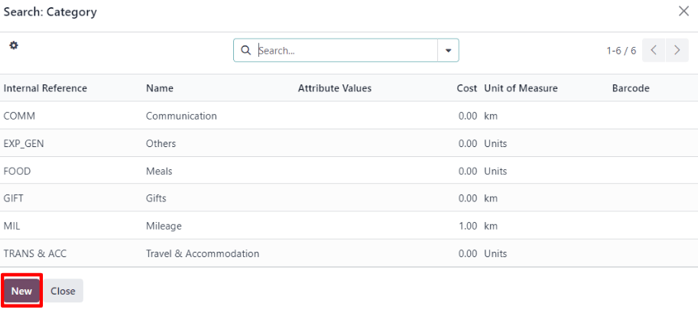
对于这个样例工作流程,将重新向客户开具一份短期酒店住宿的发票,此示例中的:guilabel:类别是:guilabel:[交通&住宿] 旅行&住宿。
注解
The following example requires the Sales, Accounting, and Expense apps to view/modify all the fields mentioned during the workflow.
Beneath the Category field, enter in the amount to be expensed in the Total field.
Next, designate if there are any Included taxes in the Total. If a preconfigured tax amount is selected from the Included taxes field, Odoo auto-calculates the taxed amount, based on the amount entered in the Total field.
Then, choose which Employee was responsible for the expense, and choose an option in the Paid By field: Employee (to reimburse) or Company.
In this case, our employee paid for the hotel with their own money, so the Employee (to reimburse) option is chosen.
On the right-hand side of the expenses form, the option to add a Bill Reference is available. Beneath that, the auto-populated Expense Date and Account fields are available.
注解
The Expense Date and Account field can be modified, if needed.
Next, in the Customer to Reinvoice field, click the blank field to reveal a drop-down menu. From this drop-down menu, select the appropriate sales order to which this expense should be attached. This field must be filled, in order to reinvoice a customer for an expense.
Lastly, the option to modify the Analytic Distribution and Company fields are available. These fields are not required to complete a reinvoiced expense to a customer, but are available to modify, if needed.
Also, at the bottom of the expense form, there is a Notes… section, wherein any notes related to this expense can be added, if needed.
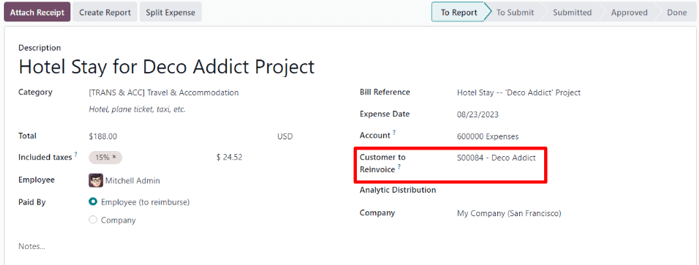
At the top of the expense form, there are buttons to Attach Receipt, Create Report, and Split Expense.
If there is a physical or digital receipt that should be attached to the expense, click Attach Receipt.
If the cost of this expense needs to be split, click Split Expense. This feature can be used for a number of reasons (spitting expense with another employee, to accommodate different tax rates, etc.).
If neither of these options are necessary, click Create Report to lock in the expense report that was just configured.
Doing so reveals an Expense Report Summary for the new expense.
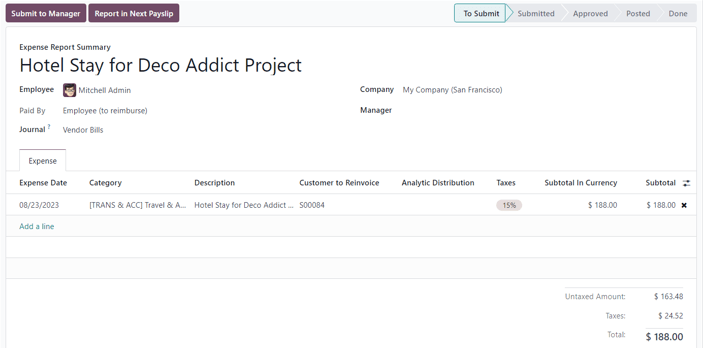
Here, once the details related to the expense have been confirmed, click Submit to Manager. This sends the expense report to the approving manager, who will review the expense.
负责审查和批准费用的经理将检查与费用相关的详细信息,如果没有问题,他们将点击 批准 按钮,该按钮*只*会出现在经理查看员工提交给经理的 费用报告摘要 的视图中。
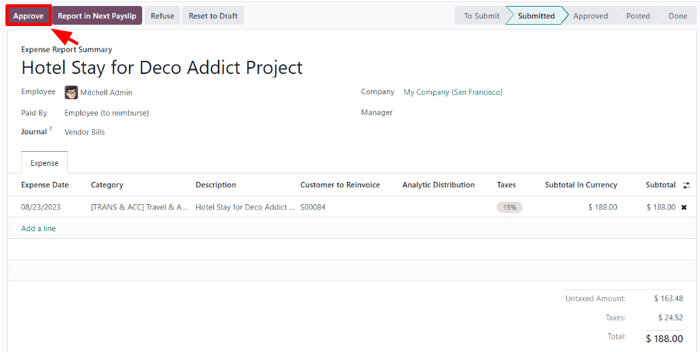
批准后,费用报告摘要 顶部的按钮将再次更改。此时,费用报告摘要 顶部的按钮为:发布日记账分录、在下一张工资单中报告、拒绝`和:guilabel:`重置为草稿。
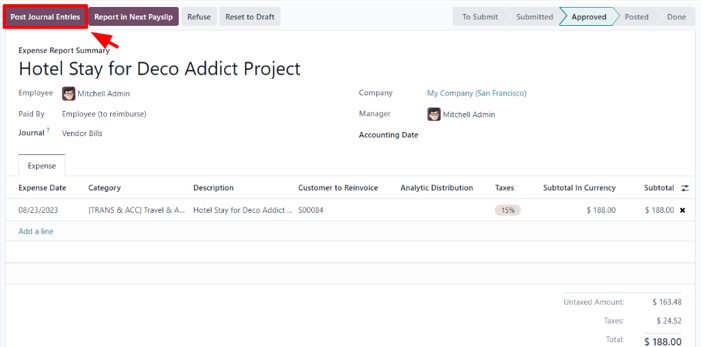
当经理对 费用报告摘要`满意时,他们会点击 :guilabel:`发布日记账分录。
点击:guilabel:发布日记账分录 后,该按钮将消失,:guilabel:`费用`选项卡中的 :guilabel:`分析分配`列将填入最初配置到 :guilabel:`客户重新开具发票`字段中费用的销售订单。
为开支重新开具发票¶
完成这些步骤后,就可以返回销售订单,完成向客户重新开具费用发票的工作。
要执行此操作,请导航至 ,然后选择应重新开具费用发票的相应销售订单。
在销售表单中,新配置的费用现在位于 订单线 选项卡中, 已交货 列已填好,可以开具发票。
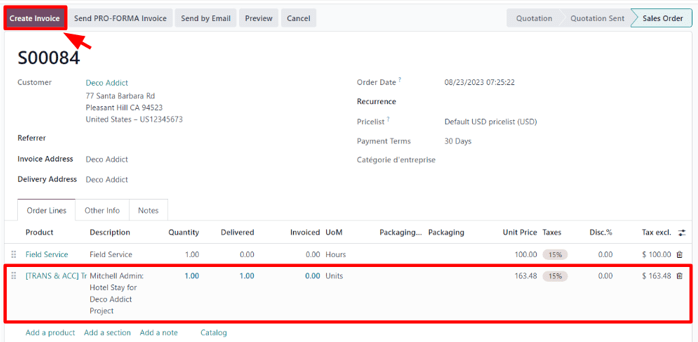
确认费用详情后,点击销售订单顶部的 创建发票。点击后,弹出 创建发票 窗口。
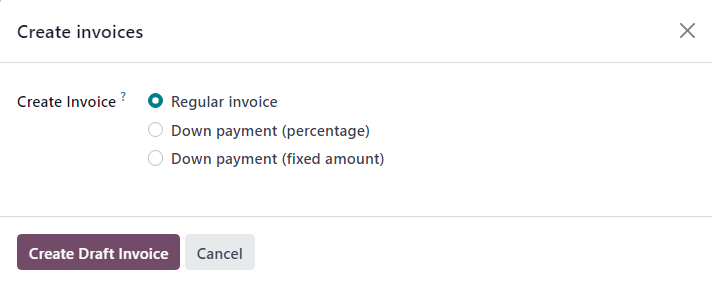
在弹出窗口中,将 创建发票 字段保留为默认的 普通发票 选项,然后点击 创建发票草稿。
这样做会显示一个:guilabel:客户发票草稿,该草稿仅在:guilabel:`发票行`选项卡中显示费用。
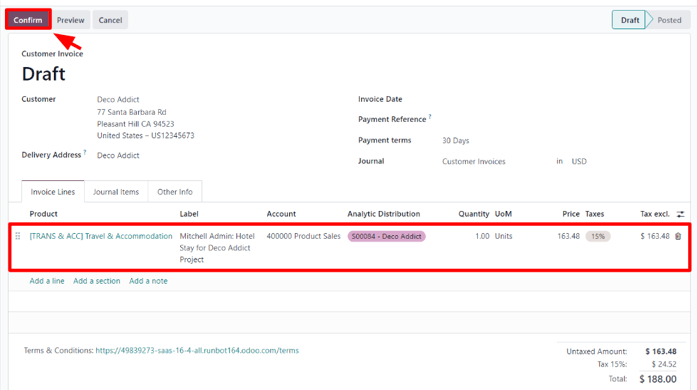
If all the information related to the expense is correct, click Confirm to confirm the invoice. Doing so moves the status of the invoice from Draft to Posted.
To send the invoice to the customer, click Send & Print. Doing so reveals a Send pop-up window, with a preconfigured message and PDF invoice in the body of the message. The message can be reviewed and modified, if needed.
Once ready, click Send & Print to send the invoice to the customer. When clicked, the pop-up window disappears, and Odoo sends the message/invoice to the customer. Additionally, a PDF of the invoice is automatically downloaded for record-keeping and/or printing purposes.
Back on the Customer Invoice, click the Register Payment button when the customer pays for the invoiced expense.
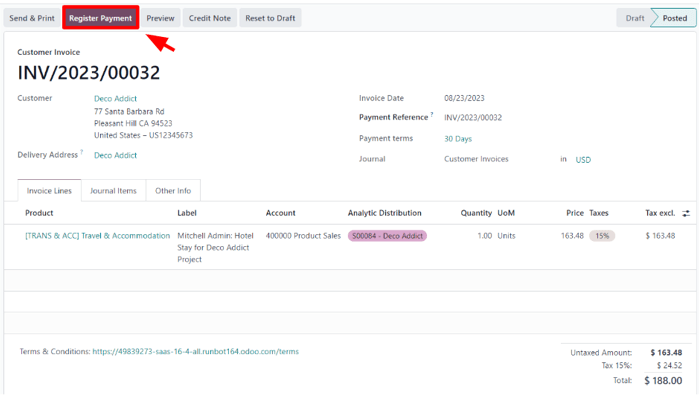
When Register Payment is clicked, a Register Payment pop-up window appears. In this pop-up window, the necessary fields are auto-populated with the correct information. After reviewing the information, click Create Payment.
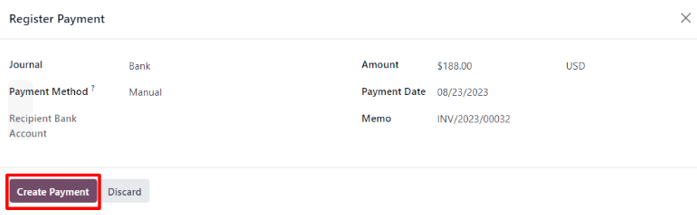
Once Create Payment is clicked, the pop-up window disappears, and a green In Payment banner is in the upper-right corner of the invoice, signifying this invoice is paid for in full. Thus, completing the workflow.