介绍人¶
Odoo’s Referrals application is a centralized place where all information regarding referrals is housed, from points earned, coworkers hired, and rewards selected. Users can recommend people they know for job positions, then earn referral points as those people progress through the recruitment pipeline. Once enough referral points are earned, they can be exchanged for prizes. The Referrals application integrates with the Employees, Recruitment, and Website applications, all of which must be installed in order for the Referrals application to function.
The only configuration needed for the Referrals application after it is installed are the rewards; everything else is pre-configured when Odoo Referrals is installed.
Any user with either Referral User, Officer, or Administrator rights for the Recruitment application has access to the Referrals application. Only user’s with Administrator rights for the Recruitment application have access to the reporting and configurations menus. For more information on users and access rights, refer to these documents: 用户 and 访问权限.
新手入门¶
When opening the Referrals application for the first time, a pre-configured onboarding script appears. This is in the form of four slides, each explaining the different parts of the Referrals application. At the top of the dashboard, the following message is displayed throughout all the onboarding slides: GATHER YOUR TEAM! Job Referral Program. Behind this main message is an image, and beneath it some more explanatory text.
每张上机幻灯片都会显示相应的图片和信息。阅读完每条信息后,点击 下一页 按钮进入下一张幻灯片。
每张幻灯片上出现的文字如下:
糟糕!坏人潜伏在城市里!帮助我们招募一队超级英雄来拯救世界!。
浏览公开招聘职位,在社交媒体上宣传,或推荐朋友。
收集积分并在商店中兑换精美礼物。
与同盟角逐,打造最棒的正义联盟!
注解
The onboarding slides will appear every time the Referrals application is opened, until all the slides have been viewed and the Start Now button has been clicked. If the onboarding is exited at any point, or if the Start Now button has not been clicked, the onboarding slides will begin again when the Referrals application is opened. Once the Start Now button has been clicked, the onboarding slides will not be seen again, and the main dashboard will load when the Referrals application is opened from that point on.
At any point during onboarding, the Skip button may be clicked. This exits the onboarding, and the main Referrals dashboard loads. If Skip is clicked, onboarding slides will not load anymore when opening the Referrals application.

注解
如果用户在打开内部推荐应用程序之前,用户曾推荐过任何已被聘用的候选人(即入职培训幻灯片之前未出现过),则在入职培训结束时点击 立即开始`时,系统不会直接进入主仪表板,而是显示 :ref:`已聘用 <referrals/hired> 屏幕。
修改入职培训幻灯片¶
Onboarding slides can be modified if desired. Only users with Administrator rights for the Recruitment application can modify onboarding slides. To edit a slide, navigate to Each line displays the text for the individual onboarding slide. To edit an onboarding slide, click on an individual slide line to open the slide’s onboarding form, then click Edit.
Make any changes to the message in the Text box. To change the order the slide appear in the onboarding, the Sequence can be modified. Type in the corresponding number to indicate the order in which the slides should be displayed. A Company may be selected, however, if this field is populated, that slide will only be displayed for that particular company.
The image can be modified as well. Hover over the image thumbnail in the top right corner of the form. A ✏️ (pencil) icon and 🗑️ (garbage can) icon appear. Click the ✏️ (pencil) icon to change the image. A file navigator window loads. Navigate to the desired image, select it, then click Open. The new image appears in the thumbnail. To delete an image, click the 🗑️ (garbage can) icon, then select a new image using the ✏️ (pencil) icon.
To save any changes, click Save, or click Discard to delete any changes and revert to the original content.

The order of the slides can also be changed directly in the Onboarding dashboard, without having to edit an individual onboarding slide. Click the up and down arrow symbol that appears after the checkbox and before the slide text, and drag the slide to the desired position. The Sequence automatically changes on all the slide’s onboarding forms, reflecting the new sequence.
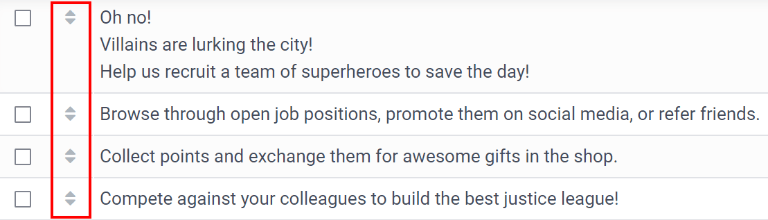
已聘用推荐人¶
当用户推荐的候选人被聘用时,用户就会 “壮大自己的超级英雄团队”,并在推荐人仪表板上添加超级英雄头像。
聘用推荐人后,用户下次打开内部推荐应用程序时,加载的不是主仪表板,而是已聘用页面。文本为 (推荐人姓名)已被聘用!为您的新朋友选择一个头像!。
Below this message are five avatar thumbnails to choose from. If an avatar has already been assigned to a referral, the thumbnail is greyed out, and the name the avatar has been chosen for appears beneath the avatar. Click on an available avatar to select it.
If more than one referral was hired since opening the Referrals application, after selecting the first avatar, the user is prompted to select another avatar for the subsequent hired referral. Once all avatars have been selected, the dashboard loads and all the avatars are now visible. Mouse over each avatar and their name is displayed above them.
修改好友¶
Friend avatars are able to be modified in the same manner that levels are modified. Only users with Administrator rights for the Recruitment application can make modifications to friends. The pre-configured friends can be seen and modified by navigating to . Each friend avatar appears in the Dashboard Image column, and the corresponding name appears in the Friend Name column. The default images are a motley group of hero characters, ranging from robots to dogs.
To modify a friend’s dashboard image, thumbnail, name, or position, click on an individual friend to open the referral friend form. Click Edit to make modifications. Type the name in the Friend Name field. The name is solely to differentiate the friends in the configuration menu; the friend’s name is not visible anywhere else in the Referrals application.
位置 可以设置为 前 或 后。这决定了好友相对于用户超级英雄头像的位置。点击所需选项旁边的单选按钮,激活后好友将出现在用户头像的前面或后面。
If desired, both the thumbnail Image and the Dashboard Image can be modified. Hover over the image being replaced to reveal a ✏️ (pencil) icon and 🗑️ (garbage can) icon. Click the ✏️ (pencil) icon and a file explorer window appears. Navigate to the desired image file then click Open to select it.
Once all changes have been made, click the Save button to save the changes, or click the Discard button to revert to the original information.
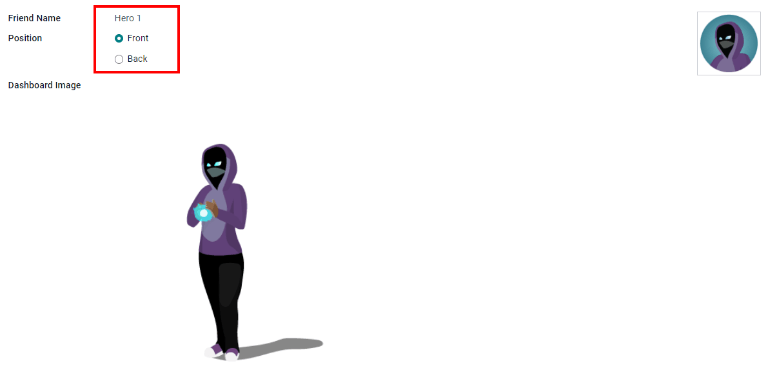
警告
It is not advised to edit the images. An image file must have a transparent background in order for it to render properly. Only users with knowledge about transparent images should attempt adjusting any images in the Referrals application.
Once an image is changed and the friend is saved, it is not possible to revert to the original image. To revert to the original image, the Referrals application must be uninstalled then reinstalled.
推荐积分¶
The referral program is based on earning points that are then exchanged for rewards. On the main Referrals application dashboard, the top displays a summary of the user’s current points. The left side of the summary displays the total points earned, and the right side displays the points that are available to spend.
To see the various referrals and the points earned for each, click on one of the buttons directly beneath the avatars. The options are Referrals, Ongoing, and Successful.
The current number of referrals who are still active in the recruitment pipeline, and have not yet been hired or refused, appear above the Ongoing button. The number of referrals who have been hired appear above the Successful button. The total number of referrals (both the ongoing and successful referrals combined) appear above the Referrals button.
注解
To view the referrals associated with each of the categories, Referrals, Ongoing, and Successful, click on the corresponding button. All the referrals for that specific category are displayed.
My referrals¶
To see all the referrals (both ongoing and successful) click the Referrals button. A My Referral window loads. This screen displays all the referrals, with each referral in its own referral card.
A successful referral has a green line down the left side of the card, and displays a ✓ Hired image in the top right corner of the card. Referrals that are in process display an In Progress image in the top right corner.
Each referral card lists the name of the applicant, the department the job position is in, the name of the job position, the person responsible for filling the role (recruiter), and the points earned.
分数¶
所有工作职位通过推荐可以获得的积分都是相同的。招聘过程的每个阶段都有相应的分数。列出的阶段对应于 招聘 应用程序中配置的阶段。
On each individual referral card, beneath the points earned is a bar chart that displays how many points have been earned out of the total possible points that can be earned if the applicant is hired.
Beneath the bar chart is a list of the various recruitment stages and the points earned when the referral moves to that stage. If a stage has been achieved and the points have been earned, a green check mark appears next to the stage.
Example
The pre-configured point structure for referrals is as follows:
Initial Qualification: 1 point
First Interview: 20 points
Second Interview: 9 points
Contract Proposal: 5 points
Contract Signed: 50 points
The total points earned for a referral that is hired is 85 points. Modifications of the points earned for each stage is done in the Recruitment application. Refer to the Recruitment documentation to modify the points for each stage.
优惠及返利¶
创建奖励¶
The rewards are the only configurations needed when setting up the Referrals application. Only users with Administrator rights for the Recruitment application can create or modify rewards. To add rewards, navigate to . Click Create and a reward form loads. Enter the following information on the form:
Product Name: Enter the name as it should appear for the reward.
Cost: Enter the amount of points required to redeem the reward.
Company: Using the drop-down menu, select the company the reward will appear for. If a reward is to be used for several companies, each company needs to have a record of the reward, with the company listed on the form.
Gift Responsible: Select the person who will be responsible for procuring and delivering the reward to the recipient, using the drop-down menu. This person is alerted when the reward is purchased, so they know when to deliver the reward to the recipient.
Description: Type in the description for the reward. This will be visible on the reward card, beneath the title.
Photo: Add a photo of the reward, which appears on the rewards page. Hover over the image square, and two icons appear, a ✏️ (pencil) and a 🗑️ (garbage can). Click the ✏️ (pencil) icon and a file explorer appears. Navigate to the photo file, then click Open to select it.
The only required fields are the Product Name, Company, and Description.

重要
It is advised to enter a Cost and add a Photo. If a cost is not entered, the default cost will be listed as zero, which would list the reward as free in the reward shop. If a photo is not selected, a placeholder icon will be displayed on the rewards page.
兑换奖励¶
To redeem points for a reward, click the Rewards button on the main Referrals dashboard. All the configured rewards are listed in individual reward cards. The points required to purchase the reward is listed in the top right corner of the card. If the user has enough points to purchase a reward, a 🧺 (basket) Buy button appears at the bottom of the reward card. If they do not have enough points for a reward, the reward card displays You need another (x) points to buy this instead of a buy button.
Click the 🧺 (basket) Buy button on a reward to purchase it. A confirmation pop-up appears, asking if the user is sure they want to purchase the reward. Click OK to purchase the item, or Cancel to close the window and cancel the purchase.
点击 确定 后,弹出窗口关闭,用于购买奖励的积分将从用户的可用积分中扣除。现在所显示的奖励已更新,以反映用户当前的可用积分。
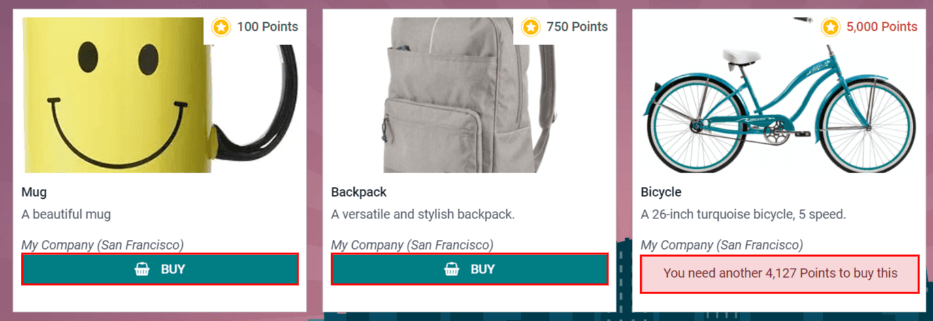
等级¶
The referrals application has pre-configured levels that are reflected in the user’s avatar on the Referrals dashboard. As a user refers potential employees and earns points, they can level up, much like in a video game.
等级对应用程序的性能没有功能影响。它们仅用于为参与者增加成就等级,为用户提供游戏化的推荐。
The user’s current level is displayed at the top of the main Referrals application dashboard, directly beneath their photo, in a Level: X format. In addition, a colored ring appears around the user’s photo, indicating how many points the user currently has, and how many additional points they need to level up. The cyan colored portion of the ring represents points earned, while the white colored portion represents the points still needed before they can level up.
修改级别¶
Only users with Administrator rights for the Recruitment application can modify levels. The pre-configured levels can be seen and modified by navigating to . Each avatar appears in the Image column, and the corresponding level number appears in the Level Name column. The default images are of Odoo superheroes, and each level adds an additional element to their avatar, such as capes and shields.
To modify a level’s image, name, or points required to reach the level, click on an individual level in the list to open the level form. Click Edit to make modifications.
Type in the name or number of the level in the Level Name field. What is entered is displayed beneath the user’s photo on the main dashboard when they reach that level. Enter the number of referral points needed to reach that level in the Requirements field. The points needed to level up are the total accumulated points earned over the lifetime of the employee, not additional points from the previous level that must be earned.
If desired, the Image can also be modified. Hover over the image to reveal a ✏️ (pencil) icon and 🗑️ (garbage can) icon. Click the ✏️ (pencil) icon and a file explorer window appears. Navigate to the desired image file then click Open to select it.
Once all changes have been made, click the Save button to save the changes, or click the Discard button to revert to the original information.
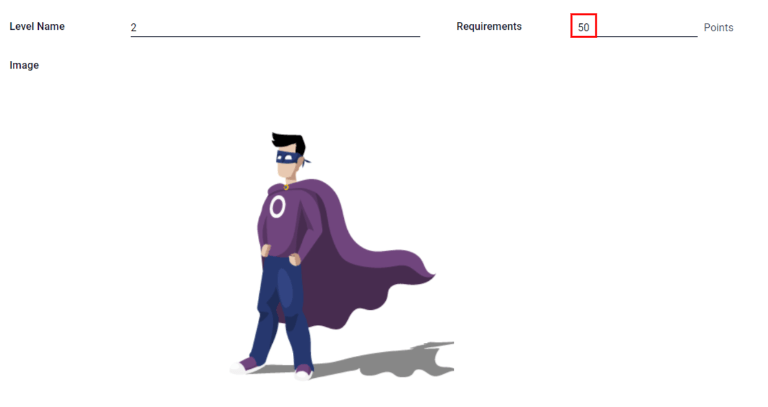
警告
It is not advised to edit the images. An image file must have a transparent background in order for it to render properly. Only users with knowledge about transparent images should attempt adjusting any images in the Referrals application.
Once an image is changed and the level is saved, it is not possible to revert to the original image. To revert to the original image, the Referrals application must be uninstalled then reinstalled.
V¶
一旦积累了足够的积分来提升等级,用户照片周围的圆圈就会完全被青色填满,在照片上方会出现一个大图片,上面写着 提升等级!,用户的照片和当前等级下方会出现 点击即可升级!。
点击用户照片下方的 提升等级! 图标、用户照片或文字 点击即可升级!,即可提升用户等级。用户的头像会变为当前等级,照片周围的圆环也会更新,以显示当前的点数。
提升等级不需要用户花费任何点数,用户只需获得规定的点数即可。
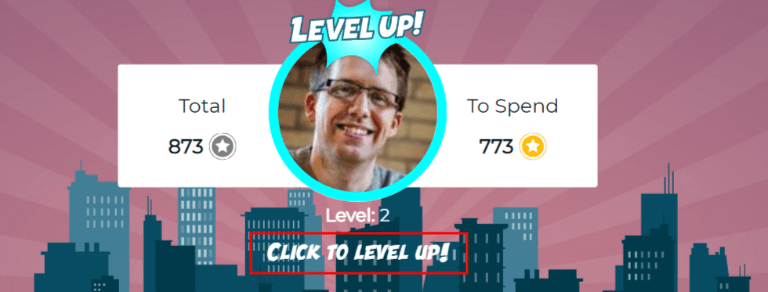
注解
用户达到最高配置等级后,将继续累积积分,积分可兑换奖励,但不能再提升等级。他们照片周围的圆环仍为纯青色。
警告¶
In the Referrals application, it is possible to post a message, also referred to as an alert, at the top of the dashboard to share important information with users. These alerts appear as a thin semi-transparent banner, with the word New! appearing on the far left. The text for the alert is in the center of the banner, and on the far right side is an X.
Alerts appear on the main dashboard for the specified time configured on the individual alert. If a user does not wish to see a specific alert again, click the X in the far right side of the alert. This removes the alert from the dashboard and will not appear again, even when opening the Referrals application for the first time in a new session.
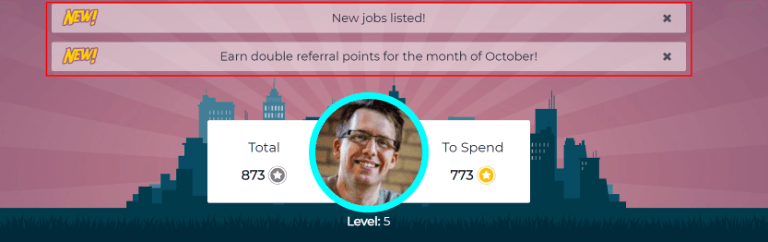
创建警报¶
Only users with Administrator rights for the Recruitment application can create alerts. To add a new alert, navigate to the .
Click Create and a blank alert form loads. Enter the following information on the form:
Date From: The date the alert starts. On this date, the alert will be visible on the dashboard.
Date To: The date the alert ends. After this date, the alert will be hidden from view.
Company: The current company populates this field by default. To modify the company the alert should be displayed for, select the company from the drop-down menu. If this field remains blank, the alert is visible to everyone with access to the Referrals application. If a company is specified, only user’s within that company (who also have access to the Referrals application) will see the alert.
Alert: Enter the text for the alert. This message appears inside the alert banner on the main dashboard.
On Click: There are three options for the alert. Click the radio button next to the desired selection. The options are:
Not Clickable: The alert only displays text, there is no link to click.
Go to All Jobs: The alert contains a link that when clicked, navigates to the website with all the currently posted job positions.
Specify URL: The alert contains a link to a specific URL, that when clicked, navigates to that URL. When selected, a URL field appears below the On Click section. Enter the URL in the field.
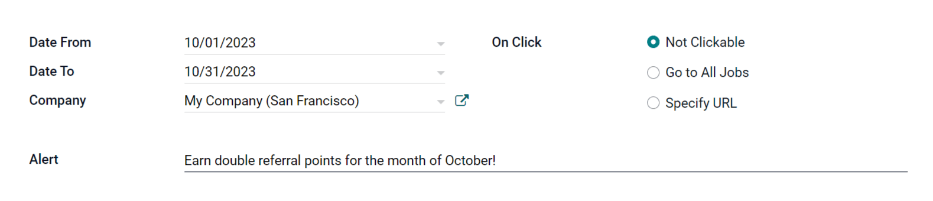
报告¶
Only users with Administrator rights for the Recruitment application have access to the Reporting feature in Referrals. To access the reports, click . The main view is the Reporting Dashboard view, which contains three sections.
In the top portion of the window, the report displays a bar chart of how many referred candidates are hired, and how many are still in the hiring pipeline. The candidates are further divided by channel, showing specifically where the referral came from, such as a direct referral, Facebook, etc. If a channel does not appear on the report, that indicates there are no referrals from that particular channel.
The middle third provides all the specific data that has been tracked. This includes how many total points have been earned across all referrals, how many applicants were referred, hired, or refused, how many applicants the current logged-in user referred, how many total points were earned, and how many points were given for refused applicants.
The bottom third displays a pivot table. This table can be inserted into a new or existing spreadsheet. To do so, click the Insert in Spreadsheet button right above the chart. A pop-up appears, asking which spreadsheet to insert the pivot chart into. Select the desired spreadsheet from the drop-down menu, or select New Spreadsheet. Click Confirm and the selected spreadsheet loads, with the new table in it.
注解
The spreadsheet is stored in the Documents application. This application needs to be installed in order to use the Insert in Spreadsheet option.
参见