Using an alternative Work Center¶
For many manufacturing companies, a common issue is to have to manufacture, at the same time, several products usually produced at the same work center. If in practice, employees can manufacture the goods at another work center, it is not that simple.
You need to keep track of the job: which work center has been used and when, so you can schedule maintenance efficiently. With Odoo, you can configure it so you can keep tracking manufacturing orders and your employees have an alternative work center to use.
This way, your process becomes more efficient, and less non-productive time will be noticed.
Configure your Work Centers¶
The first thing to do is to go to the Manufacturing app settings. Then, enable the Work Orders feature and hit save.
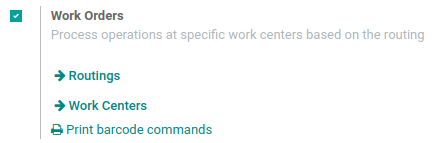
Now, go to the Work Centers menu under Master Data and create two new work centers. Add the second work centers as an alternative to the first and vice versa.
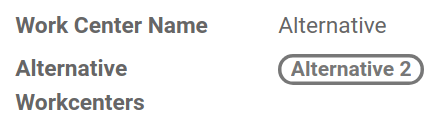
The next step is to create your routing. Add your work center and an operation to it before saving.
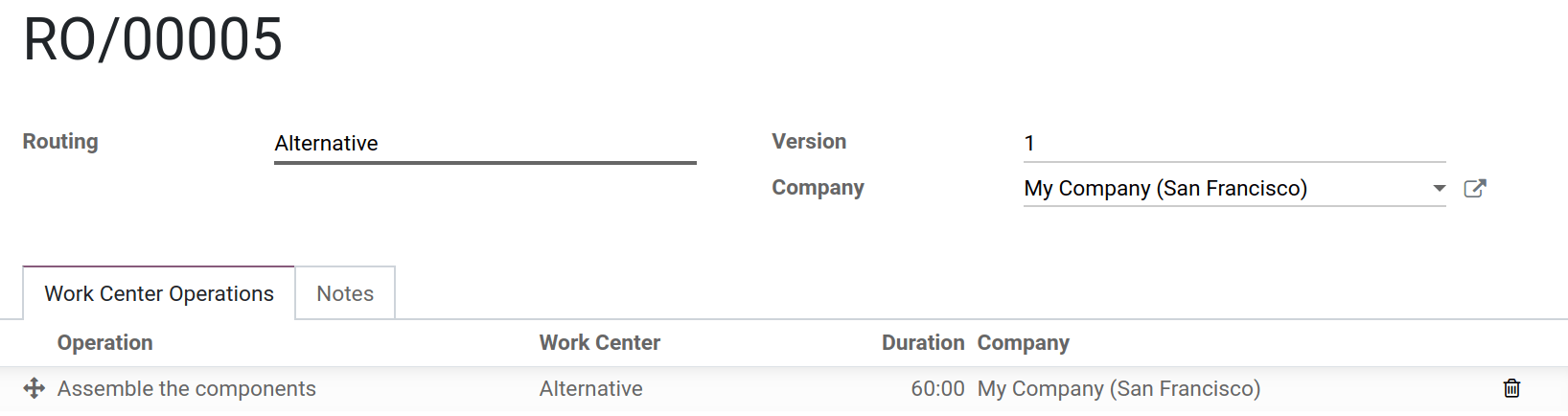
Then, you can create your Bill of Materials and add components and routing to it.

Create your Work Orders¶
Now that everything is configured, you can create your Work Orders. Go to the Manufacturing Orders menu and hit Create. There, add your product and plan it. In the Work Orders list, you can find it ready to be assembled.

Each new Work Order, which will be created before the end of the first one, will be scheduled at the alternative work center you configured.

Notitie
Keep in mind that, if you add time after production to your work center, you may have work orders scheduled for your alternative work center even if the usual one is free.