Manage invoices and payment in multiple currencies¶
Overzicht¶
Odoo provides multi-currency support with automatic currency gross or loss entry adjustment. There are a few things Odoo has been to ease the user’s life.
All the account transactions will be done using the company currency. However you can see two extra fields with the journal entry where secondary currency and amount will visible. You can create multi-currency journals of force a specific currency.
Wanneer een factuur wordt aangemaakt kan de valuta heel gemakkelijk gewijzigd worden; Odoo gebruikt wel de bedrijfsvaluta als standaard toewijzing. Het converteert automatisch de aantallen die deze valuta gebruiken.
Configuratie¶
Multi valuta inschakelen¶
Gelieve de documentatie te lezen voor informatie over meerdere valuta: Odoo’s multi-currency system
Configureer uw dagboek¶
In order to register payments in other currencies, you have to remove the currency constraint on the journal. Go to the accounting application, on the journal, click on .
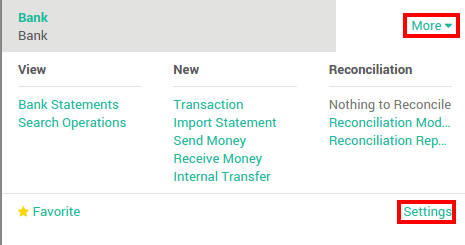
Check if the currency field is empty or in the foreign currency in which you will register the payments. If a currency is filled in, it means that you can register payments only in this currency.
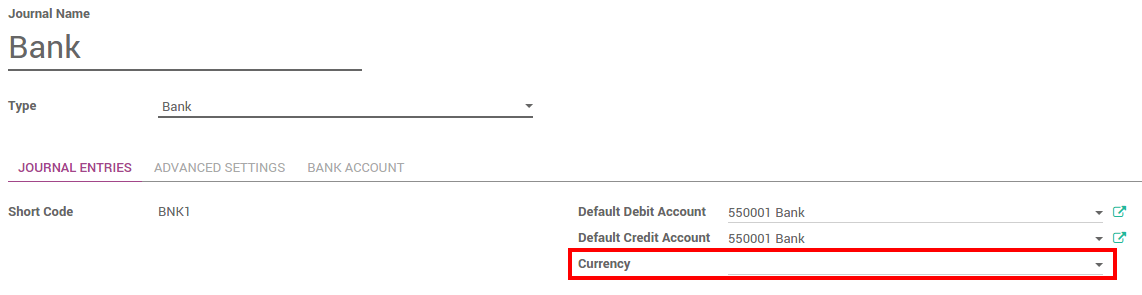
Multi-currency invoices & Vendor Bills¶
Now that you are working in a multi-currency environment, all accountable items will be linked to a currency, domestic or foreign.
Facturen¶
You are now able to set a different currency than the company one on your sale orders and on your invoices. The currency is set for the whole document.
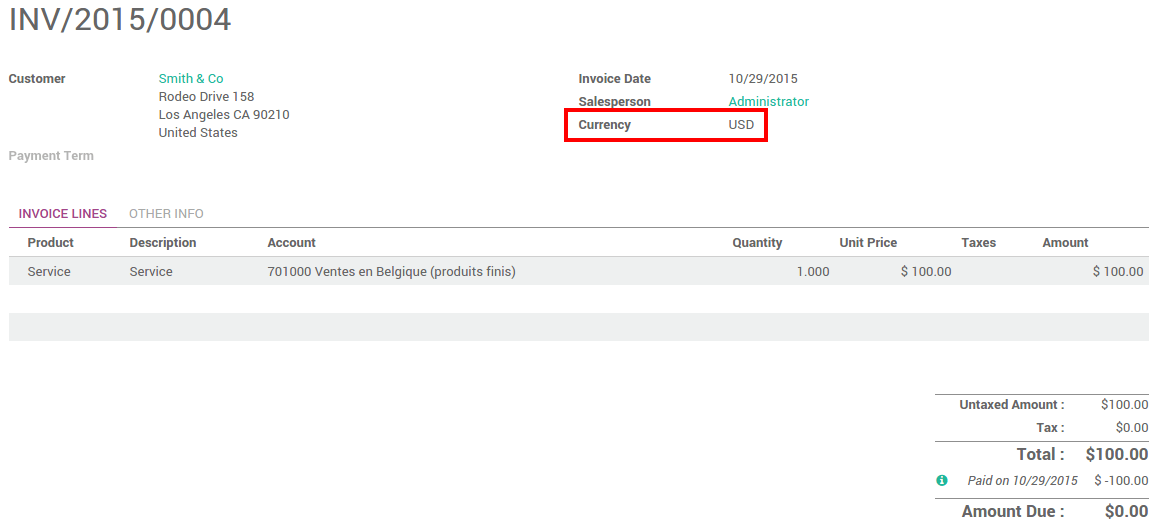
Leveranciersfacturen¶
You are now able to set a different currency than the company one on your purchase orders and on your vendor bills. The currency is set for the whole document.
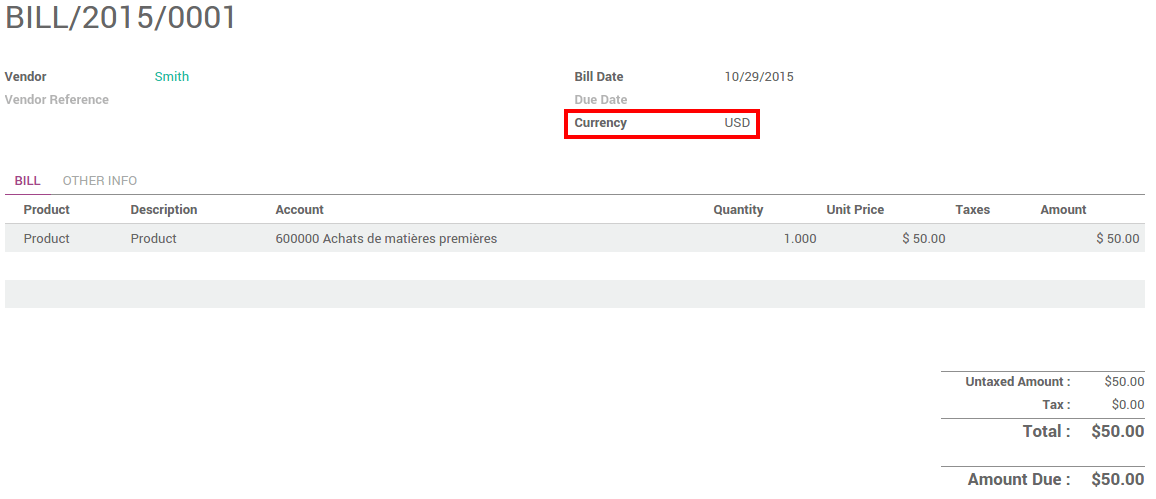
Multi-valuta betalingen¶
In the accounting application, go to . Register the payment and indicate that it was done in the foreign currency. Then click on Confirm.

The journal entry has been posted but not allocated.
Ga terug naar uw factuur () en klik op toevoegen om de betaling toe te wijzen.
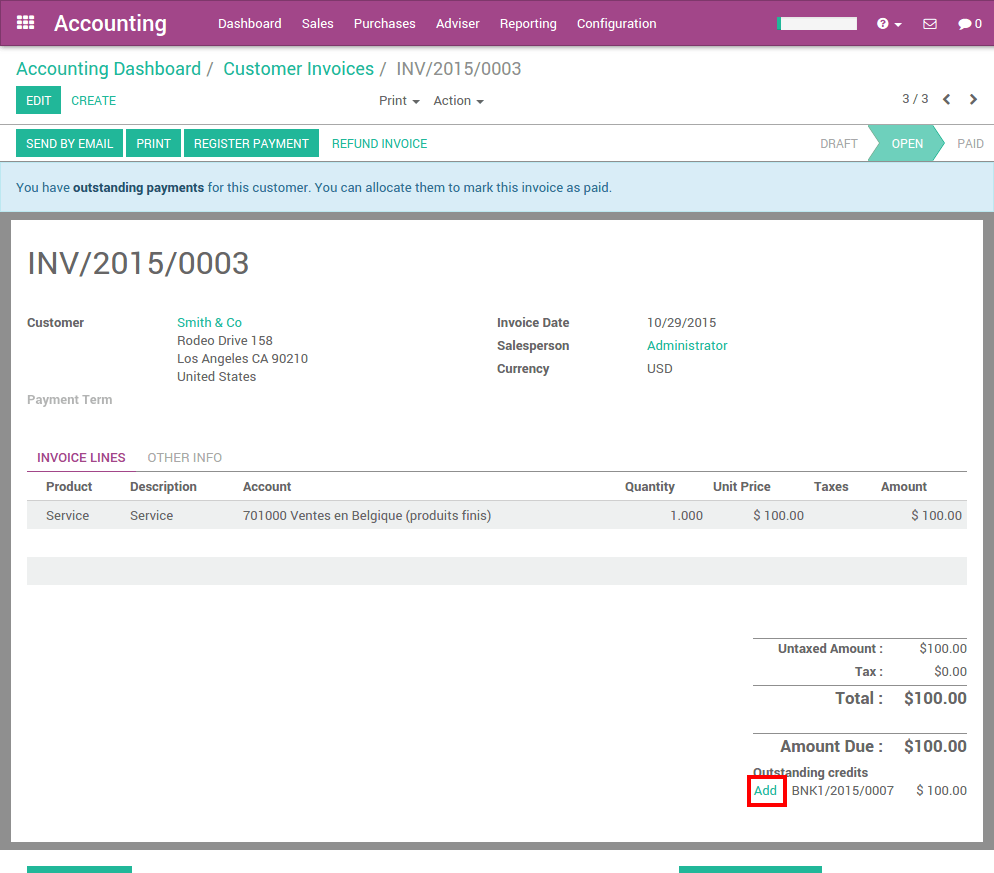
Bank afschriften in meerdere valuta¶
When creating or importing bank statements, the amount is in the company currency. But there are now two complementary fields, the amount that was actually paid and the currency in which it was paid.
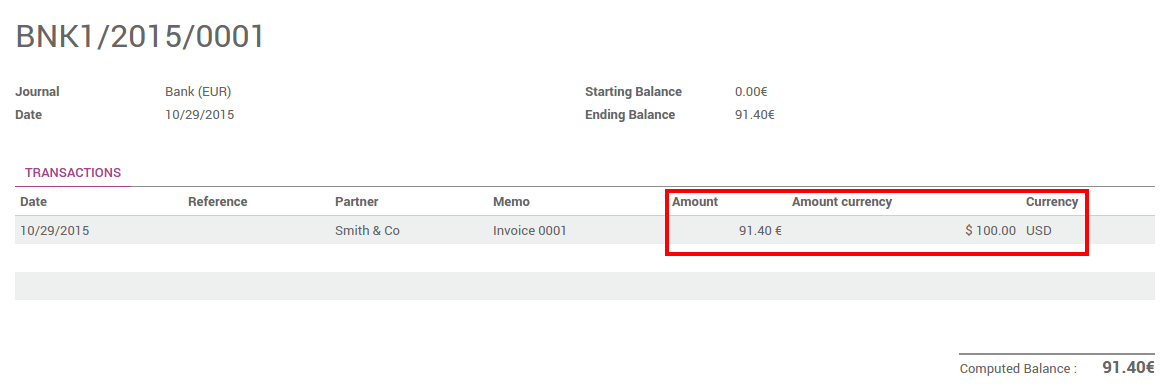
When reconciling it, Odoo will directly match the payment with the right invoice. You will get the invoice price in the invoice currency and the amount in your company currency.
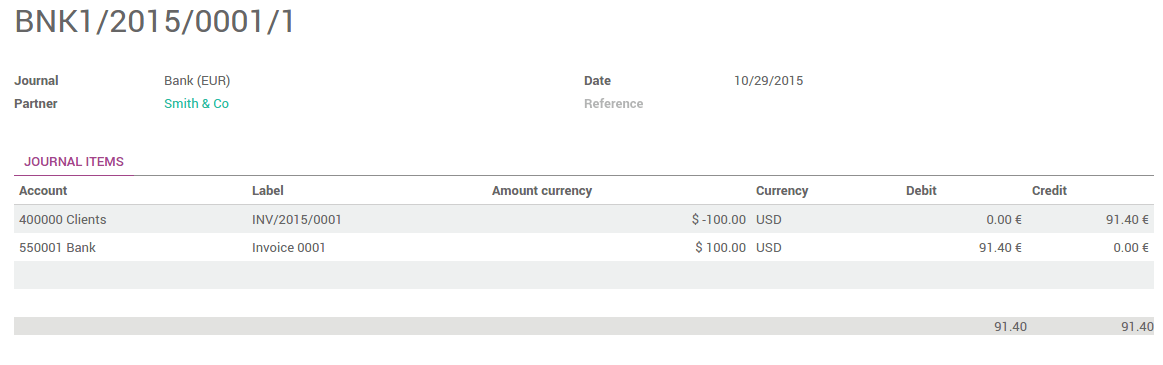
Wisselkoers dagboek¶
Go to and look for the Exchange Difference journal entries. All the exchange rates differences are recorded in it.
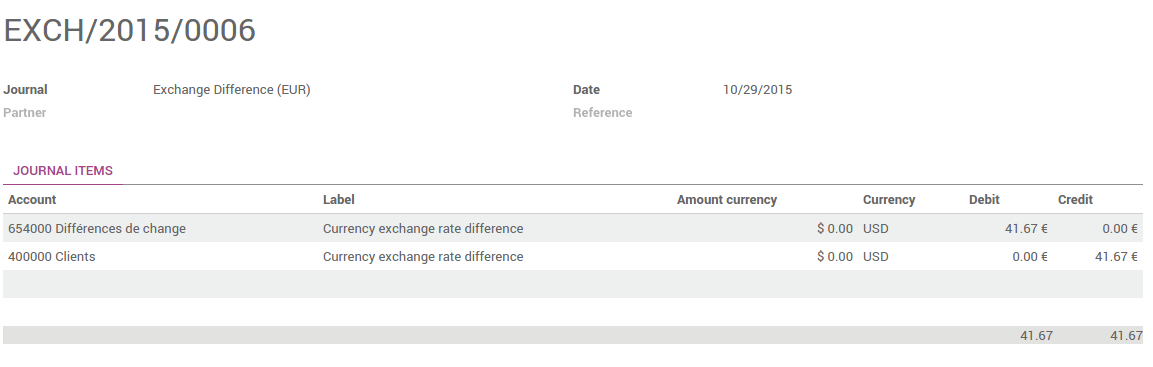
Waarschuwing
In order for an exchange difference entry to be created automatically, the corresponding invoices and payments need to be fully reconciled. This means the invoices are fully paid and the payments are fully spent on invoices. If you partially pay 3 invoices from 2 payments, and the last invoice still has an amount due, there will be no exchange difference entry for any of them until that final amount is paid.