Send Emails Marketing and Manage Campaigns¶
Emails allow you to effectively, and at a low cost, reach a large number of consumers while being able to customize your message in a way that resonates with them. It is measurable, and a call-to-action oriented channel.
Choose the right target and create the message¶
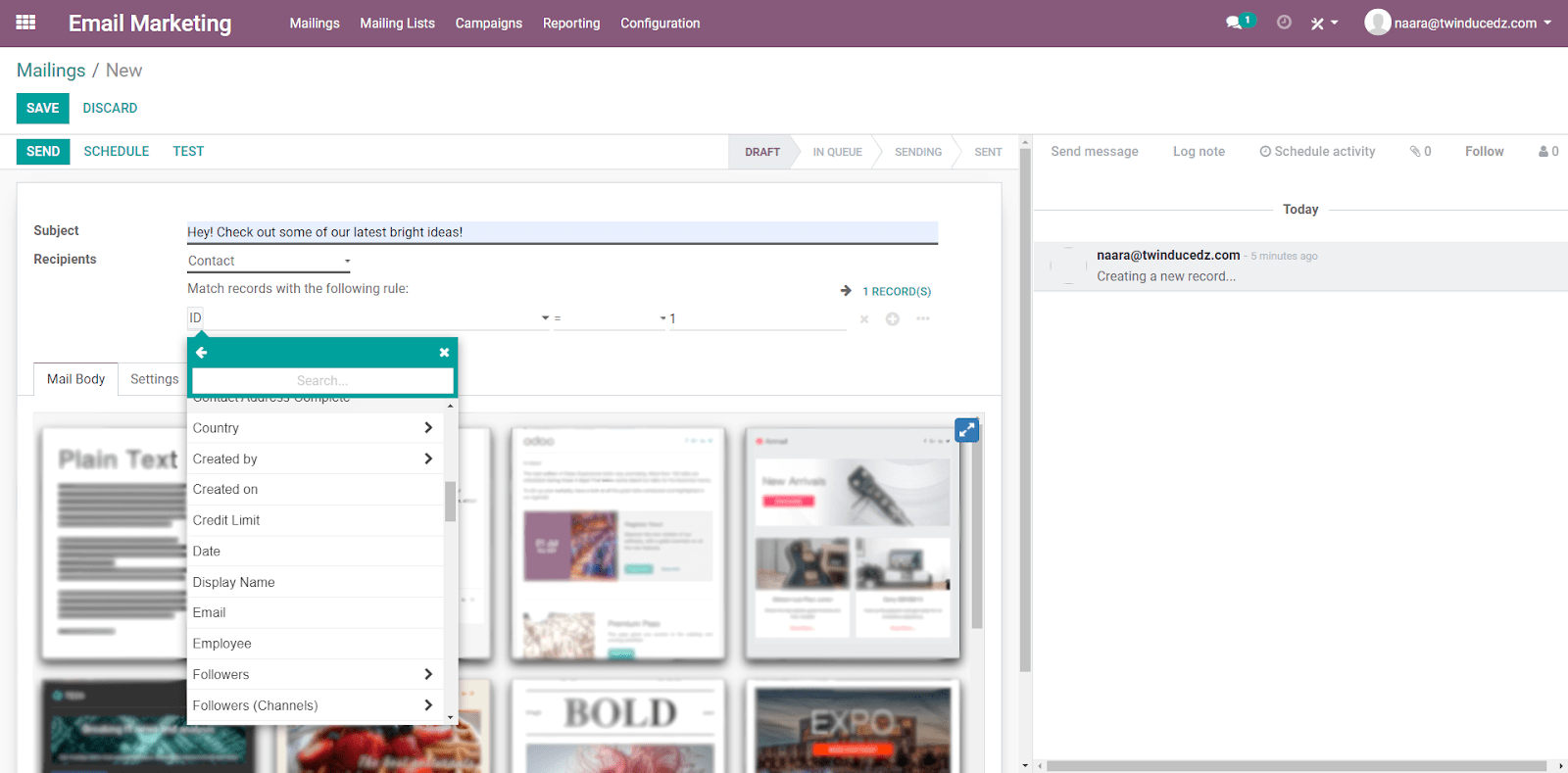
Notitie
With a trial databases, you have a limit of 50 emails per day; on Odoo SH Cloud Platform the limit is 200. There is a possibility to increase these numbers by contacting Odoo Support. To contact Support, click here.
Under Mail Body, choose a layout and make the modifications needed by dragging, dropping and double-clicking on content. Note that it is possible to start from scratch selecting the blank template option.

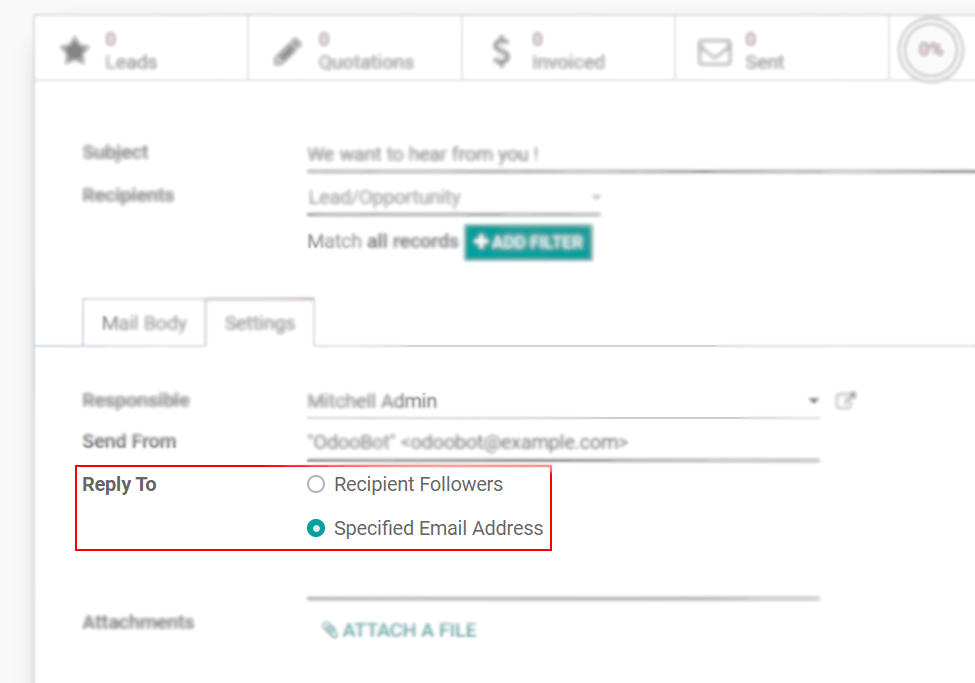
Test, send or schedule a mailing¶

Notitie
The daily limit is applied for all emails sent, in other words, throughout all applications. Therefore, if at the end of the day you have remaining ones to be sent, note that they will not be sent automatically the next day. You need to force that by opening the email and clicking on Retry.
Manage campaigns¶

Notitie
If you use the SMS and Social Marketing applications, as well as the Push Notification feature, you see the option to create content for those channels. You also see the Campaign menu within those applications. All of this is possible because the applications work integrated.