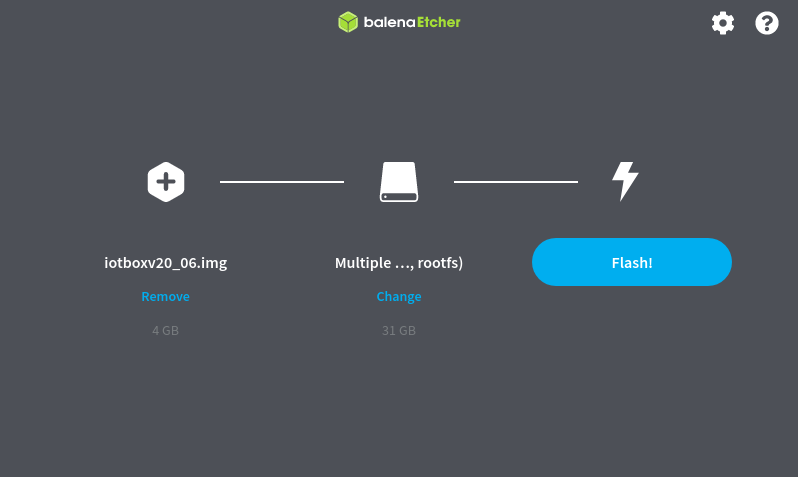Flashing your SD Card¶
In some case, you may need to reflash your IoT Box’s SD Card to benefit from our latest updates.
Upgrade from the IoT Box homepage¶
Go to the IoT Box homepage, click on Update, next to the version number. If a new version of the IoT Box image is available, you will see a Upgrade to ___ button a the bottom of the page, the IoT Box will then flash itself to the new version of the IoT Box. All of your configurations will be saved.
Notitie
This process can take more than 30 minutes. Do not turn off or unplug the IoT Box as it would leave it in an inconsistent state.
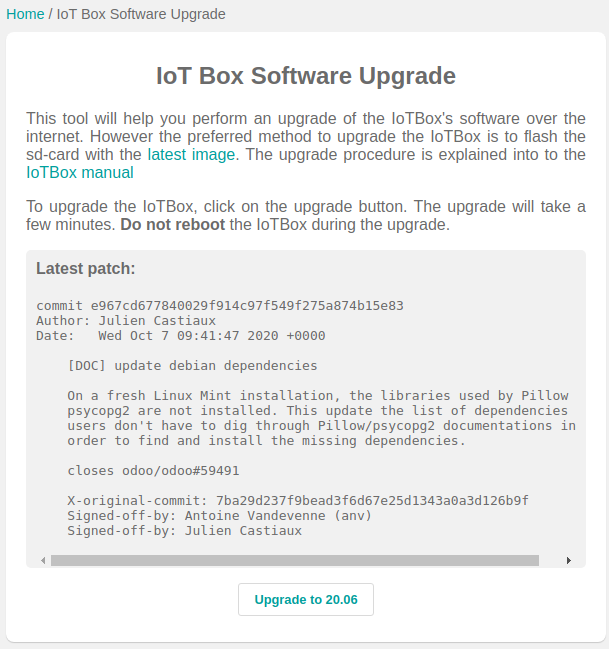
Upgrade with Etcher¶
Go to Balena’s website and download Etcher. It’s a free and open-source utility used for burning image files. Install and launch it. Download the latest image from nightly.
Then, open Etcher and select Flash from file, find the image you just downloaded. Insert the IoT Box SD card into your computer and select it. Click on Flash and wait for the process to finish.