Use VoIP services in Odoo with Axivox¶
Introductie¶
Odoo VoIP can be set up to work together with Axivox. In that case, an Asterisk server is not necessary as the infrastructure is hosted and managed by Axivox.
To use this service, contact Axivox to open an account. Before doing so, verify that Axivox covers your area and the areas you wish to call.
Configuratie¶
Go to and install the VoIP Module.

Go to , and fill out the Asterisk (VoIP) field:
PBX Server IP: set the domain created by Axivox for your account (e.g., yourcompany.axivox.com)
WebSocket: type in
wss://pabx.axivox.com:3443VoIP Environment: set as Production

Configure the VOIP user in the Odoo’s user¶
Go to , then open the user’s form you want to configure. Under the Preferences tab, fill out the section PBX Configuration:
SIP Login / Browser’s Extension: the Axivox username
SIP Password: the Axivox SIP Password

Notitie
You can find all this information by logging in at https://manage.axivox.com/, selecting the user you want to configure, and referring to the fields as pictured below.

Telefoongesprekken¶
You can make phone calls by clicking on the phone icon in the navigation bar.
You can also receive phone calls. Odoo rings and displays a notification.
Notitie
Your number is the one provided by Axivox.

Tip
If you see a Missing Parameter message in the Odoo softphone, refresh your Odoo window and try again.
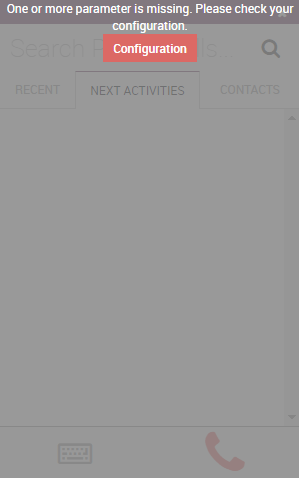
Tip
If you see an Incorrect Number message in the Odoo softphone, make sure to use the international format, leading with the plus (+) sign followed by the international country code. E.g., +16506913277 (where +1 is the international prefix for the United States).
