Utilisez l’IoT Box pour le PdV¶
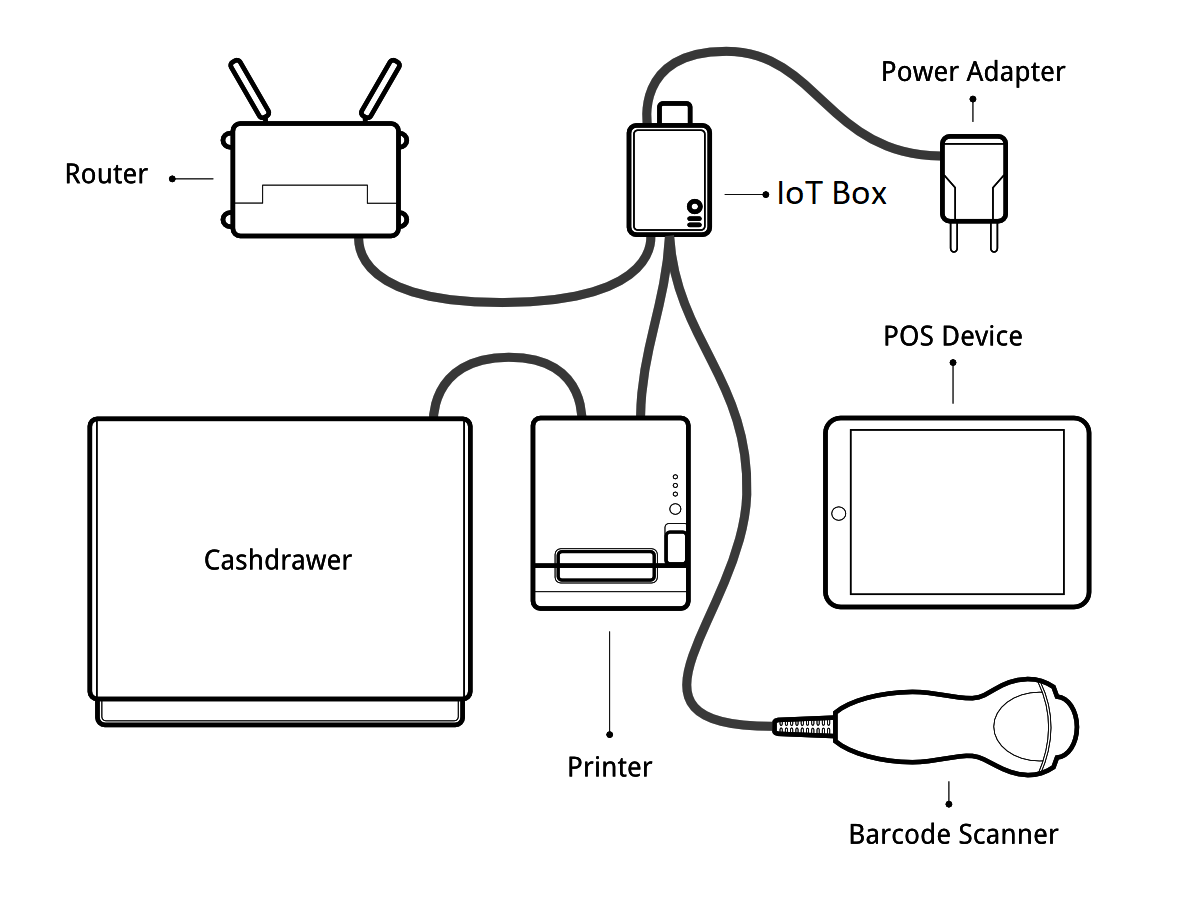
Prérequis¶
Avant de commencer, assurez-vous d’avoir :
An IoT Box, with its power adapter.
Un ordinateur ou une tablette avec un navigateur web à jour;
Une instance Saas ou Odoo avec le Point de ventes et l’application IoT installés;
Un réseau local configuré avec DHCP (c’est le réglage par défaut);
Un câble Ethernet RJ45 (en option, le Wi-Fi est intégré).
Any of the supported hardware (receipt printer, barcode scanner, cash drawer, payment terminal, scale, customer display, etc.). The list of supported hardware can be found on the POS Hardware page
Configuration¶
Pour pouvoir connecter un matériel à votre PdV, vous devez d’abord connecter une IoT Box à votre base de données. Pour ce faire, allez à documentation.
Vous devez ensuite connecter les périphériques à votre IoT Box.
Printer: Connect a supported receipt printer to a USB port or to the network and power it on.
Tiroir caisse: Le tiroir caisse devrait être connecté à l’imprimante avec un cable RJ25.
Barcode scanner: Connect your barcode scanner. In order for your barcode scanner to be compatible it must end barcodes with an Enter character (keycode 28). This is most likely the default configuration of your barcode scanner.
Balance: Connectez votre balance électronique et mettez la en marche.
Customer Display: Connect a monitor to the IoT Box using an HDMI cable. You can also access the Customer Display from any other computer by accessing the IoT Box homepage and clicking on the POS Display button.
Payment terminal: The connection process depends on the terminal, please refer to the payment terminals documentation.
Once it’s done, you can connect the IoT Box to your PoS. For this, go in , tick IoT Box and select the devices you want to use in this Point of Sale. Save the changes.
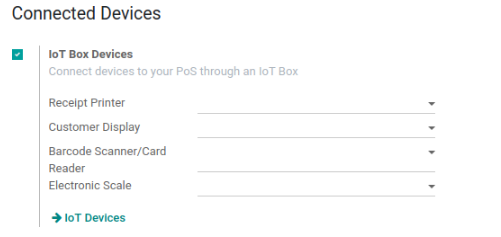
La configuration est faite, vous pouvez lancer votre nouvelle session PdV.