将该物联网盒子用于PoS应用¶
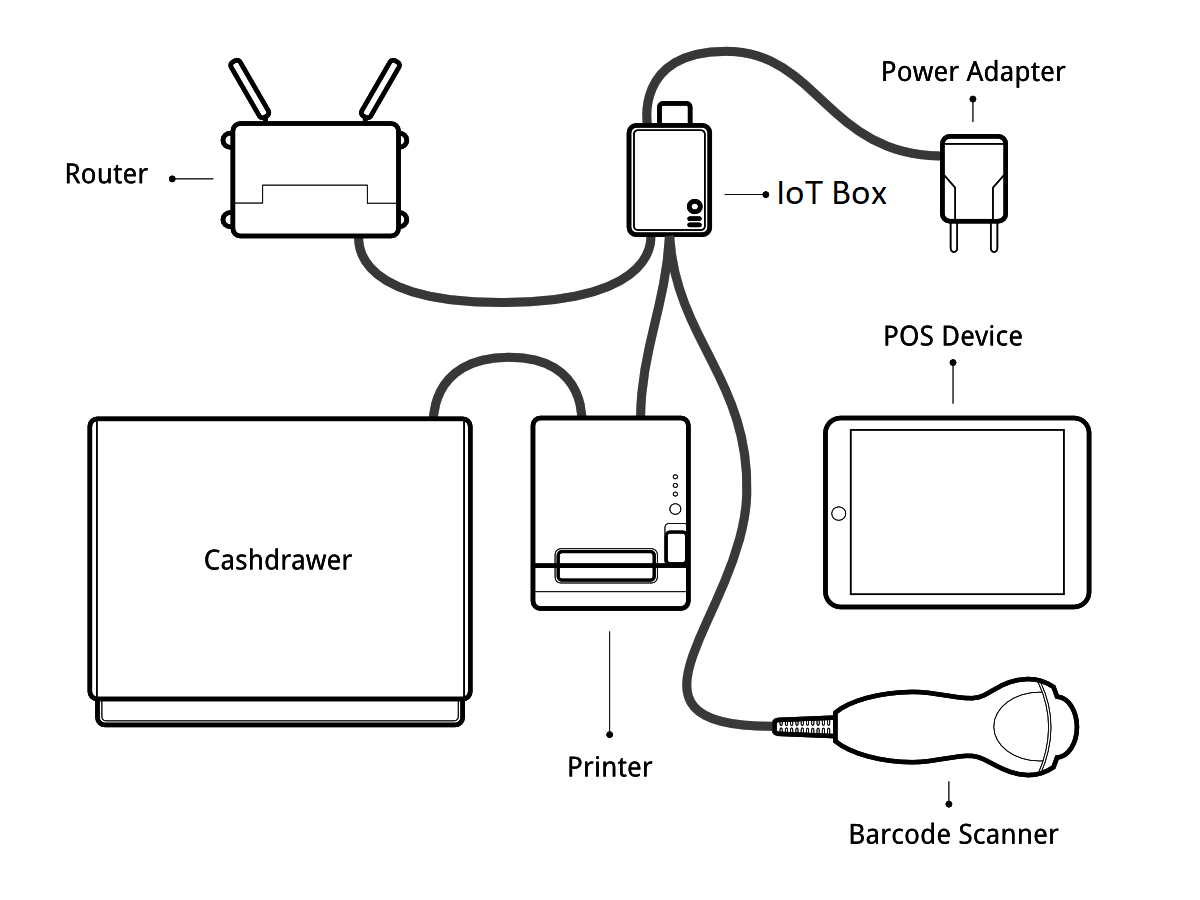
先决条件¶
在开始之前,确保您已做好 :
物联网盒及其电源适配器。
一台带最新的Web浏览器的电脑或平板电脑。
安装有PoS和物联网应用的 SaaS 或 Odoo 实例
启用了DHCP服务 (这是默认设置) 的本地网络
RJ45以太网电缆(可选,内置WiFi)
任何支持的硬件(收据打印机、条形码扫描仪、现金抽屉、支付终端、电子秤、客户显示器等)。支持的硬件列表可在“POS硬件”页面上找到`<https://www.odoo.com/page/point-of-sale-hardware>`__
设置¶
连接外设到PoS,第一步就是要把物联网盒子连接到您的数据库。 具体操作,参见 documentation.
然后,您必须将外围设备连接到物联网盒子。
Printer: Connect a supported receipt printer to a USB port or to the network and power it on.
Cash drawer: The cash drawer should be connected to the printer with an RJ25 cable.
Barcode scanner: Connect your barcode scanner. In order for your barcode scanner to be compatible it must end barcodes with an Enter character (keycode 28). This is most likely the default configuration of your barcode scanner.
Scale: Connect your scale and power it on.
Customer Display: Connect a monitor to the IoT Box using an HDMI cable. You can also access the Customer Display from any other computer by accessing the IoT Box homepage and clicking on the POS Display button.
Payment terminal: The connection process depends on the terminal, please refer to the payment terminals documentation.
完成后,您可以将 IoT Box 连接到您的 PoS。 为此,请进入:菜单选择:销售点 --> 设置 --> 销售点,勾选 IoT Box 并选择您要在此销售点中使用的设备。 保存更改。
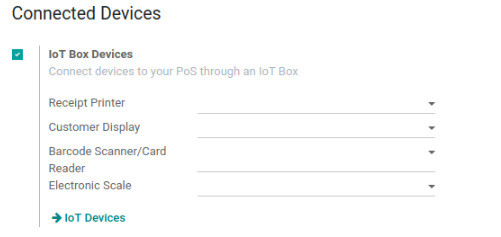
设置完成后,您可以启动PoS会话。